Zones
Each country in Aurora is assigned to a shipping zone, which is often used by couriers for charging purposes.
This article discusses how to manage shipping zones in Aurora.
Introduction
When shipping orders abroad, as opposed to charging a different rate for each individual country, your courier may charge the same price for all parcels sent to any country within a particular zone. Therefore, a zone is usually considered to be a collection of countries, for example Asia. When creating shipping zones, you may wish to check with your courier, as they may specify both the zones and the countries that reside within them.
Shipping rules are specified per zone, therefore the required zones need to be created before creating shipping rules.
Once created, zones can be assigned to a country on the Orders > Shipping > Countries page. More information can be found in the Countries support article.
Maintaining Zones
To view a list of existing shipping zones already set up on your store, navigate to the Orders > Shipping > Zones page.
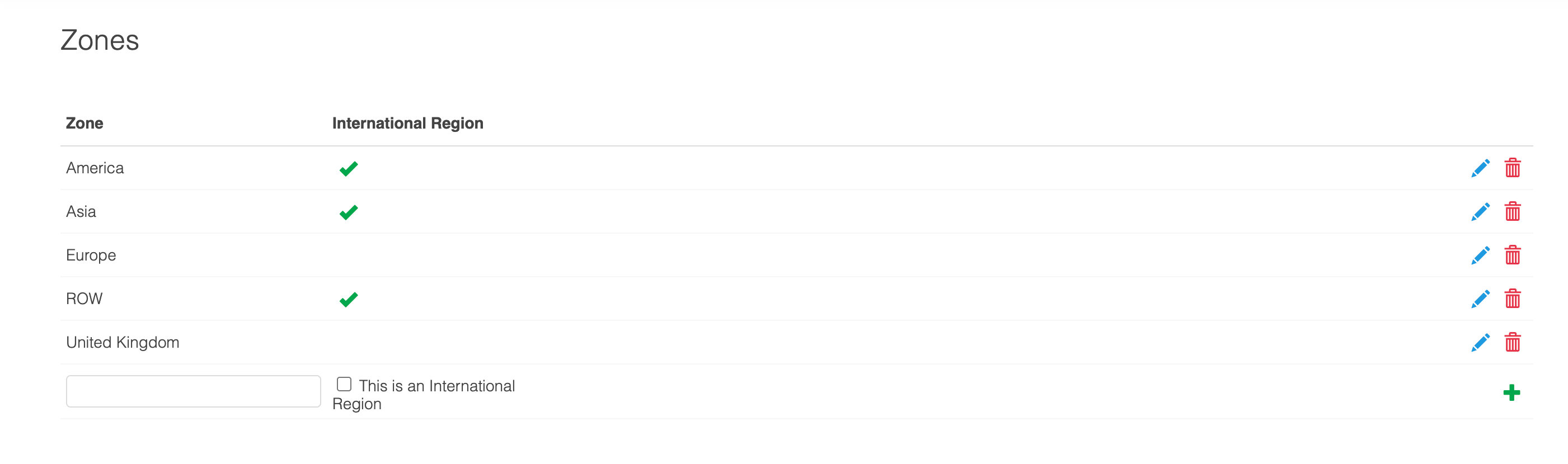
Adding Zones
To add a zone, enter the name of the new zone into the blank Zone field.
Select the International Region field as required.

Create the zone by selecting the Add icon.
Editing Zones
To edit an existing zone, click the edit icon for the respective zone.
Deleting Zones
To delete an existing zone, click the delete icon for the respective zone.
Updated 3 months ago
