eBay Descriptions & Description Templates
Basic Descriptions
In the eBay section of your Product Edit pages (when eBay is enabled) you should see the box shown in Figure 1 below. This box allows you to set the description that will be used by eBay when listing your item. As described in the UI, you can place fully qualified HTML in this field and it will be used by eBay. Also, you can use Aurora internal tagging/template system to customise the content of your eBay descriptions automatically.
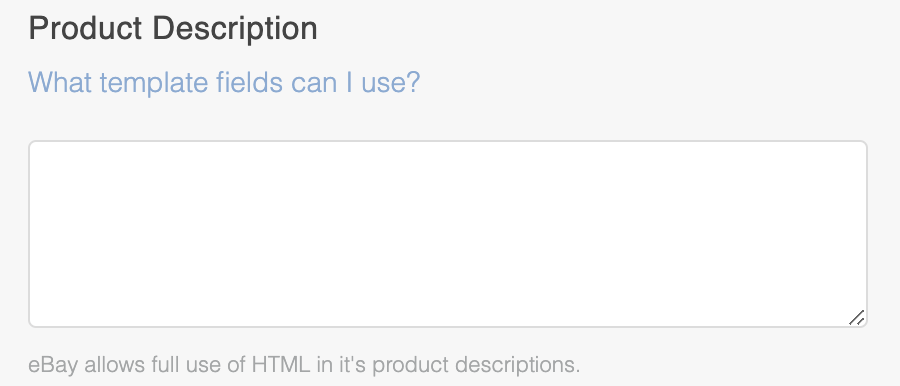
Figure 1: eBay Description Field
To find out what fields/tags are supported within the eBay description field that are not covered in this document, please click the "What template fields can I use?" link and see the list of available fields.
Template Tags/Variables
Images
Images can be inserted into your eBay descriptions using the "$product.images" tag. This tag grants you access to the URLs of your product images by way of their sequence in the Media tab or the Image Label assigned to them. Please see a series of examples below.
{$product.images[1]}
{$product.images[2]}
{$product.images.product_front}
{$product.images.model_back}The values that are actually output are the absolute URLs for the images as hosted on your website. With this being the case, to actually render these to a browser, you might wish to consider using the following code or something similar.
<img src="{$product.images[1]}" />
<img src="{$product.images[2]}" />
<img src="{$product.images.product_front}" />
<img src="{$product.images.model_back}" />
BE WARNED: Making use of these tags will mean every single time a customer views your listings on eBay, they will be fetching these images from your server. This can cause considerable load on a server and even bring it down if you do not ensure that you have sufficient resources in place to deal with the high volume of requests eBay is likely to receive.
Updated 2 months ago
