Google Tag Manager (GTM) Testing & Gotchas
This article very briefly describes how to go about testing the Google Tag Manager tagging to confirm it is all working correctly.
This information is provided for your convenience only and is not supported by Aurora Commerce.For help using the GTM or any of its testing and management features, you should seek help from Google or your Design Agency.
Testing
Once you've created all required tags and installed the Aurora tracking code, you must create a version to be used on the client site by using the Publish option and then verify your tags using the Preview and Debug features:
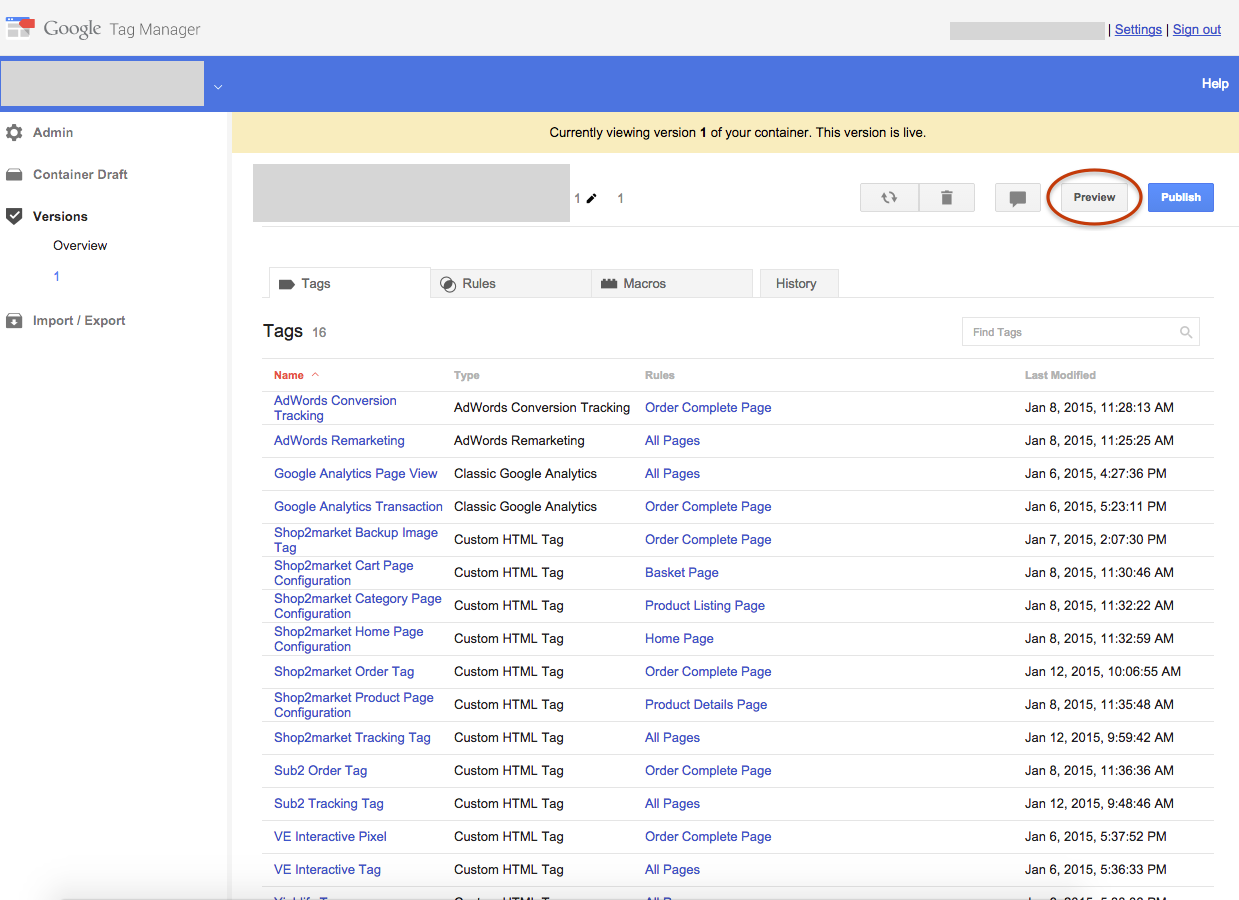
This will then allow you to open the client site and see what tags are being fired on each page; it's important to note that the debug console will only appear on the device that has enabled preview mode and requires access to third party cookies.
Please note that once the 'Preview' mode is active, your changes to the GTM container will be ignored until you leave the 'Preview' mode and re-enter it again.
Gotchas
When experiencing problems getting your tags to appear on Aurora, please check the following:
- Have you included the GTM include script LAST? if it is not included last then your tags will not be registered.
- Have you published your container?
- Are you viewing in Preview mode? Note that only the individual to activate the preview mode can in fact see the preview data in their browser (it must also be the same browser the preview was activated in).
- Have you included the Aurora $.frontend jQuery Library JavaScript Library (or implemented an alternate solution)?
Related Example Aurora Demo Templates
_includes/tracking/google-tag-manager/
Updated 2 months ago
