User Segment Filter Rules
Filter rules determine which customers are returned by your filters. A host of fields can be queried, allowing you to create complex groups of rules.
This article discusses the type of rules that are available, and walks you through the creation of some example rules.
Filter Rules
Once you've named your filter, rules can be added to specify the kind of users you would like to search for. There is virtually no limit to the number of rules that can be used to search for users, so you can be as specific or generic as you like. There are three types of filter rules that can be added:
- User - User specific fields, such as the number of loyalty points they have accumulated or the date they registered.
- Order - Order specific fields, such as users that have placed orders over a certain amount, placed in a specific currency, or processed with a specific payment method.
- Product - Product specific fields, such as products that have been interacted with of a certain price, or with a specific additional field value. Product related rules can be customised based on how the product relates to the user:
- Specific products that have been purchased
- Added products to their wishlist
- Products that have been viewed
- Added a set of products to their basket
Most filter rules consists of three items:
- Field
- Operator
- Value
Some example rules have been provided below. We will walk you through how to create a filter with these rules.
- One rule may search for users who have registered before a specified date.
- Another rule may search for users who have placed an order with a total greater than a specified amount.
- A third rule may search for users that have a product on their wishlist that is now on sale.
Rules can be grouped together using AND/OR logic, so that depending on your selection, users will be returned that either meet all, or any one, of the rules for a given filter. For example, combining the above rules with an OR operator, would result in users being returned that match any of the rules, whereas using an AND operator, only users that meet all of the rules will be returned. Therefore, generally speaking, the OR operator is less specific, and will return more users than rules combined with an AND operator, which is more specific.
Adding Rules
We will now walk through creating the previously mentioned example rules.
Example Rules1. Search for users that have registered before a specified date.
2. Search for users who have placed an order with a total greater than a specified amount.
3. Search for users that have a product on their wishlist that is now on sale.
To add a rule:
1. The first rule for a new filter is always started for you. To add a further rule to your filter, you would click the Add Rule button.
Fields are grouped by type:
- Users
- Orders
- Products
2. Select the Field you would like to search by for the first example rule. For this example, we will use the Users: Date Created field.
3. Select the Operator you would like to use. For this example, we will use the Less or Equal operator.
4. Enter the Value you would like the rule to search against. For this example, we will use a date of 2015-01-01.
Your rule should look like the below:

Now is a good time to use the Preview button to preview the list of users that will be returned by the rule. See the Preview section for more information on the feature.
5. To add another rule, click the Add Rule button.
6. Following steps 2, 3 and 4 above, add the second example rule, using the relevant field, operator and value.
Your filter rules should now look like the below:

Feel free to use the Preview button again to view the results of your search. The result will always be dependent on the users registered to your store.
Now would be a good time to Save your filter using the Add/Edit Filter button at the bottom of the page.
Take care when building complex filters with many rules. Use the Preview button regularly to preview the results of your filter each time a new rule is added.
Product Specific Filter Rules
Product specific rules can be used to further refine a list of users based on their interaction with products on your store.
For example, you may want to limit the users returned by a filter to those that have purchased a specific product, or added a product from a particular category to their basket. Using these rules, you can set up segments that create lists of users that are tailored to specific types of products, allowing you to specifically target customers that have shown an interest in a product or category. These segments could then be used in combination with specific promotions.
Following on from the above example, we will now add a product specific rule to the filter:
1. To add a product specific rule, first click the Add Rule button as before.
2. When selecting the field, choose the Product option. This will add a new product specific group to your filter.
3. Using the second drop down menu, you can select how you would like the product search to relate you your users. For example, would you like to search for users that have purchased a set of products, or added them to their basket. For this example, we will use the wishlist option.
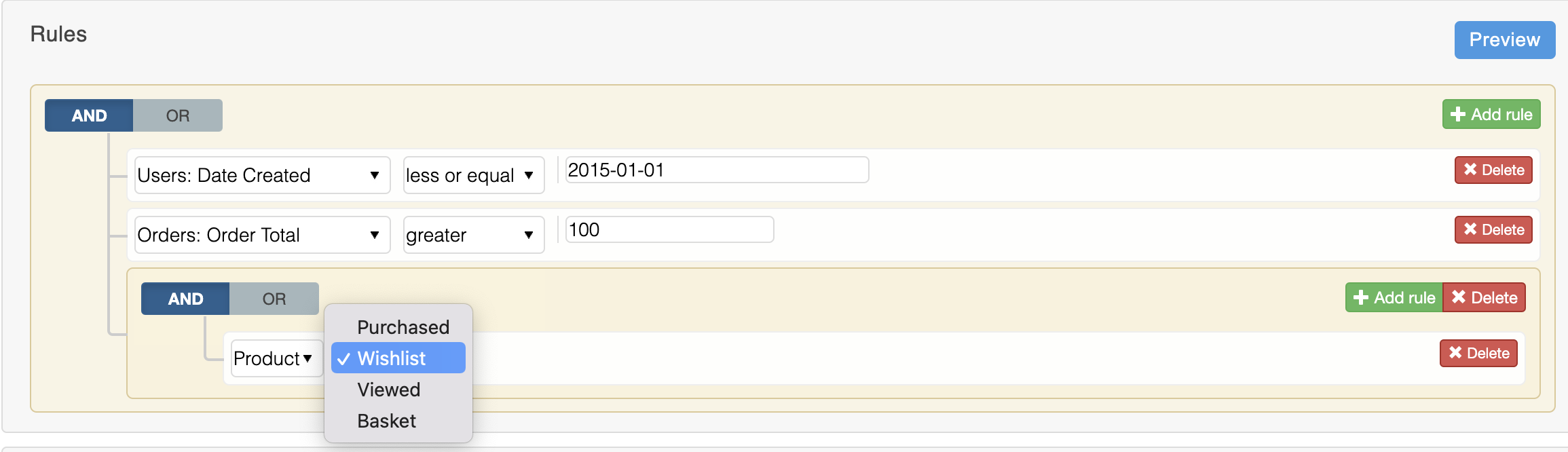
4. To add a product related rule to the new group, select the Add Rule button located inside the group. A new blank rule will then be added.
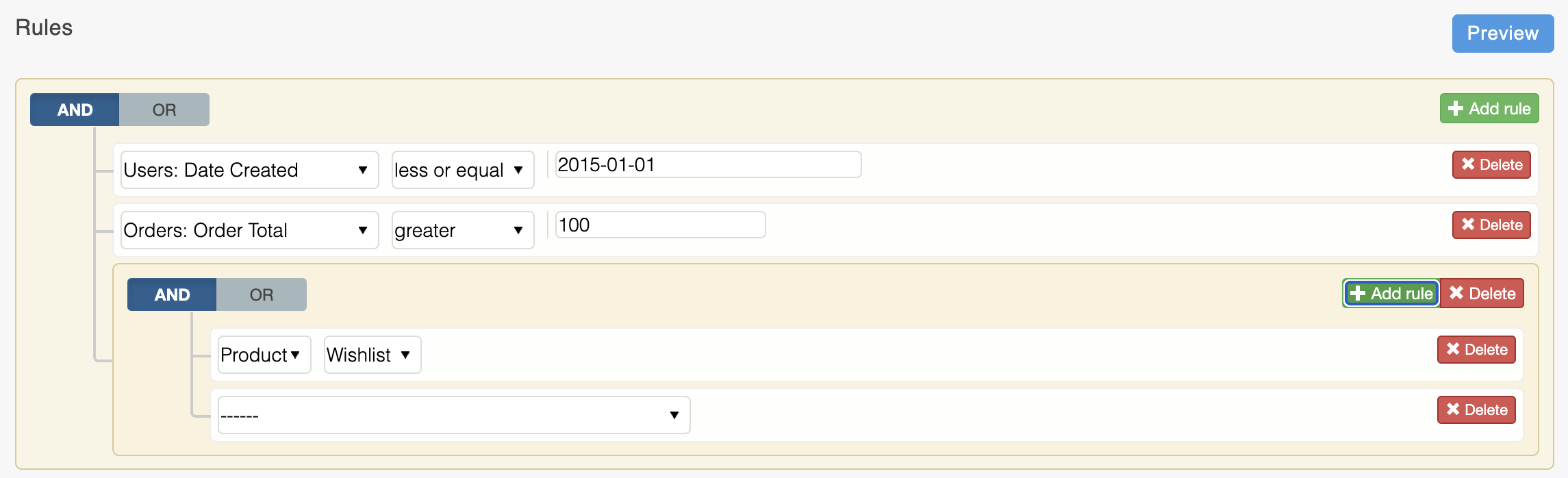
5. You can now select the appropriate field, operator and value for the product related rule. In this example we will select the Product Derived: On Sale field and the yes value. This combination will then search for users that have a product in their wishlist that is on sale.
The finished filter should look like the below:
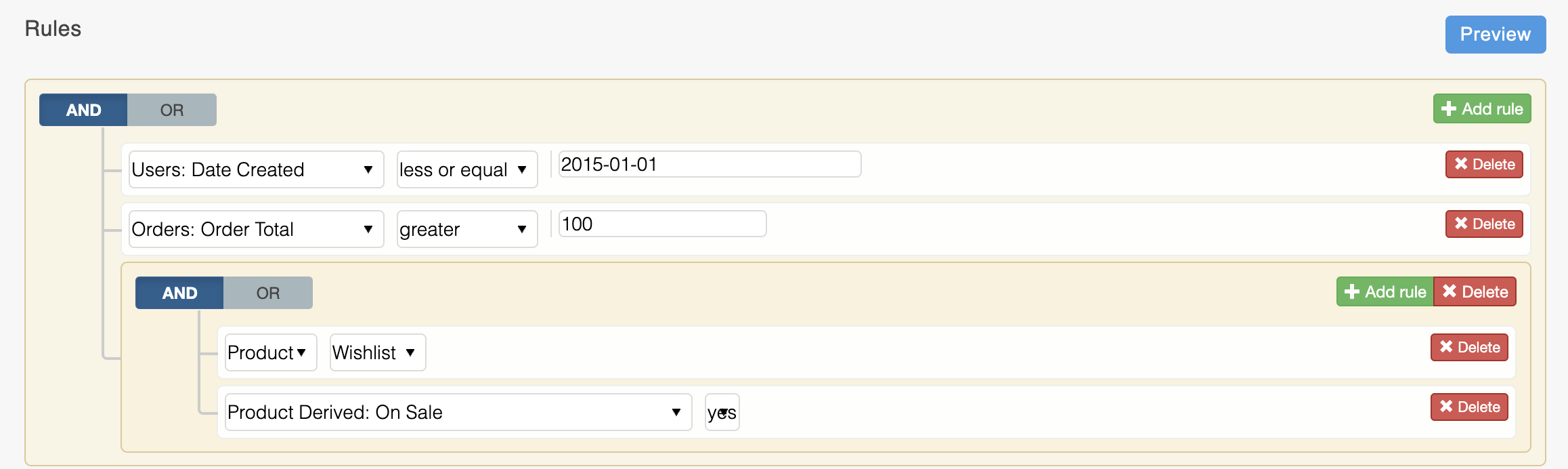
Further product related rules can be added using the grouped Add Rule button.
Feel free to use the Preview button again to view the results of your search. The result will always be dependent on the users registered to your store.
Now would be a good time to Save your filter using the Add/Edit Filter button at the bottom of the page.
Updated 2 months ago
