Multiple Currencies
If your store utilises multiple currencies, the Dashboard gives you the option to filter by a specific currency, or display multiple currencies simultaneously.
This article covers the multi currency aspect of the Dashboard.
About Multiple Currencies
If your store uses Aurora's Multi Currency feature, you can customise the Dashboard to display data based on orders taken in a specific currency. Alternatively, you can display all orders - across multiple currencies - with Aurora automatically converting foreign currency values to the default currency.
Stores that display their default prices in an alternative currency, whilst still charging in the default currency, are not "multi currency".Only stores that charge customers in multiple currencies can take advantage of this feature of the Dashboard.
Changing Currencies
You can filter the Dashboard to only display data based on orders that were charged in a specific currency. When a specific currency is selected, data for orders placed in any other currency will be hidden. This affects all charts on the Dashboard.
When a specific currency is selected, the values displayed are not exchanged - they represent the value the customer was charged at the time of order.
To filter the Dashboard by a specific currency, select the Report icon located to the top left of the page. \

From the report menu, you can use the Select Currency drop down menu to select either a specific currency, or opt to display all currencies.
Charts automatically update once you have made your selection.
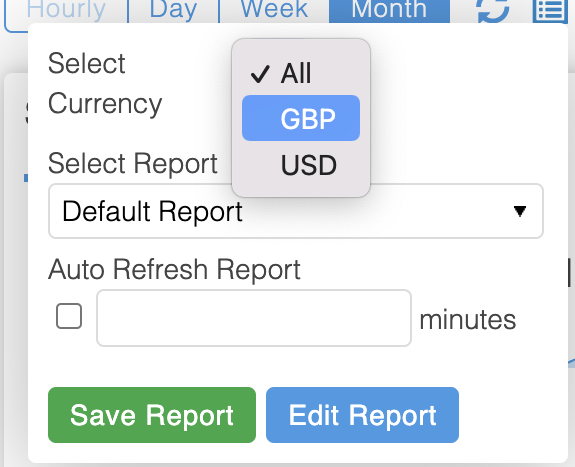
Viewing All CurrenciesWhen viewing all currencies, values will be displayed in the default currency for your store.
Any orders placed in an alternative currency, will be converted to the default currency, using the exchange rate at the time each order was placed. Therefore, revenue values will be representative only - not taking into account fluctuations in the respective exchange rates since each order was placed.
Updated 3 months ago
