Advanced Order Search
Overview
If you need to find or filter orders within Aurora, the Advanced Order Search facility gives you all the power you need. This advanced search facility has been carefully constructed to provide significant search power for Aurora administrators, with the best possible performance, even as your store's database increases in size.
The Advanced Order Search feature can be found on the Orders > All Orders page. To access the search feature click the Filter button located to the top right of the page. A form will appear offering you a host of fields to search by.
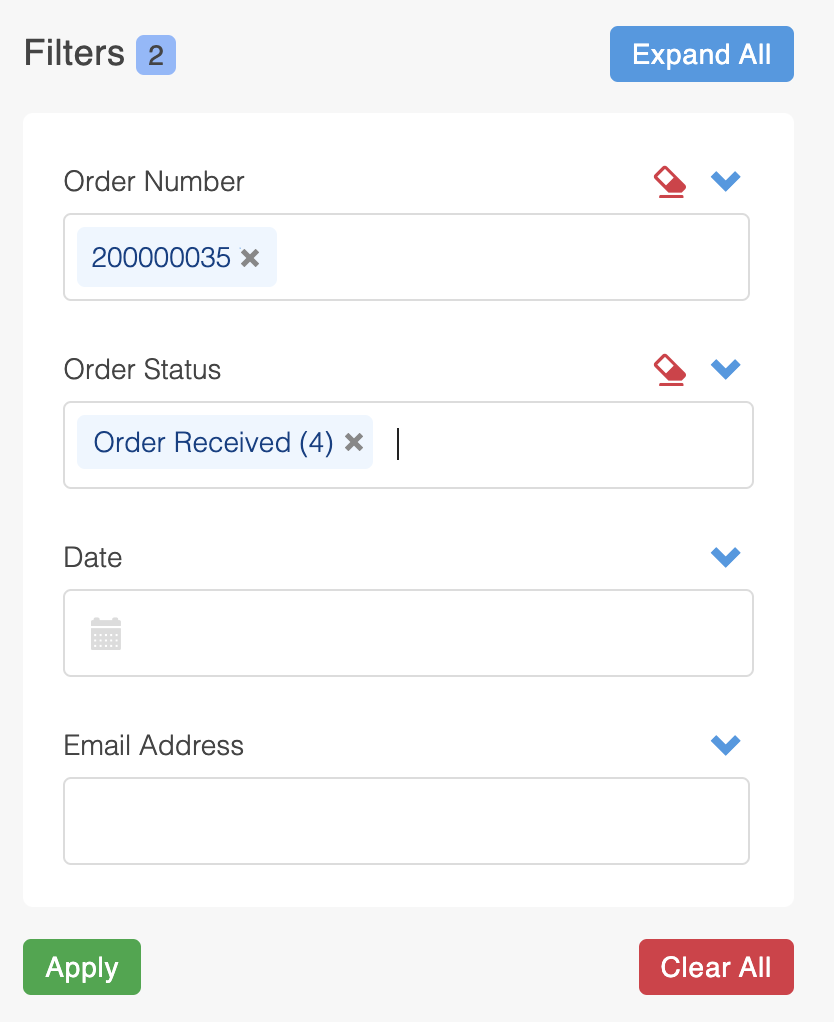
Advanced Search Fields
You can search for orders using one or more of the fields available. If more than one field is used in a search, "AND" logic will be applied to return results that match all of the fields searched. For example, if you search for orders with 3 items and an order total of £39.99, only orders that satisfy both of these criteria will be returned.
The below tables detail what search fields are available and how they can be used.
Order Details
| Field Name | Description | Type | Multiple Search Values Supported | Example Value |
| Order # (Reference) | This will return all orders with an exact match of the Order ID provided. | Integer | Yes | 123456 |
| Date | Search for orders by the date they were placed. Start Date will include orders placed on or after the day provided, up to the End Date, if provided. End Date will include orders placed up to and including the day provided. | Date | No | 2023-12-01 |
| Coupon Code | This searches orders by the Coupon Code that was applied during checkout (if one was used). | String | Yes | 10OFF |
| Product Reference | Search for orders by the products they hold, searching by Product Reference and Variation Reference. | String | Yes | PRODREF01 |
| Number of Items | This searches orders by the Number of Items on an order, only returning orders that have exactly the provided number of items in its basket. For example, if 1 product is ordered with a quantity 5, this would be counted as 5, not 1. Shipping does not count as an item. | Integer | Yes | 3 |
| Order Total | This searches for orders by the total value of the order, using the store's default currency. Order total includes shipping. | Integer | Yes | 39.99 |
Address Details
| Field Name | Description | Type | Multiple Search Values Supported | Example Value |
| Address Search Mode | This allows you to specify how you wish to search by address: • Search by both invoice (billing) and delivery (shipping) addresses • Search by just invoice address • Search by just delivery address This selection affects search queries entered into the following fields: • First name • Last name • Postcode | Radio Button | No | Both |
| First Name | This searches orders by the First Name of the customer attached to the order. This is affected by the Address Search Mode setting, so can search either invoice or delivery addresses, or both. | String | Yes | Tom |
| Last Name | This searches orders by the Last Name of the customer attached to the order. This is affected by the Address Search Mode setting, so can search either invoice or delivery addresses, or both. | String | Yes | Jones |
| Postcode | This searches orders by the Post Code attached to the order. This is affected by the Address Search Mode setting, so can search either invoice or delivery addresses, or both. | String | Yes | SW19 8DR |
| Email Address | This searches orders by the Email Address of the customer that placed the order. | String | Yes | [email protected] |
| Shipping Zone | Search orders by the Shipping Zone assigned to an order. The list of shipping zones that are available for selection, and how they are assigned to orders, is determined by how they are configured in Orders > Shipping > Zones. | Select | No | USA |
Shipping Details
| Field Name | Description | Type | Multiple Search Values Supported | Example Value |
| Tracking # | This filters orders by the Tracking Number attached to an order. This searches for tracking numbers assigned to either the main order, or any of an orders part despatches, should it have any. | String | Yes | 123456EN67890GB |
| Despatch Dates | This searches orders by the date they shipped. Start Date will include orders shipped on or after the day provided, up to the End Date, if provided. End Date will include orders shipped up to and including the day provided. | Date | No | 2024-12-01 |
| Requested Delivery Dates | This searches orders by the date the customer selected as their preferred delivery date. Unless the Requested Delivery Dates functionality has been specifically implemented for your store's checkout, most orders will not have this information stored against them. Start Date will include orders requested for delivery on or after the day provided, up to the End Date, if provided. End Date will include orders requested for delivery up to and including the day provided. | Date | No | 2024-12-01 |
| Shipping | This filters orders by the Shipping Rule assigned to an order. This searches for shipping rules assigned to either the main order, or any of an orders part despatches, should it have any. The list of shipping rules that are available for selection, and how they are assigned to orders, is determined by how they are configured in Orders > Shipping > Rules. | Select | No | Next Day Free |
| Courier | This filters orders by the Shipping Courier assigned to an order. This searches for couriers assigned to either the main order, or any of an orders part despatches, should it have any. The list of couriers that are available for selection, and how they are assigned to orders, is determined by how they are configured in Orders > Shipping > Couriers. | Select | No | Royal Mail |
| Search By Store | This filters orders by the Store that was selected for ‘store based’ shipping options, for example Click & Collect. The list of stores that are available for selection, and how they are assigned to orders, is determined by how they are configured in Orders > Shipping > Stores. | Select | No | Cambridge |
Other Details
| Field Name | Description | Type | Multiple Search Values Supported | Example Value |
| Source Location | This filters orders by the references set to represent the ‘location’ an order was sourced from, for orders from other 3rd parties. For example, for Debenhams orders, this would be the Debenhams Category ID. | String | Yes | 12345 |
| Live/Approved? | This filters orders based on them being marked as live or not. | Select | No | Yes |
| Source | This searches for orders by the source they were assigned during creation. | Select | No | Website |
| Payment | This filters orders by the Payment Method used for an order. For example: • Card • eBay • Amazon • PayPal The list of payment methods available for selection include only the methods that are found in your list of orders - so if you have never had an order from PayPal (for example) then this option will not be found in the list. Conversely, if you, or a 3rd party you are integrating with, wish to create a custom payment method, then this will be included here automatically after a short period of time. Custom payment methods are generated dynamically by Aurora, based on the following rules: • "_" and "-" characters are replaced with spaces. • If there are multiple order types that would result in the same 'human friendly' name, then the original payment type name will be included in brackets for clarity. For example, "custom_payment-type" becomes "Custom Payment Type (custom_payment-type)". • Characters at the beginning of any word will be capitalised, e.g. "custom_payment-type" will become "Custom Payment Type". The list of payment methods that can be filtered by is cached for up to 24 hours. In the event that you have recently added a new payment method (by placing an order using a new payment method) and need the list to be updated before the 24 hour window has passed, you can use the Tools > Cache > Settings > Flush Cache option in Aurora to clear all caches and refresh this list. PLEASE NOTE: Clearing this cache can reduce the performance of your store for an hour or so, as the caches warm up again. With this in mind, it is not recommended that you do this during any high-traffic periods. | Select | No | Card |
| Orders With Comments | This searches orders based on the order having a customer comment attached to it, or not. | Select | No | Yes |
| Invoice Printed | This filters orders by whether or not an orders invoice has been marked as printed in Aurora. | Select | No | Printed |
| Picking List printed | This filters orders by whether or not an order has been marked in Aurora as having been printed for pickling. | Select | No | Not Printed |
Order Custom Fields
| Field Name | Description | Type | Multiple Search Values Supported | Example Value |
| Search in Field | The Order Additional Fields filter allows you to first select an order additional field to search within, and then provide a value for which to search by. The value provided will be filtered based on an "exact match". For example, if you select a field named “Order Field 1” and provide a value of “bench”, orders with the value “bench” set for the field “Order Field 1” will be returned, but orders with the value “benches” will not. Any order featuring any of the values provided will be returned (i.e. Order Additional Fields are searched using "OR" logic). Not all order additional fields are searchable using this interface. The list of fields that can be searched is a matter of configuration and must be configured by Aurora Commerce on a field-by-field basis. If you do not see a field in this list that you need to be able to filter on, please contact your Agency for assistance with this. | String | Yes Search for multiple values by adding additional fields in the UI. | bench |
Additional Features
A number of additional features are available to assist searching for orders.
Multiple Search Values
Aurora supports the entry of multiple values within many of the fields in the Advanced Order Search area. This allows administrators to search for orders that meet one of many values, effectively using OR logic within a particular field.
For example, you can search for orders that contain a range of products, by entering the various number of items into the same field. Here we would be searching for orders than contain either 1, 2 or 3 items:
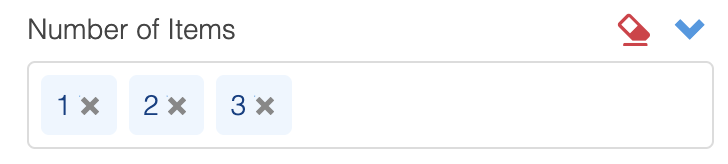
Administrators can add as many values as they wish into these fields. When entering values, administrators should finish each value by pressing Enter or inserting a comma, which will complete the value and allow the start of the next entry.
Updated 2 months ago
