Product Exports
This section is created for product exports. The export format is CSV.
Export Options
Start On - The start date for the product export. By default this has the value of 1 month ago.
End At - The end date for the product export. By default this has the value of the current date.
Include - This option filters the products that should be included in the export by status. All, only live products, or only non-live products.
Include Filename? - This includes the full path of each product in the export.
Price between - Simple price filtering.
Include Variations - Whether to include product variations or not (this adds extra complexity to the export and could take longer to run)
Include Categories - Simple category filter. If none are selected, all categories will be eligible for the product export.
Additional Price Group Price - Whether to include an extra field containing the prices for the selected price group - only available when multiple price groups are configured.
Export Format - This prepares the CSV file to be properly read by Microsoft Excel
How does it work ?
The export tries to be database friendly and the user will be prompted with various options to avoid duplicate or concurrent export jobs. Our tests showed that an export which contains 1,000 or less products, including their variations, is almost instant. This is why small exports will be downloaded almost instantly.
For heavier exports, the user will be presented a loading screen and they will not be able to carry out another export until the current one is finished. The user can safely browse other pages and when they return to the export page, if the requested export has finished, the file will be downloaded automatically.
Export files are kept on the server for 24 hours. If another user tries to carry out an export that has already been exported in the last 24 hours, they will be presented with a choice:
- download the existing file by pressing 'OK'
- re-run the export job with the same parameters by pressing 'CANCEL'
If the same export is already running, or is in a queue to be run, the user will be presented with a notification advising that they will need to wait for the current job to complete before re-exporting it again, or choose other export parameters. The notifications look like this:
"An identical export, added 1 hour(s) and 40 minute(s) ago is already in queue.", "An identical export, added 1 hour(s) and 40 minute(s) ago is already running and should finish shortly".
If the export has no data, then no file will be downloaded and the user will be notified instantly.
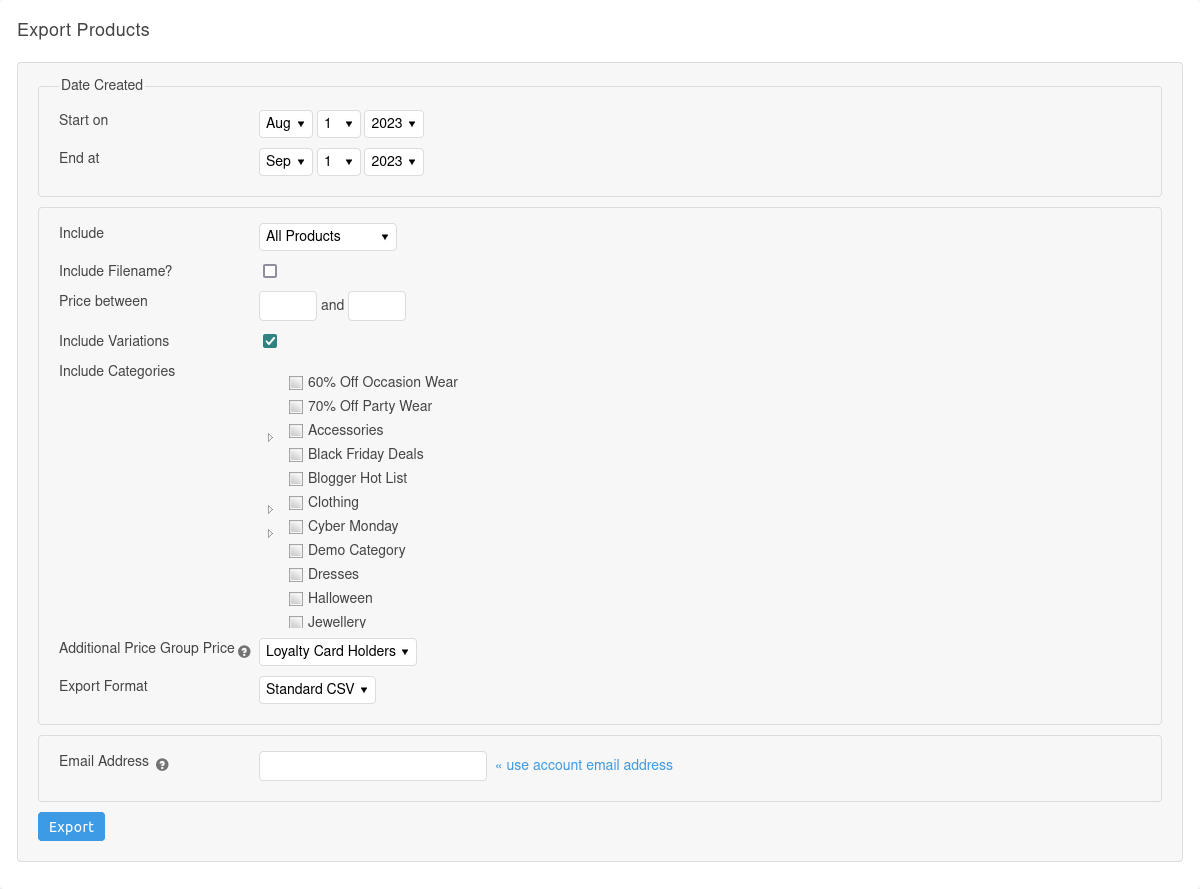
Updated 2 months ago
