Ordered Item Fields
Ordered Item Fields are used to assign custom values to ordered item. These values can then be utilised by Aurora for certain features. This article provides an introduction to the principle of ordered item fields and guides you through creating them.
To administer Ordered Item Fields, please ensure the user has been given the applicable Access Rights under Orders > Ordered Item Fields
Search Ordered Item Fields
Ordered item fields can be managed in Aurora by navigating to Orders > Fields > Ordered Item Fields. A paginated list of all the ordered item fields will be displayed.
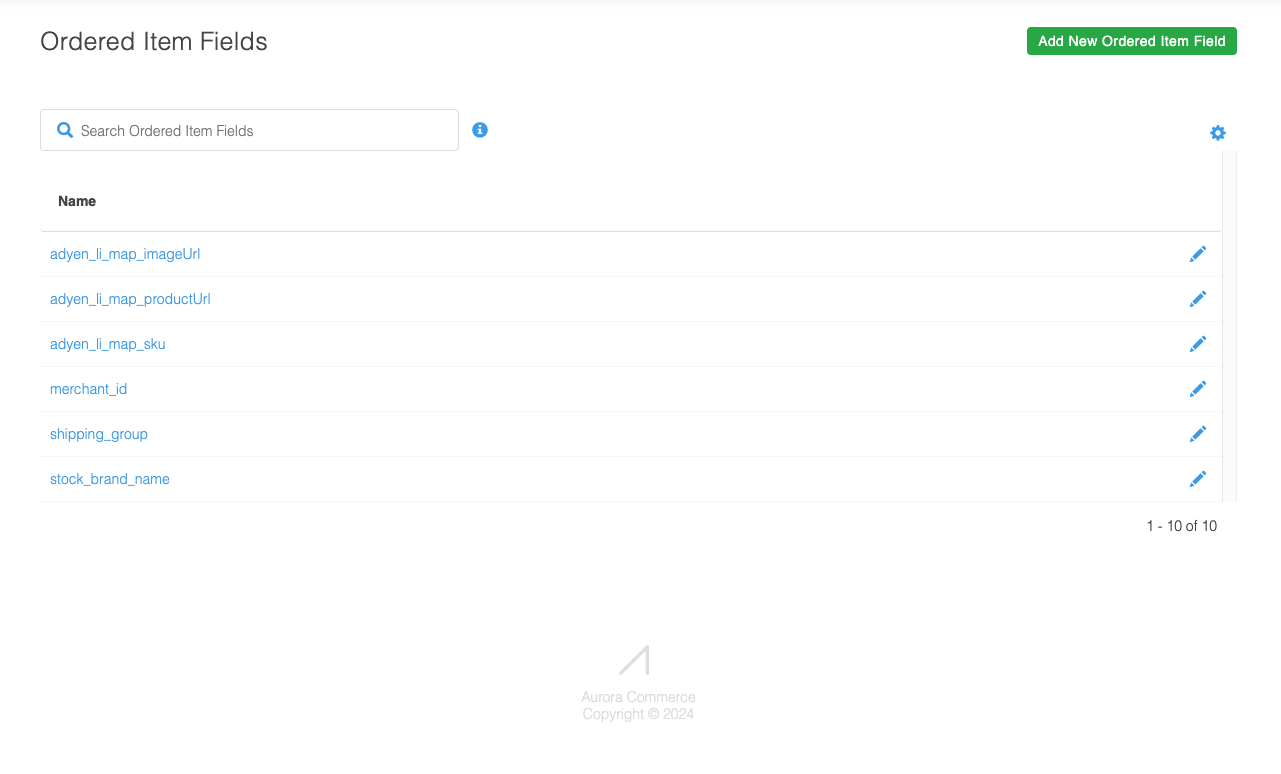
The listing page provides the ability to filter Ordered Item Fields. Using the search box displayed at the top of the listing page you can enter a search term to match on the fields “name” value. A filtered list of results matching your search criteria will then be displayed.
The screenshot below shows all Ordered Item Fields with names containing the value adyen.
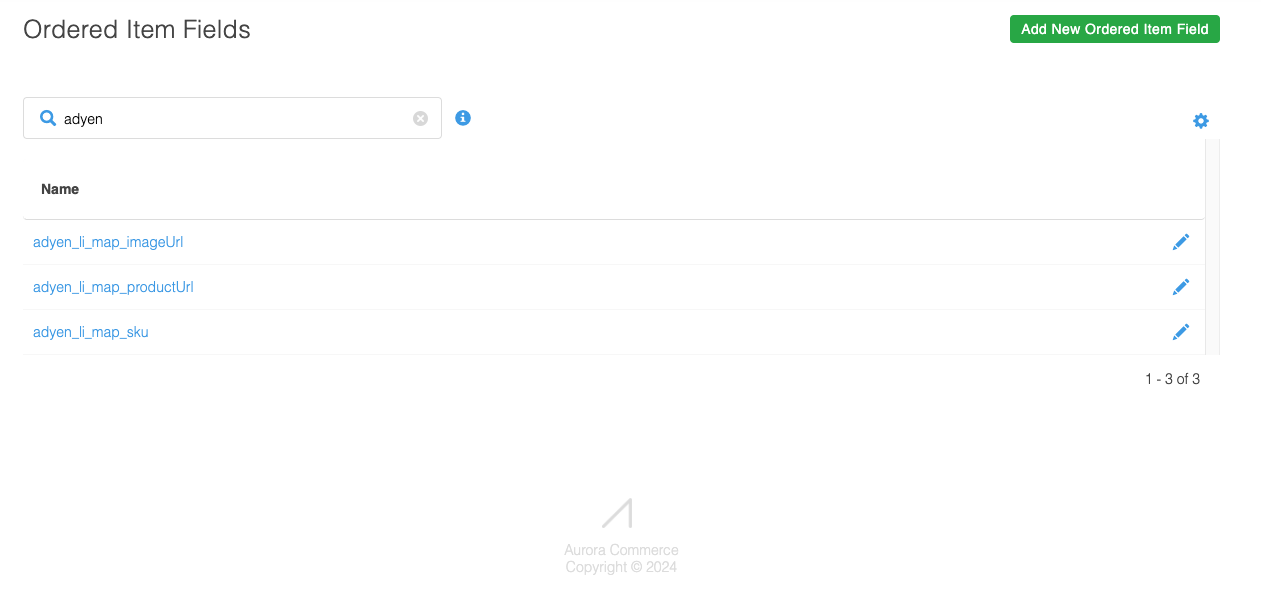
The ordered item fields listing page can also be customised to aid searches, by clicking on the cog icon, the number of results and alphabetical sorting options are displayed.
Creating Ordered Item Fields
A new ordered item field can be created by clicking on the green Add New Ordered Item Field button on the top right of the listing page. The Add Ordered Item Field page will be displayed with an empty form.
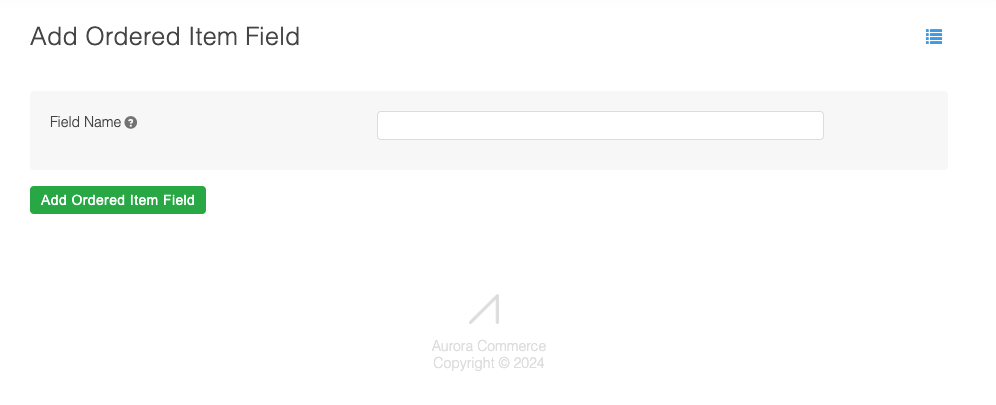
The following table lists the description for each field.
| Field | Description |
|---|---|
| Field Name | The unique name of the ordered item field. |
New Ordered Item Field RestrictionsThere are a number of restrictions that will prevent a new ordered item field from being created
The Ordered Item Field “Field Name” must be unique. If you attempt to create a new ordered item field with a name that is already in use an error will be displayed.
The Ordered Item Field “name” must not contain invalid characters. The supported characters include white space, alphanumeric, '+', '_' and '-'.
The total number of Ordered Item Fields that can be created in total is 100. If you attempt to create more that 100 fields an error will be returned. Please contact Aurora support if you have requirements which exceed this limit.
Editing Ordered Item Fields
You can modify existing Ordered Item Fields from the listing page by either clicking on the name of the desired field or the pencil icon. This will display the Edit Ordered Item Field page.
The page will display a populated form. Once the required changes have been made, clicking Edit Ordered Item Field will save the changes.
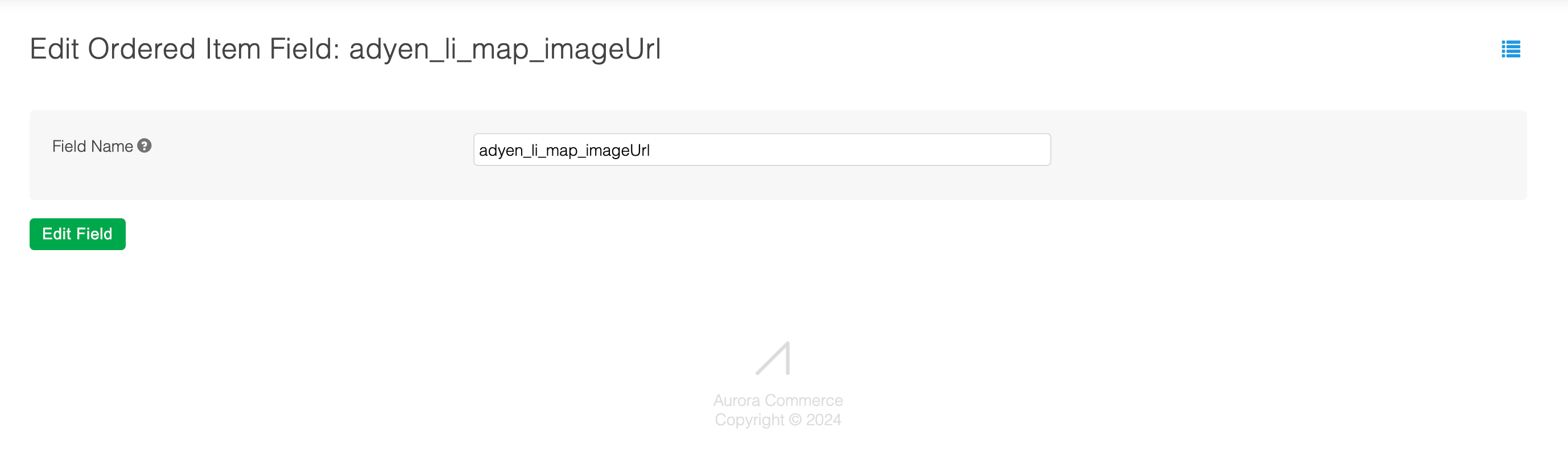
Edit Ordered Item Fields RestrictionsTake care when editing a Field Name to ensure it’s new name continues to contain the original context. If the name is changed to something unrelated you might lose understanding of what values have already been captured on existing orders. For example, renaming an Ordered Item Field Field Name from “productUrl” to imageUrl.
In these cases it would be more appropriate to create a new ordered item field.
Updated 2 months ago
