Managing Site Text
Aurora gives you the ability to view, add, edit and delete Site Text. You can also edit Site Text inline, as you navigate around your store.
This article helps you view, add, edit and delete Site Text.
Introduction
Site Text can be managed by navigating to Content > Site Text.
If the Site Text page shows the the following message:
Template Site Text is enabled
Please see the following documentation: Template Site Text
Viewing Existing Site Text
On the Site Text page, you are presented with a list of Site Text currently available on your store.
The title for a piece of Site Text is comprised of two sections: "Page" and "Part".
- Page: Each piece of Site Text is categorised by its "Page" value. This is user defined, but is normally the page or section in which the piece of Site Text will primarily reside.
- Part: A unique name to describe that piece of Site Text.
Example: "Page: Basket, Part: Continue to Checkout"
You can use the Search Page drop down menu to change the category/"Page" of Site Text being viewed.
Searching Site Text
If you are looking for a specific piece of Site Text, you can enter the "Part" name into the search bar. Results will dynamically appear as you type.
You can refine your search using the Search Page drop down menu:
- Select All to search any "Page"
- Select a specific "Page" to refine searches
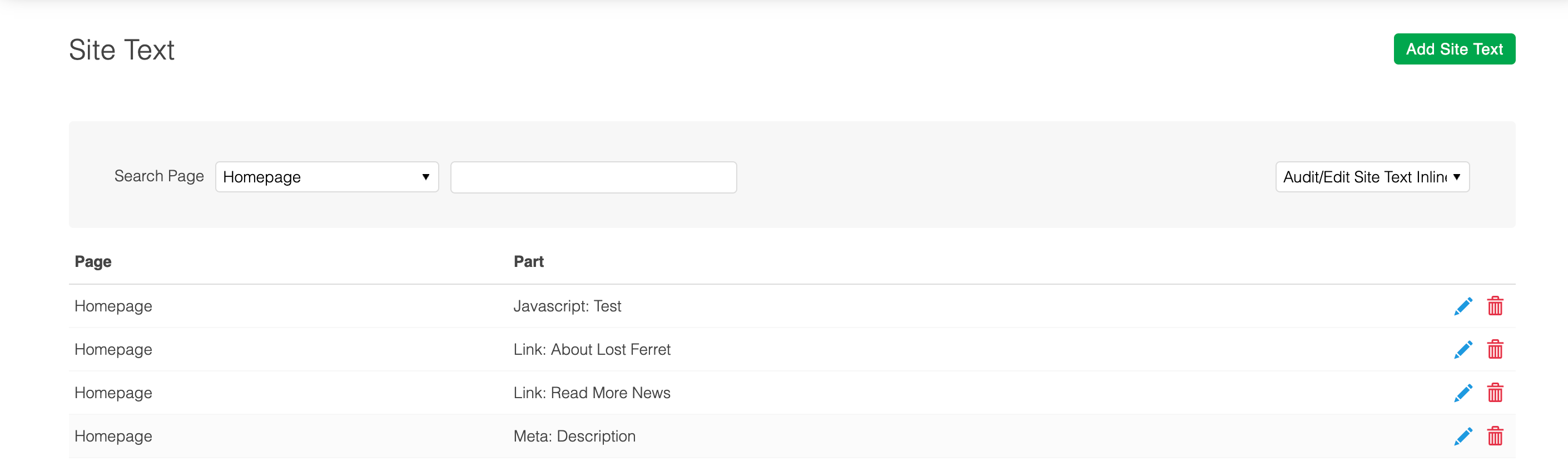
Auditing Site Text
The Audit Site Text Inline feature is the easiest way to determine what text is - or isn't - configured as Site Text on your store. The feature enables you to browse your store, as a customer would - but with all Site Text clearly labeled.
For example, where a piece of Site Text may appear as "About Us" on your store normally, when auditing inline, it will display as "<<SITE TEXT>>".
| Auditing Inline Disabled | Auditing Inline Enabled |
 |  |
The Audit Site Text option can be found in the Audit/Edit Site Text Inline drop down menu, located to the top right of the Site Text page. When selected, you will be taken to your stores homepage in Auditing mode.
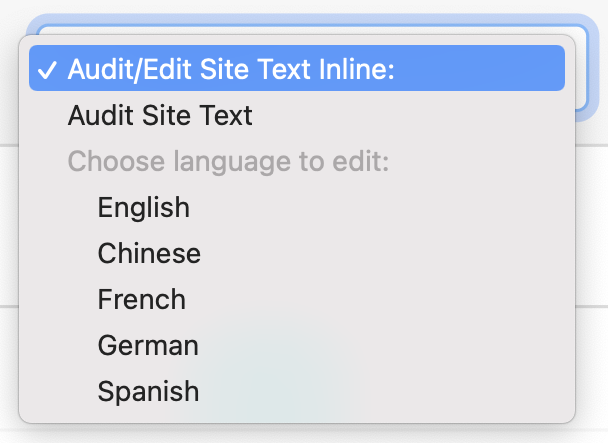
When auditing your store for Site Text, you'll be the only user to see < < SITE TEXT > > displaying. Customers will continue to view your store as normal.
Adding Site Text
Create a new piece of Site Text by selecting the "Add Site Text" tab on the Content > Site Text page.
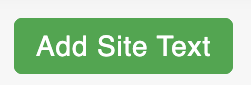
Once on the "Add Site Text" tab, you need to:
- Assign the Site Text to an existing "Page" or to a new "Page"
- Enter the unique name of the Site Text - the "Part"
- Enter the text you would like this piece of Site Text to represent
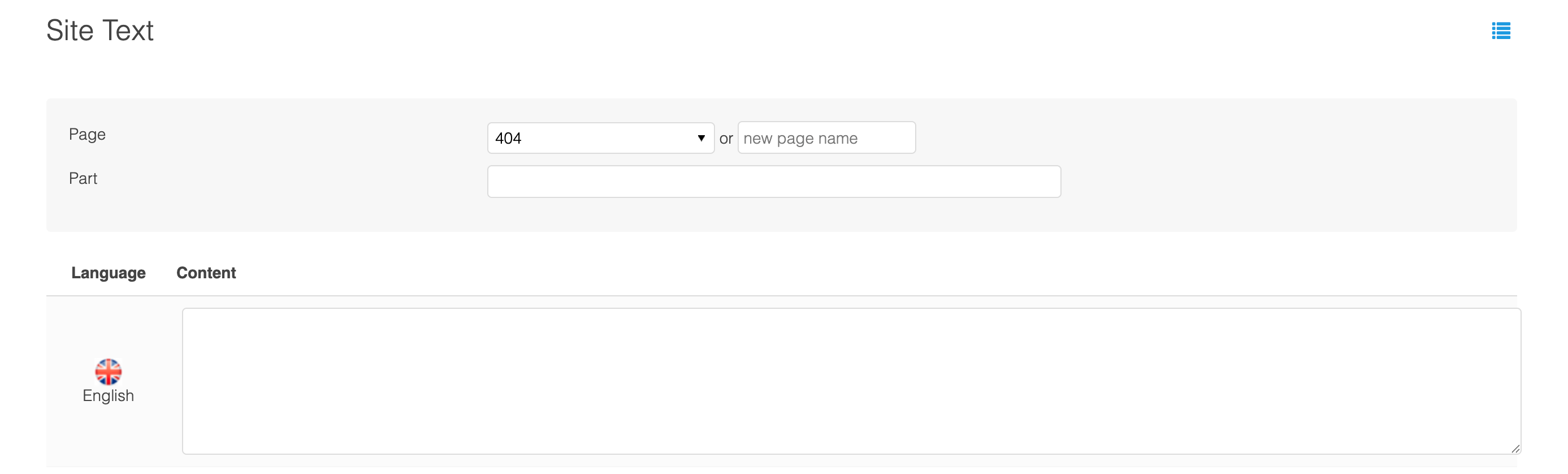
Once you've entered the necessary details, to add the piece of Site Text to Aurora, click the Add Site Text button, located to the bottom of the page.
To utilise a newly created piece of Site Text in a front-end page, you'll probably need to speak to your Digital Agency, who may need to modify your templates.
Using Site Text in TemplatesWe've created a technical guide that explains the Site Text Template Usage
Editing Site Text
Locate the piece of Site Text that you would like to edit on the Content > Site Text page. You can search for the piece of Site Text by entering the "Part" name into the search bar. You can filter your search results using the Search Page drop down menu.
To edit a piece of Site Text, click the Edit button.

You'll then be taken to the "Edit Site Text" tab. From here you can:
- Edit the "Page" to which the Site Text belongs
- Assign the Site Text to a new "Page"
- Edit the unique name of the Site Text - the "Part"
- Edit the content that relates to this piece of Site Text
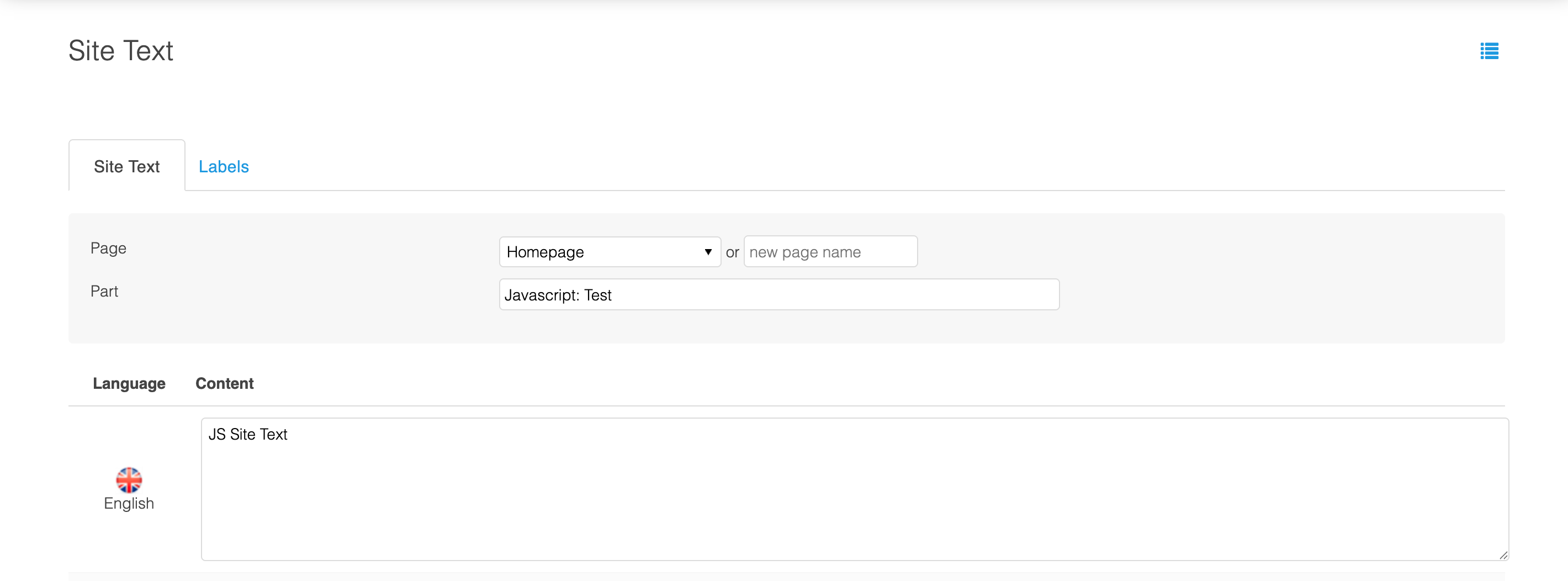
When you are ready to save your changes, click the Edit Site Text button, located to the bottom of the page.
Changes to Site Text are made in real time.
Any changes that you make to a piece of Site Text on your live store, using Aurora or the Inline Editor, will be visible to customers instantly.
Editing Site Text Inline
Similar to the Auditing Inline feature, the Editing Inline feature allows you to browse your store, as a customer would, editing Site Text as you navigate. You can edit and save changes to any piece of Site Text, viewing your changes as you go.
To edit Site Text inline, use the Audit/Edit Site Text Inline drop down menu, located to the top right of the Site Text page. Select the default language for your store - normally English. You'll then be taken to your stores homepage in Editing mode.
When in Inline Editing mode, if you hover your mouse over a piece of Site Text, an Edit button appears:

Select the Edit button to make changes to that piece of Site Text.
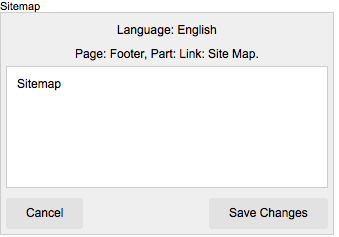
Once saved, the Site Text is updated in all locations it is used - both on the current page, and any other pages.
When editing Site Text inline, you'll be the only user with the ability to do this. Customers will continue to view your store as normal.
Deleting Site Text
If a piece of Site Text is no longer used, you have the option to delete it from Aurora.
When deleting Site Text from Aurora, all translations associated with that piece of Site Text will also be deleted.
Take care to notify your Digital Agency, as changes to your front-end templates may be required.
Locate the piece of Site Text that you would like to delete on the Content > Site Text page. You can search for the piece of Site Text by entering the "Part" name into the search bar. You can filter your search results using the Search Page drop down menu.
Once located, the piece of Site Text can be deleted using the Delete icon.

Updated 2 months ago
