Product Fields
Product Fields are used to assign values of any kind to products. These values can then be utilised by Aurora for certain features and even their content displayed to customers.
This article provides an introduction to the principle of fields and guides you through assigning values to Products.
Introduction
Product Fields can hold a wide range of values, from a simple Yes/No tick-box to an open free-form text box. What validation (if any) is applied to a field's values is controlled by the 'Field Type' assigned to the field. Most fields can hold multiple values, but this is not true for all of them.
Fields and their values have many uses in Aurora, for example:
- Products that match specified field values may be assigned and sorted in Product Lists.
- Field values can be used as filters when creating custom Sidebars
- The Menu Manager can utilise field values to generate menu items.
- Promotions and Discounts can be set up that only apply to products whose fields hold specific values.
The content of a field can also be displayed on product detail pages.
Warning
As with most features in Aurora, your stores front-end templates will determine if and how field values are displayed to customers. Your Digital Agency will be able to customise your templates to meet your requirements, and please contact them for further information.
Field values can only be specified for fields that have already been created. Therefore, you will need to create new fields before assigning values to them.
Info
For more information regarding how to configure your fields (rather than just setting them on your Products), please see Fields.
Product Fields
| Field | Description |
| Template | Select an existing field template. A template can be used to display a specific set of fields for a particular product. Field templates can be created in the Products > Fields > Field Templates tab. Please see the Fields support article for more information on creating and managing field templates. |
| Field | Specify the field values for the respective field. Multiple field values can be added in separate text fields: 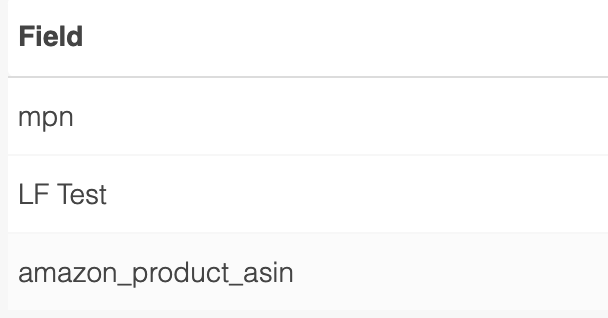 |
| Action | Add a new field value using the Add icon. Additional field values can be added by clicking the Add icon again. Field values can be deleted using the Remove icon. |
Updated 2 months ago
