Multiple Languages and Site Text
Aurora gives you the ability to create customised translations of Site Text that will dynamically appear when your store is viewed in another language. You can also edit Site Text inline, in a foreign language, as you browse your store.
This article helps you create and edit Site Text for different languages.
Introduction
Site Text for multiple languages can be managed by navigating to Content > Site Text.
If the Site Text page shows the the following message:
Template Site Text is enabled
Please see the following documentation: Template Site Text
Multiple Languages
If your store utilises multiple languages, or you add another language later, you can add translations of Site Text to dynamically appear when your store is viewed in another language.
For example, if you added French as a new language, and customised the French instances of your Site Text, then when a customer visits your site with the URL www.example.com/fr, the French instances of Site Text would display in place of the English instances.
Want to add another language? Navigate to Store > Configure > Languages. The View tab gives you an overview of the Languages already set up for your store. The Add tab allows you to add another language.
You should discuss this with your Digital Agency first.
When viewing a piece of Site Text in Content > Site Text, all configured languages will automatically show below the default language - which is normally English. By default, Site Text for new languages will be blank.
If the Site Text content for a foreign language is left blank, when your store is viewed in that language, that piece of Site Text will revert to the Default language.
Here you can enter the content that will be displayed to customers who view your store in each configured language.
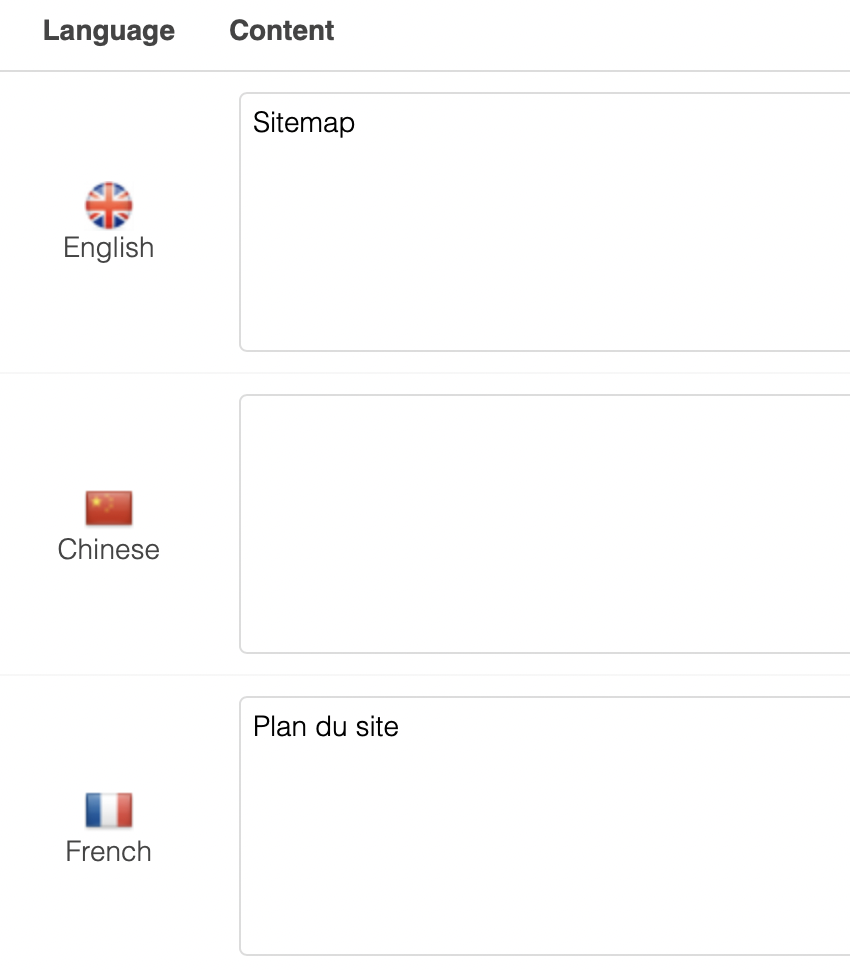
Using the above example, the below table indicates what a customer would see when viewing your store in the three languages:
| URL Visited | Site Text Shown |
| www.example.com | Sitemap |
| www.example.com/ch | Sitemap |
| www.example.com/fr | Plan du site |
Editing Multiple Languages Inline
You can use the Editing Inline feature to browse your store in a foreign language, editing foreign Site Text as you navigate. This feature is useful for quickly identifying which pieces of Site Text are missing a foreign translation - and therefore still displaying in the default language to foreign speaking customers.
To edit Site Text inline, in a foreign language, use the Audit/Edit Site Text Inline drop down menu, located to the top right of the Site Text page. If your store uses multiple languages, they will be shown here. Once a foreign language is selected, you will be taken to your stores homepage, in the selected language, in Editing mode.
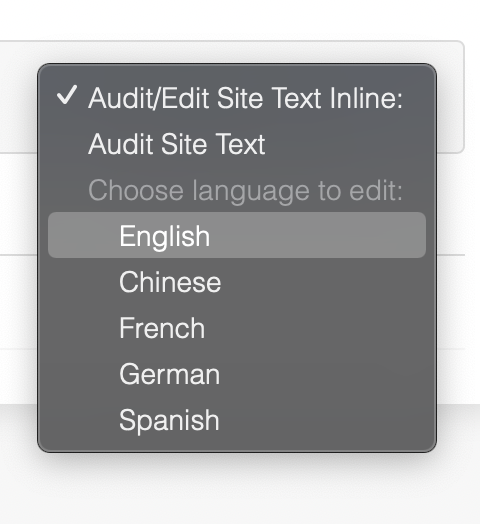
When in Inline Editing mode, if you hover your mouse over a piece of Site Text, an Edit button appears:

When in Inline Editing mode in a foreign language, if there is no instance of a piece of Site Text in the language being viewed, the default language will show. In this situation, upon clicking Edit, you'll be presented with the option to either edit the default language that's currently showing - or create a new instance, of the same piece of Site Text, but in the foreign language.
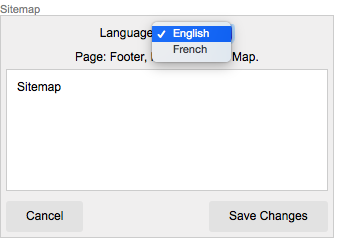
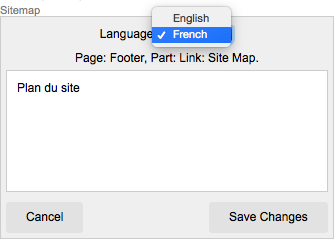
Upon saving either the default or foreign language versions, the Site Text is updated in all locations - both on the current page, and any other pages.
When editing Site Text inline, you'll be the only user with the ability to do this. Customers will continue to view your store as normal.
Updated about 2 months ago
