Shipping Exclusions
Shipping exclusions allow you to create a dynamic list of products that are excluded from qualifying for selected shipping methods or stores.
This article gives an overview of the feature and walks you through setting an exclusion up.
Introduction
There may be specific situations when you would like to prevent a particular shipping method or store from being available at the checkout. For example, when customers are purchasing products that are on sale, you may want to hide free shipping methods or only allow certain products to be available for pick up from some specific stores. Aurora gives you the ability to exclude any of the shipping methods or stores when criteria you set are met.
Take care when using Shipping ExclusionsDepending on the shipping exclusions, and their qualifying criteria, it could be possible to exclude all shipping methods and stores in some situations. This would result in some customers being unable to check out, therefore negatively affecting your conversion rates. We suggest that you test each exclusion, ensuring that the desired shipping methods and stores are still selectable at the checkout.
Managing Exclusions
Shipping exclusions can be viewed and managed on the Orders > Shipping > Exclusions page. Here, you are presented with a list of shipping exclusions that have already been set up. Existing shipping exclusions can be edited or deleted using the respective icons.

Adding and Editing Exclusions
To add a new shipping exclusion:
-
Select the Add Exclusion tab.
-
You can enter a name for the shipping exclusion into the Description field.

- You're then presented with a list of all shipping methods set up on your store. Using the check boxes, select the shipping methods that you would like to exclude.
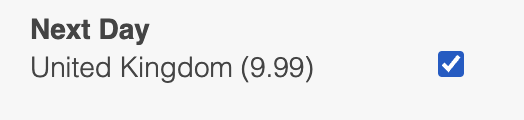
- The next section contains a list of all stores set up in Aurora. Using the check boxes, select the shipping stores that you would like to exclude.

If you would like to select all stores to exclude in one go, please use the (tick all) option located at the top of the list.

If Orders > Shipping > Stores > Fascia Settings > Enable Fascia Functionality? is set to "Yes", all stores on the list will be grouped by their "Fascia Store Code". All groups will contain their own "(tick all)" option, which allows you to select stores which belong only to this fascia code.
Where a store does not have a fascia code set, a "Fascias Code Undefined" group of stores will be created.
You're now ready to define which products are to be assigned to this shipping exclusion. This is achieved using condition rules, which are covered below. Once you have previewed and checked the correct products will be excluded by the rule, you can use the Add Exclusion button to save your changes.
Conditions
Conditions are used to specify which products should be excluded from qualifying for a particular shipping method. Condition rules can be created in the same way that rules are used to define which products apply to basket and price promotions.
These rules are dynamic - taking up to date product values into account. The rules could be as simple as "all products within a specified category" or "products above a certain price and with a product reference that begins with a certain letter".
As well as using standard product fields like Price and Reference, you can also use your custom defined product fields as a basis from which to create rules.
Exclusions have two sets of conditions:
- Conditions for ANY product
- Conditions for ALL products
When exclusions are processed, the Conditions for ANY product are checked first and the exclusion is applied if ANY product matches the configured conditions.
If no products match the Conditions for ANY product, the Conditions for ALL products will be checked and the exclusion will be applied if ALL products match the configured conditions.
To add a new Condition rule:
- To add a new rule, select the first
 icon.
icon.
You can delete a rule at any time using the  icon.
icon.
-
Select the field which you would like to use as a basis for the rule from the Please select a condition drop down menu.
-
To select the operator for a rule, click on is, and select an operator from the subsequent drop down menu.
-
Enter the value that you would like the rule to evaluate against in the last field.
-
To save the rule, use the
 icon.
icon.
Once a rule has been saved, it can be edited by clicking on any of the elements that are highlighted.
A rule can be deleted using the
icon.
You can add additional rules by repeating steps 2-6.
Use the parent operators ALL and ANY to combine rules and create your own unique set of conditions. You can also nest rules to further refine this list of products.
When creating a set of rules, you can use the preview button to view a list of products that match your current criteria.
The preview will appear below the conditions pane. As you add further rules, you can refresh the preview to see what effect each new rule is having on the list of products.
Basket quantity
The basket quantity rule can be used to construct conditions based on the quantity of items in the basket.
Please note that the item quantity is calculated at the product level, therefore where multiple variations of the same product are present in the basket, their quantities will be summed.
Domains
Domains are used to specify which site domains the shipping exclusion should apply to. Domains are not considered a condition as specified above, therefore you must have a separate condition set for the exclusion to apply.
If you wish to set up an exclusion based solely on Domain, we recommend creating Product Condition that is broad enough to cover all products. For example, ANY product price is greater than or equal to 0.
Updated 3 months ago
