Shipping Estimates
Aurora provides shipping estimates based on all sorts of aspects of a customer's order, their shipping options, and the Stores configuration.
This article describes how to manage a few of these things.
Shipping Estimates
Shipping estimates are calculated based on the settings configured in two places:
- Shipping > Rules: For individual shipping 'Min' and 'Max' delivery days.
- Store > Settings > Shipping: For allowed shipping days and despatch cut-off times.
If the shipping rules have four delivery methods set-up with the following ...
- Eco: 7 days
- Std: 3 days
- Fast: 2 days
- Exp: 1 day
... then here's an explanation of what happens:
Friday, Mar 23rd (Eco) - Fri + 7 days = Friday
Monday, Mar 19th (Std) - Fri + 3 days = Monday
Monday, Mar 19th (Fast) - Fri + 2 days = Sunday (no Sun Delivery so Monday)
Monday, Mar 19th (Exp) - Fri + 1 day = Saturday (no Sat Delivery so Monday)
When calculating delivery, the 'non-shipping' days are only removed from shipping when working out when a package might physically be sent or received, otherwise the non-shipping days do not lengthen the delivery estimate. So, when an item is out of stock the postage day becomes Saturday when the Restock Day is set to 1. If Saturday & Sunday despatches are not allowed then this is moved to Monday, skipping the weekend. If the non-shipping days (Sat and Sun in this example) fall in the 'middle' of a delivery estimate, then they do not effect the final delivery date.
Cut-off Times
Shipping and Dispatch Cut-offs
Aurora supports two separate time based cut-offs, one for Shipping and another for Dispatching. The Shipping Time is the time an order must be placed by in order to be considered to be shipped today, e.g. must order by 3pm. Whereas, the Despatch Time is the time that the order must be despatched by in order to be considered to be shipped today, so if the order is received in time then the Estimate will not have a day added, but if it is not despatched it until after the dispatch cut off point, it would add a day for the estimates included in the dispatch emails.
For example, if Shipping cut off is 3pm, the customer must order by 2:59pm. Then the Courier comes to collect at 5pm, so they must despatch by 4:59pm, and any time after these cut offs, then the delivery estimate is increased by a single day.
i.e. Shipping Time is used for estimates (pre order) at the basket and checkout and Dispatch Time is used (post order) for the dispatch emails.
Cut-off Configuration
Cut-offs can be configured in two ways and include separate settings for Domestic and International locations.
All of these can be managed from the Aurora Back-end under Store > Settings > Shipping.
The first set of values are the default values that are used by all orders on all days (unless a day-specific value has been provided, for which you should see bellow). These are managed using the following fields, visible by default on the Shipping tab described above.
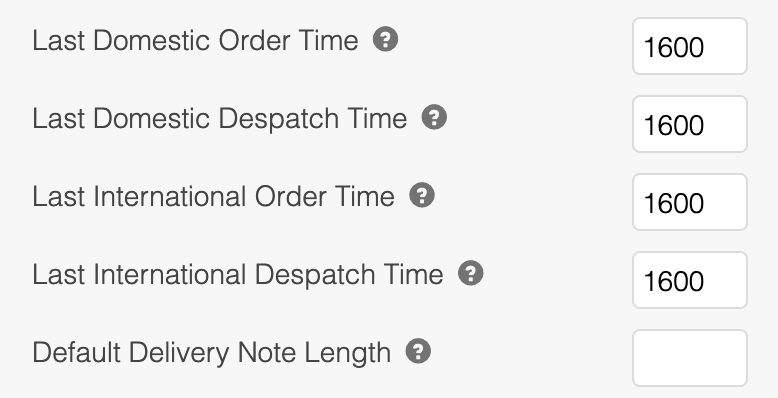
The above settings are used for Domestic and International shipping, unless you have specified times for a specific day as described below.
To set cut-off times for any specific day of the week, you can use the Days we Ship section to provide any such times.
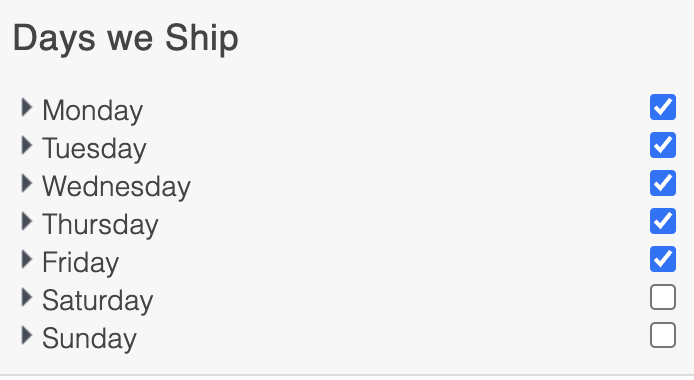
Each Of the above days can be clicked on (noticed the arrows to the left of the name of each day) to reveal a more detailed breakdown of the cut-offs available, as shown below. Using these fields, you can specify your cut-offs for any required day of the week.
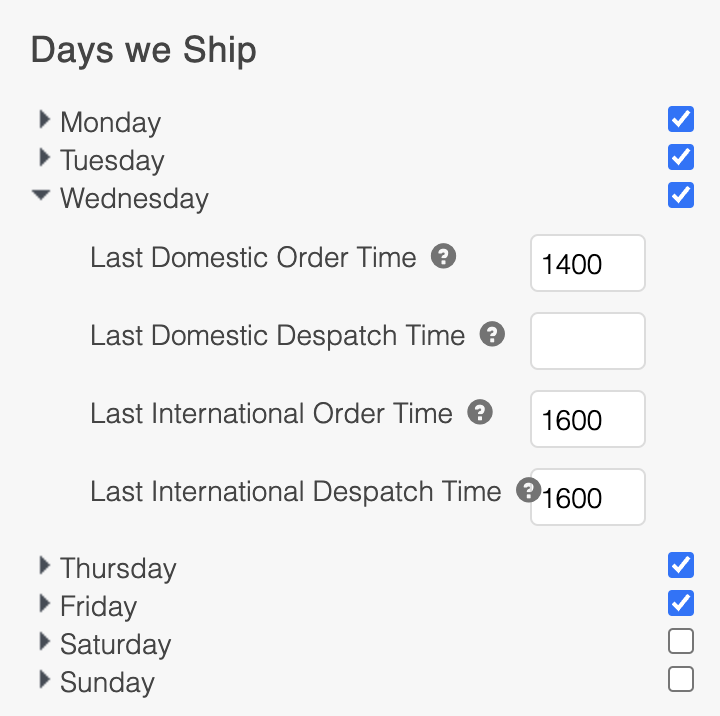
Updated 2 months ago
