Merchandising Sort By
Aurora enables you to create custom sorts based on a wide variety of fields. These sorts can then be used by customers to order products on your category listing pages.
This article walks you through the basics.
Overview
The Sort By interface gives you access to the various fields that can be used to sort products. Using these, you can create complex sorts based on combinations of fields such as price, stock and review ratings. Each of the sorts you create can then be used by customers to order products on your Product Listing pages.
You can modify sorts however you wish. Using any number of the fields available - each of which can be individually sorted in ascending or descending order - you can create sorts that order items in the most relevant way for the category in mind. Once you've created a sort, you can then set it as the default for a categories listing page.
Managing Sorts
Sorts are managed on the Merchandising > Settings > Sort By tab. Here you can create, edit, order and delete sorts:
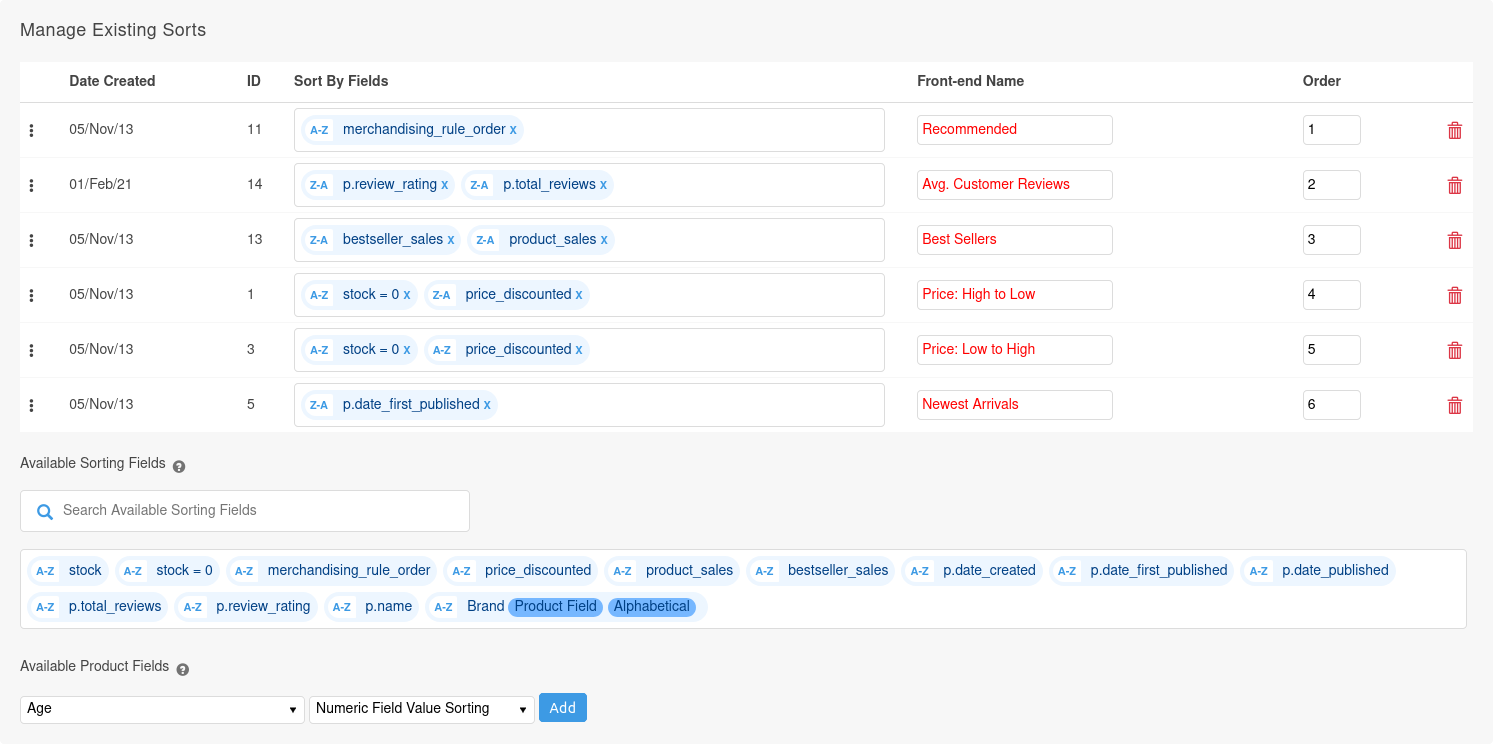
The order of sorts themselves, as they will appear to customers in the front end of your store, can be adjusted by dragging and dropping them in the list. You can also manually specify an order in the Order field.
The default Sort By is determined by the first sort in your list.
Therefore, if you haven't set a product category to use a specific sort, it will fall back to the first sort defined here.
Regardless of the fields specified in a sort, Aurora will always lastly sort by the field product name ascending.
This is designed to stop cases where there would be no sort order, for example where a category is ordered by best selling products, but all products have a value of 0. Therefore, this ensures a fall back sort order.
Adding and Editing Sorts
New sorts can be added using the Add a New Sort By interface, located towards the bottom of the page:
- First enter a name for your new sort in the Front-end name field:

-
To add your sort, click the Add icon.
-
Your new sort will then be added to the master list. From here you can drag and drop fields to its Sort By field, to customise the sorting order of products. Products will be sorted by the first field, then the second, as so on.
The below example illustrates a sort where products are sorted by stock first, and then price.

Clicking on the A-Z and Z-A buttons will toggle the sort for that individual field from ascending to descending, and vice versa.
Clicking on the cross will remove the field from that sort.
Deleting Sorts
Sorts can easily be deleted by clicking on the Delete icon.
Fields
There are a wide selection of fields available to create your sorts from. These are detailed in the table below.
| Field | Description |
|---|---|
| merchandising_rule_order | See the Merchandising Rules support article for more information. When using the business_rule_order field, to ensure that the results of the relevant Blend or Merchandising Rule display in the correct order, set that field sort to Z-A. |
| date_first_published | This will sort by the date the product was first published on the site. |
| date_published | This will sort by the date the product was last published on the site. |
| date_created | This will sort by the date the product was first added on the site. |
| name | This will sort by the name of the product. |
| bestseller_sales | This will sort by the total sales of the product within a time period. The period over which this is calculated is controlled under Merchandising > Settings > Best Sellers. This value requires the Best Seller Cache to be generated on your Store. If this is not in place or you are not sure if this is already in place, please contact your Agency for assistance or to get this enabled. |
| product_sales | This will sort by the total sales of the product for all time. |
| price_discounted | This will sort by the price of the product, including any price promotion discounts, in your site's default currency (normally GBP). |
| review_rating | This will sort by the average product rating, according to customer reviews. |
| total_reviews | This will sort by the total number of customer reviews for a product. |
| stock | This will sort by the stock level of products. |
| stock = 0 | This will sort by whether a product is 'in stock' or not. By default, out of stock products will appear last unless you set the ordering to be performed in Descending order (Z-A). |
To link your customers to a page with a pre set sort, you can use the following:
/category-name/?order_by=X
Where X is the sort "ID" as displayed on this page.
Sorting with Product Fields
Product fields can be added to sorts.
If the product field you wish to use is not present in Available Sorting Fields you can add it by selecting it from Available Product Additional Fields, selecting the appropriate sorting method, and clicking Add.
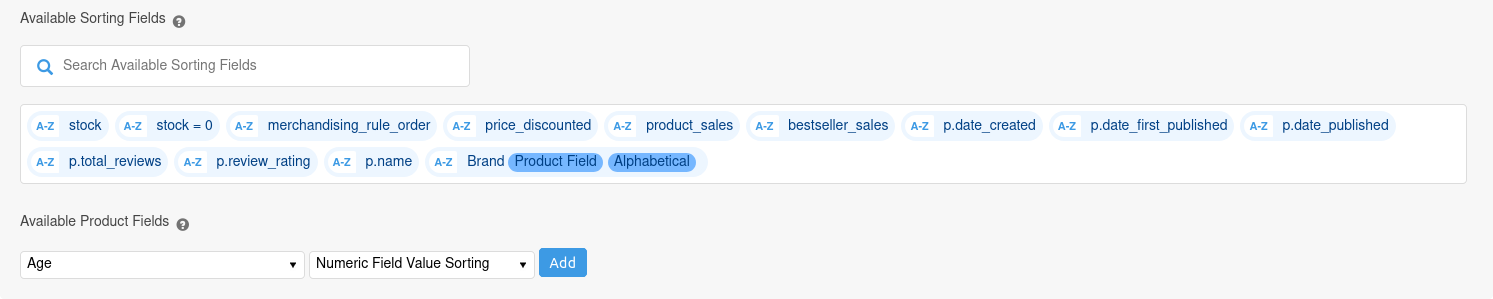
Product Edit permissions are required In order to add a product field to Available Sorting Fields
For more information about product fields sorting methods please see Merchandising Sorting on the Fields documentation.
Updated 2 months ago
