Email Verification
Email Verification is an industry standard practice that allows you to confirm that a customer's email address does in fact belong to them. Aurora supports this natively as part of the standard account set-up process (and emails) and so allows you to confirm that your customers have provided genuine email addresses before you go on to perform other associated procedures (e.g. promotions).
This article outlines the Email Verification process, how to use it and where you can manage the emails and templates it requires in order to work.
Introduction
Email Verification is an industry standard practice that allows you to confirm that a customer's email address does in fact belong to them. Aurora supports this natively as part of the standard account set-up process (and emails) and so allows you to confirm that your customers have provided genuine email addresses before you go on to perform other associated procedures (e.g. promotions).
Aurora allows you to include the email verification links in all emails associated to a user's account (including all order-related emails) should you wish to.
Verification Overview
A customer's email address will require verification when:
- A new user account is created.
- An existing user changes their email address (to something different).
An unverified user can, by default, do everything a verified user can with the exception of claim orders to their account.
Verification emails are sent when:
- A user changes their email address (to something different).
- A user requests a verification email using the sendVerificationRequest Ajax call provided for use by the Front-end (called from the Members > Email > Verify section by default on the Aurora Demo Example Front-end Templates).
Getting Started
To get the Verification system going, simply check off the following things against the Aurora Demo site and it's templates.
- Create the following Front-end Templates, if you have not already:
- members/email/verify/confirm.tpl.html
- members/email/verify/view.tpl.html
Examples of both of these templates can be found from a recent copy of the Aurora Demo Front-end Templates.
- Create the following Email templates, if you have not already:
- Verify Email template (see the Verification Email Templates section below)
- Email Change Notification template (see the Email Change Notification Templates section below)
That's it!
For the most basic of integrations with this system, you are now done and can verify user email addresses.
Verification Email Templates
In order to use the verification email system, you should create a Verify Email template in the Aurora Back-end under Orders > Emails.
If this verification template is not created, then your verification emails will not be sent out by Aurora at all.
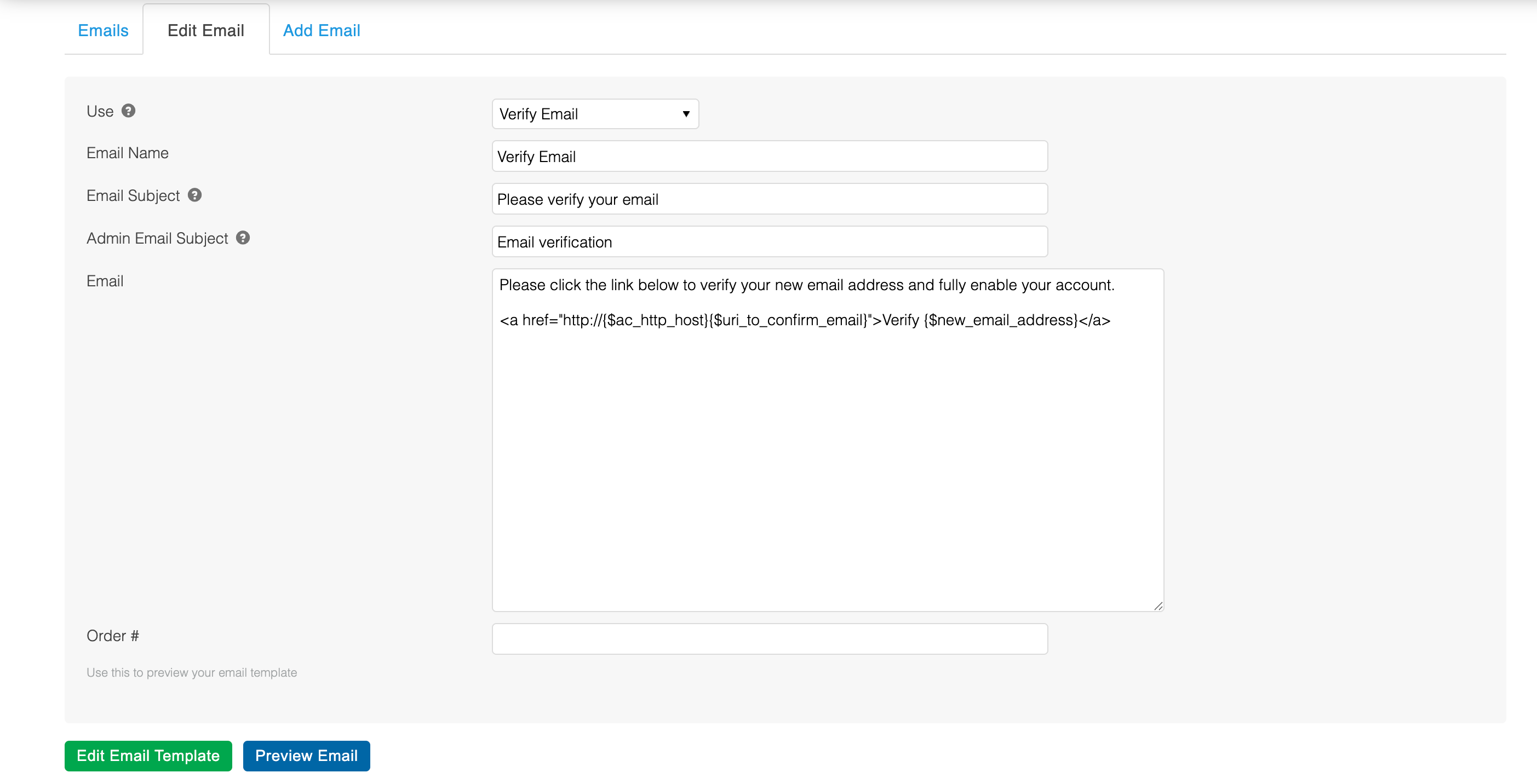
Email Change Notification Templates
In order to use the verification email system, you should create a Email Changed template in the Aurora Back-end under Orders > Emails.
If this email change notification template is not created, then your change notification emails will not be sent out by Aurora at all.
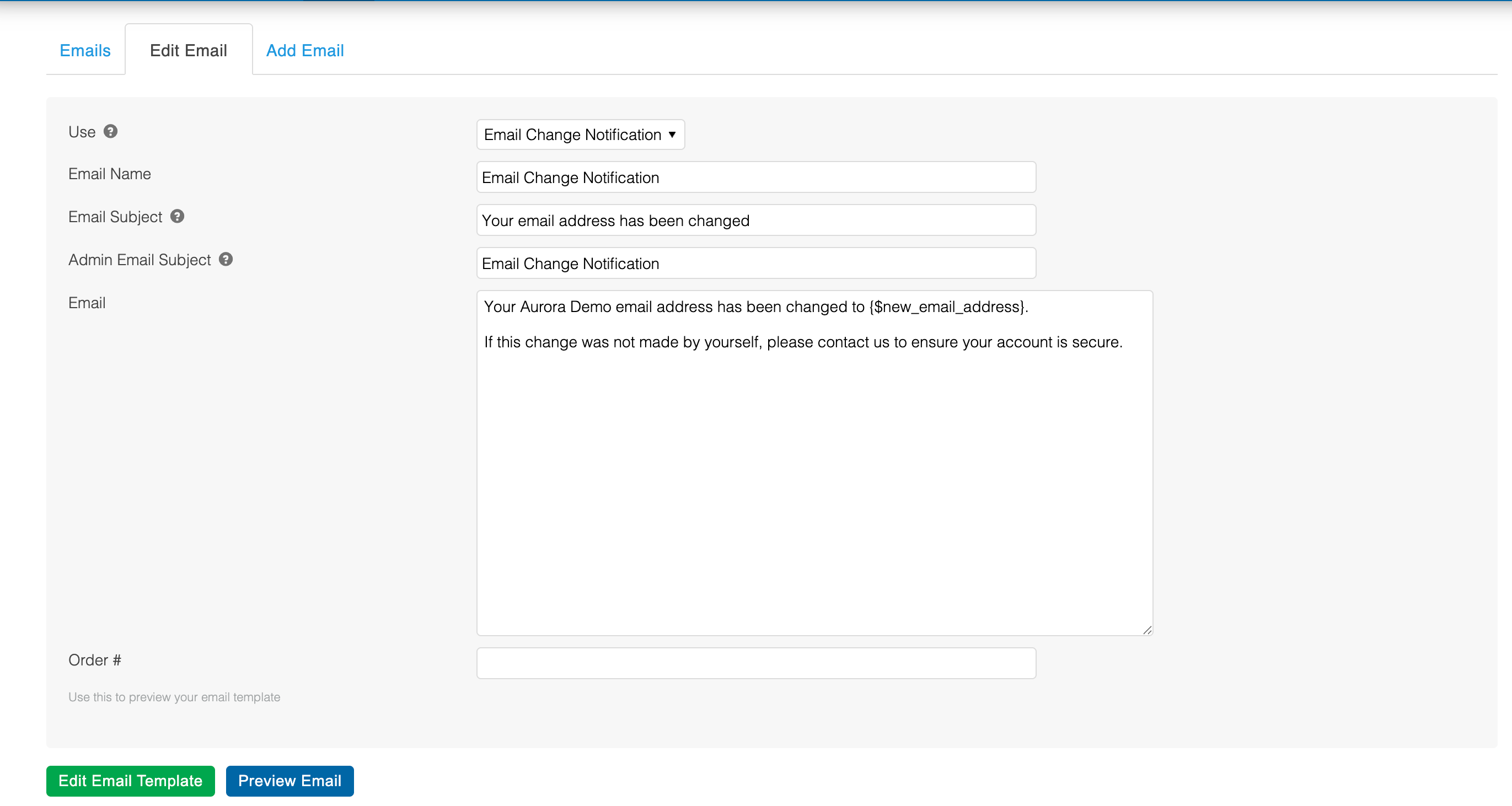
Related Example Aurora Demo Templates
example.com/members/email/verify/
Resend Email Verification Email
In the administration dashboard, under the menu item Users > All Users, the verification email can be resent to the user providing that the user is not already verified, either by the user, or force verified (see section below).
Force Email Verification
If an administrator has the access right Force Verify User (view, edit, delete) then within the administration dashboard, under the menu item Users > All Users, that user can force email verification for a customer email. They can also undo that verification, providing that user has not verified their email address themselves via the email verification link they are sent.


Updated 2 months ago
