Menu Manager Facets
Facets provide a mechanism to create and share common menu structures automatically and should be used whenever a Menu Item is needed in multiple locations.
This article describes how this can be done and the benefits of doing so.
How to use Facets
To create a Facet, simply navigate to the Merchandising > Menu Manager > Menu Facets section in the Aurora Back-end.
You will be presented with a list of previously created Facets, or a blank area if none already exist.
You can create a new Facet using the same process described for creating a new Menu, i.e. click on the "Add New Menu" button.
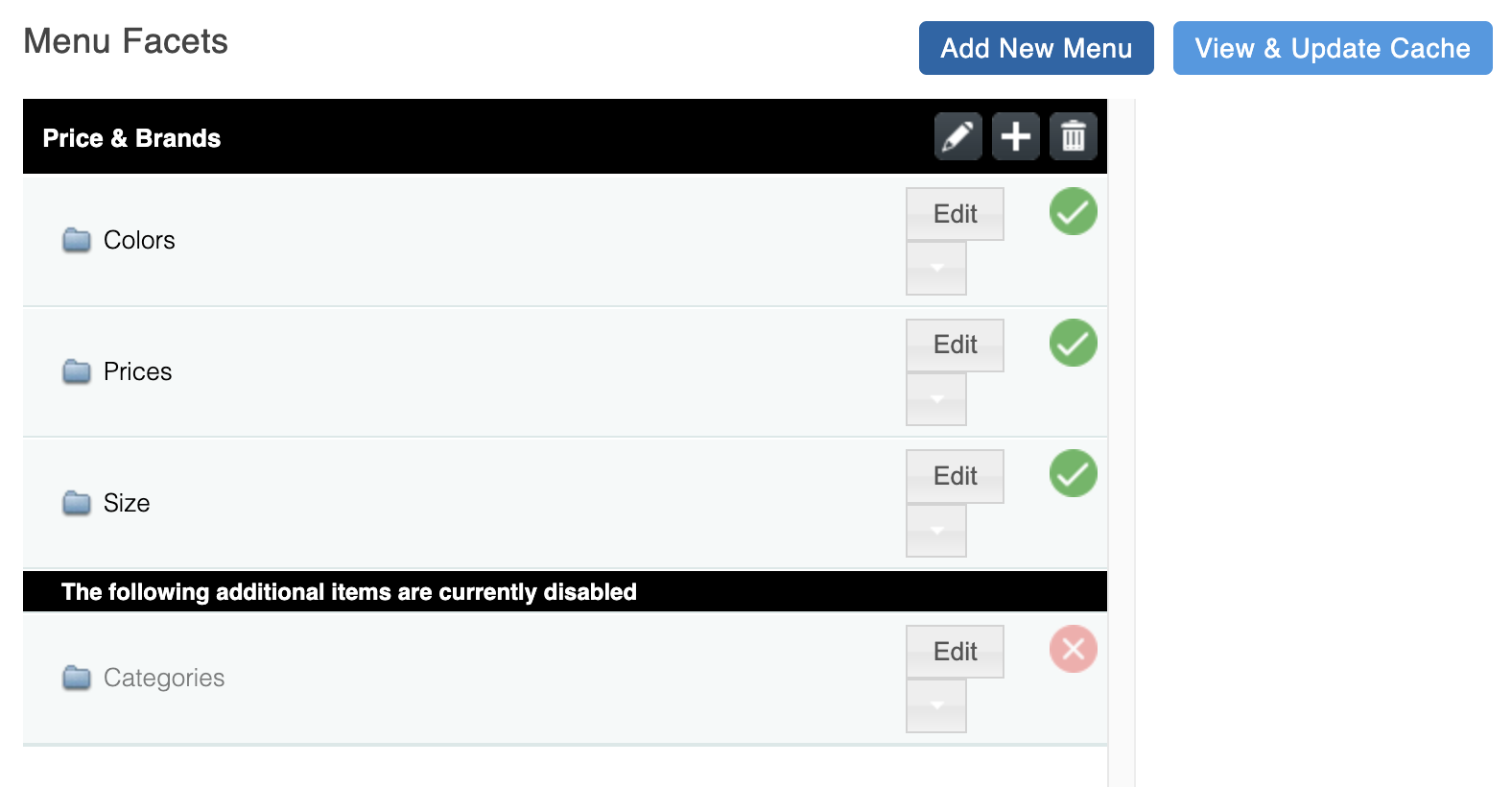
Figure 1a: Menu Manager Facet Example
A Facet works in almost every way just the same as a normal Menu, with the exception that its purpose is to describe a default collection of settings to be used rather than be used as a Menu itself.
What this means is that if you want to have 5 Menus, all containing "Brands" and "Price" as Items within, then you should consider creating a single Facet with these Items. These can then be applied using the "Use Facet" and "Apply Facet to children" settings. Figure 1a is an example of one such Facet.
Figure 1b shows how the "Prices" Menu Item is configured in the Facet shown in Figure 1a.

Figure 1b: Menu Manager Facet Example Settings
By setting the "Order" to a high value, such as 99, we are ensuring that the "Price" Menu will always appear last and the "Additional Fields" value has been set with the "Price" value to instruct Aurora to grab the values from this field.
With this in place, it is possible to set the "Use Facet" option to set the facet to be used by a Menu (as shown in Figure 1 from Menu Manager Settings) or the "Apply Facet to Children" option to set the Facet to be used for a Menus child page (as shown in Figure 3 from Creating & Maintaining Menus).
In doing so, these options will be added automatically to the appropriate Menu Items, as shown in Figure 1b from Menu Manager, making use of the Scope of the parent Menu where relevant, i.e. only linking in the Front-end to Brands within the Category the Menu Item is found, as described in the "Scope" section of this article.
Updated 2 months ago
