Product Attributes Groups
The Product Attributes Groups feature allows you to group attribute values so they can be given a suitable name for display in Product Listing Page filters. This article covers how to use these features.
Overview
The Product Attributes Groups feature allows you group attribute values so they can be given a suitable name for display in Product Listing Page filters.
Managing Product Attributes Groups
The Product Attributes Groups page is found in Aurora by navigating to Products > Attributes, selecting the Attribute of interest and selecting the Groups tab.
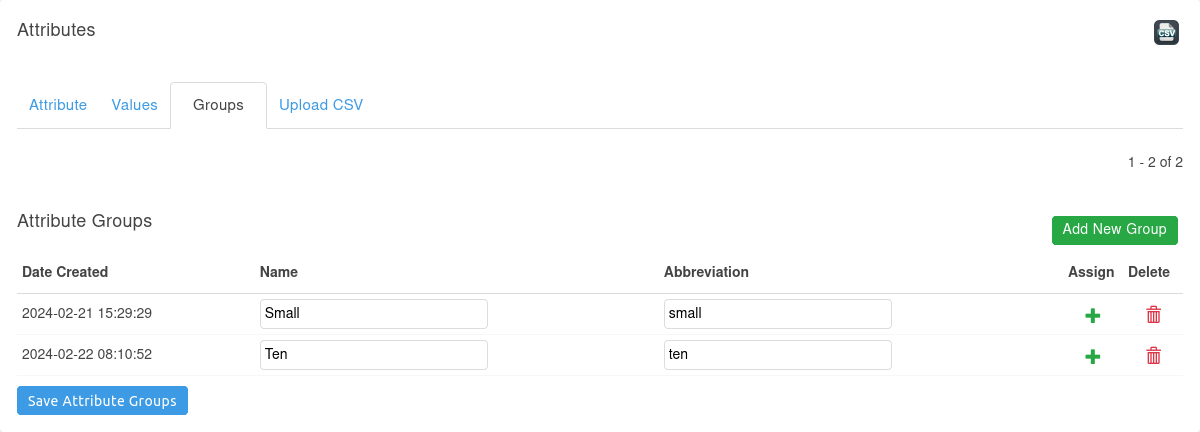
From this screen you can add new groups, delete existing groups, edit existing groups, and assign values.
Assign Values
To assign values to a group click the Assign icon.
This will bring up a dialog to allow you to search for values by name or abbreviation and assign them to the group.
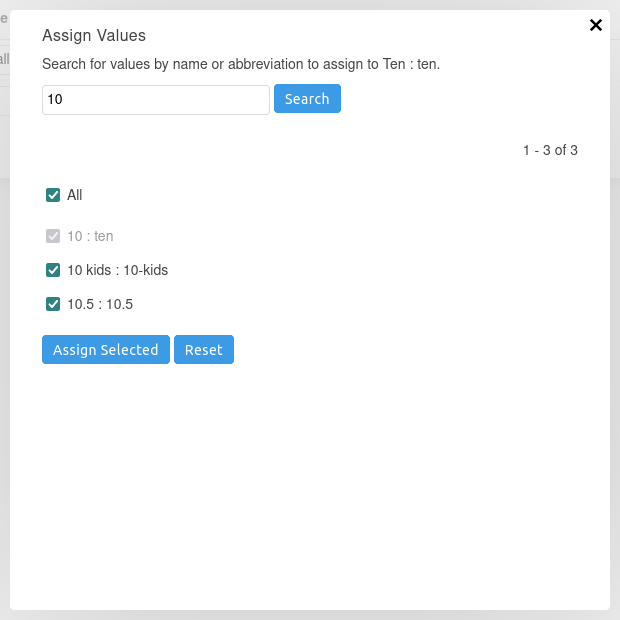
Select the attribute values of interest and click "Assign Selected" to assign to the attribute group.
Attribute values are assigned to groups by abbreviation. When a value is assigned to a group, the abbreviations of the selected values are updated to match the abbreviation of the attribute group.
Attribute values that are already assigned to the group are greyed out. These may be assigned to a different group using the "Assign Values" dialog on the target group.
Manually editing an attribute value's abbreviation will remove the value from the group.
Deleting groupsDeleting a group that has assigned values will not affect the attribute values.
The only effect will be the PLP filter values will revert to showing the attribute value abbreviation, rather than the group name.
Product Listing Page (PLP) Filters
The PLP filters group attributes by abbreviation.
If an attribute has a group with a matching abbreviation, the group name will be used instead of the abbreviation.
In the following example the group name "Ten" is being used:
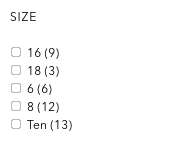
Caching
Changes to attribute groups will not immediately be reflected in the PLP filters due to the caching involved.
You can force update the product cache using the Store > Cache section, under Site Cache > Generate Products Cache.
Updated 2 months ago
