Store Credit
The Store Credit feature is used to apply credit to customer accounts, which can then be redeemed by them when making future purchases on your store.
This article discusses how the Store Credit feature can be used in Aurora.
Introduction
There may be situations where you would like to apply a credit to a customer's account, for example as compensation. This credit is known as a Credit Note, which contributes towards a customer's Store Credit balance. A customer's store credit balance can then be redeemed against a purchase on your store.
Customers can choose how much of their store credit they would like to use towards a purchase. A customer's store credit balance will remain on their account indefinitely.
How will Store Credit show on my store?The format and style that is used to display Store Credits will depend on your store's front-end templates. Your Digital Agency will be able to customise these to meet your requirements, please contact them for further information.
Enabling Store Credit
The store credit feature will need enabling before it can be used. To enable store credit on your store, navigate to the Store > Settings > Promotions tab and check the Store Credit Enabled checkbox.
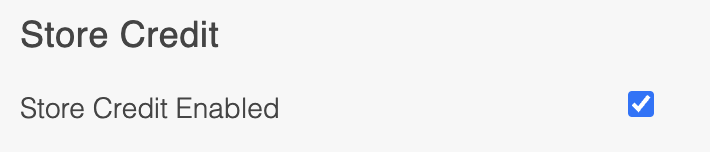
Viewing Store Credit
The Store Credit balance for a particular customer can be viewed by navigating to the Users > All Users > Edit User > Credit Notes tab.
Here, you'll also be able to view a customer's store credit history, which includes:
- Credits redeemed against purchases, with a link to the respective orders.
- Credits removed, along with the user that removed the credits.
- Previous credit notes applied, along with the user who applied the credits.

Applying and Removing Credit Notes
Credit Notes are assigned to a customer's account, increasing their Store Credit balance, which can then be redeemed towards purchases at the checkout.
To add a credit note to a customer's account:
-
Navigate to the Users > All Users > Edit User > Credit Notes tab.
-
Click on the Add Credit Note button.
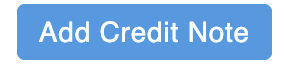
- In the pop up box that appears, enter a Credit Note Description, and the Amount that you would like to apply to a customer's account, into the respective fields. Click the Add Credit Note button.
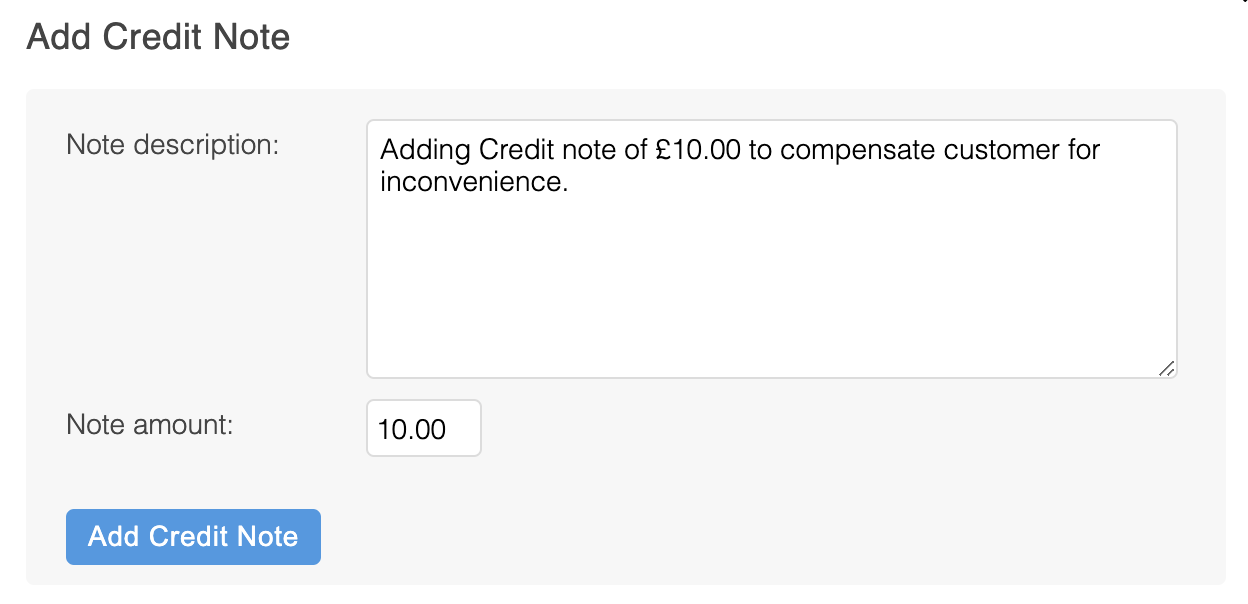
- The new credit note will then be applied to the customer's store credit balance, which will automatically update and be redeemable on your store's checkout.

Want to reduce a customer's Store Credit?To remove store credit from a customer's account, the above steps can be followed, but using a negative amount. For example, to remove £20 from a customer's store credit balance, use a value of -20.00, which will reduce the customer's store credit balance.
Redeeming Store Credit
Store credit is usually redeemed on the basket or checkout pages of your store. A customer will need to be logged in to view and redeem the store credit associated with their account. Your Digital Agency will be able to set up and make any changes regarding the front end use of store credit.
If the amount of store credit available to a customer is greater than the total of the basket, the customer can only redeem an amount up to the basket total (including shipping).
If you're looking at using the Store Credit feature for the first time, please contact your Aurora Commerce Account Manager, who will be able to arrange any required support for your Digital Agency.
Updated 2 months ago
