Merchandising Rule Actions
Merchandising Rule Actions allow you to decide what changes to apply to the Aurora Front-end Product Listing/Category pages when a Merchandising Rule is triggered.
This article describes each of the different actions that can be applied by the Merchandising Rules feature, what they do and how to configure them.
Introduction
Merchandising Rule Actions and Account Groups allow you to decide what changes to apply to the Aurora Front-end Product Listing/Category pages when a Merchandising Rule is triggered.
For more information about how to control when your Actions are applied by a Merchandising Rule, see the Merchandising Rule Conditions support article.
What are Action Groups and their Actions?
An action group is a selection of things that you can apply, as a group, to a Product listing page. An individual action is something that Aurora will allow you to apply (using the Merchandising Rules system) to a Product Listing/Category page in order to change it's presentation in some way.
By default, there is only one action group, providing a single selection of actions to apply to the Aurora Front-end for the Merchandising Rule in question. Using the Enable A/B testing? option, you can add multiple action groups, allowing you to configure A/B Testing campaigns for deployment across your Product Listing pages.
A/B Testing can be configured using multiple Action Groups. For more information on this subject, please see the A/B Testing Support Article.
The following actions are presently supported by the Merchandising Rules system:
- Tracking Code
- Facets (Sidebars)
- Filter Headers
- Manual Merchandising
- First Order By
- Blends
- Default Sort By Option
You should consider setting a Default Sort By Option for any Merchandising Rules you wish to apply to Search results.The reason for this is because by default the Search results are always sorted by Relevance, which means any Manual merchandising or other sorting Actions will not be applied until the Visitor changes the Sort Order to the one featuring your Merchandising Rules (Usually a "Recommended" Sort Order).
You can use this to ensure the "Recommended" Sort Order (or which ever you have configured your Merchandising Rules to feature in) is used by default when your Rule is applied to the search.
The following three actions all affect the order in which your products will appear on the Front-end and are applied exclusively in this order:
- Manual Merchandising
- First Order By
- Blends
This means that any products Manually Merchandised will always appear as configured, then the remaining 'non merchandised' products will be sorted by the field selected in the First Order By action, and then finally, any further sorting required is done using the Blend selected.
How to Manage Actions
These actions can be applied to any rule using the Actions section on the Merchandising Rules Edit Page, as shown below.
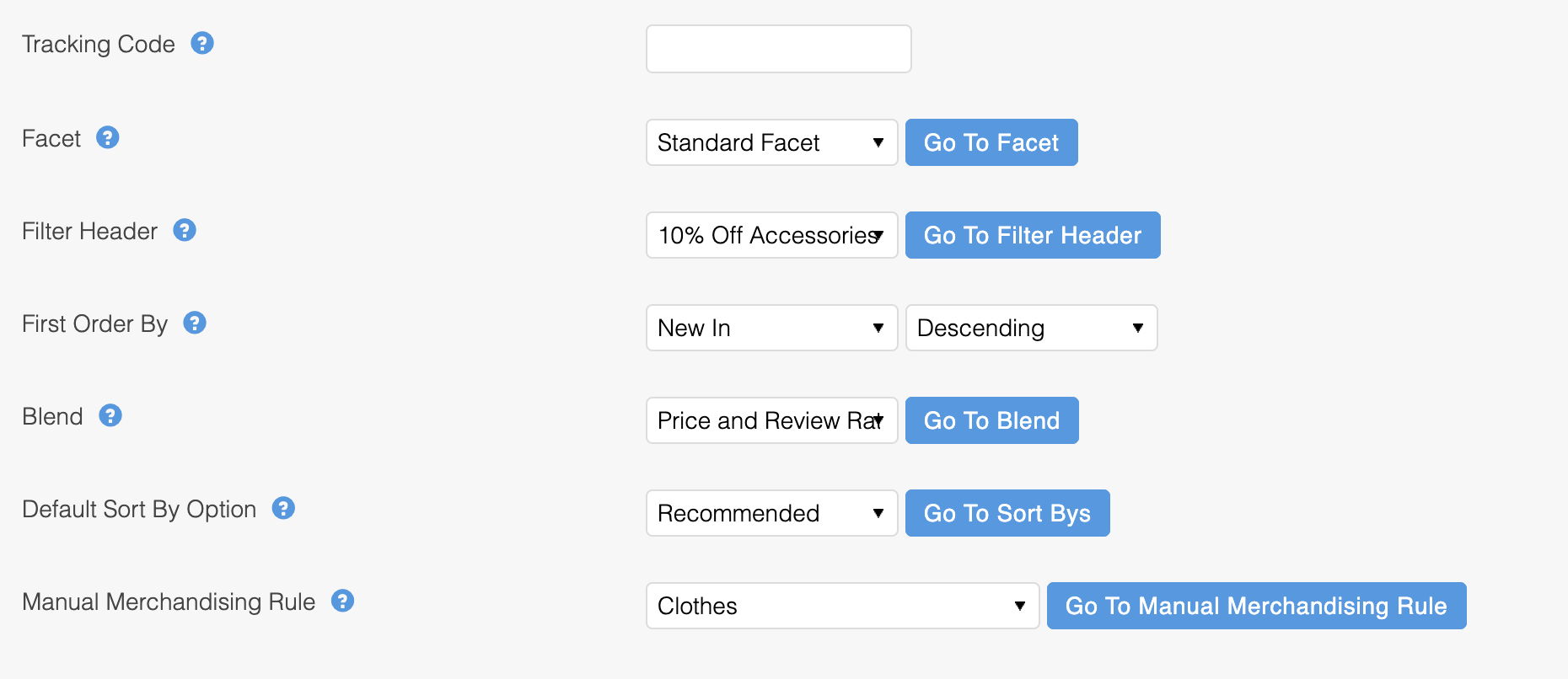
To help you manage the actions more easily, there is a link (Go To ...) next to each selected item. This will take you to the edit page for the item you have selected in the select-box.This will open the appropriate item in a new window/tab (depending on your browser's local preferences) so that you can view the item being applied and edit it if necessary.
Please be careful when using the Go To ... feature that you do not forget to come back and save your changes. Clicking these buttons will leave your current changes in the current window/tab ready to be saved, but they will remain unsaved until you return and click the Save Changes button.
Tracking Codes
Tracking Codes allow you to add a unique code to a Listing page, or group thereof, for the purposes of tracking a customers impressions within a particular section.
The code you set here will be made available to you in the Aurora Front-end Template when the Merchandising Rule is applied to a customer's request.
This is most commonly used for tracking A/B Testing campaigns. For more information on this subject, please see the A/B Testing Support Article.
Updated 2 months ago
