All Orders
The All Orders page allows you to view a summary of orders placed on your store. From here, you can carry out common order related actions, in bulk.
This support article covers the basics.
Overview
The All Orders page presents you with a list of orders that your customers have placed. As new orders are placed, they will automatically appear at the top of the list, pushing older orders down.
On the All Orders page you have multiple options available to you, these include:
- View a summary of each order, including information such as Payment Type and Status.
- Check if the Invoice, Label or Picklists have been printed.
- New orders can be created by clicking on the Add New Order button.
- Orders can be filtered and sorted.
- Orders can be updated individually, or in bulk, using the Actions drop down menu.
- Carry out an Advanced Order Search.
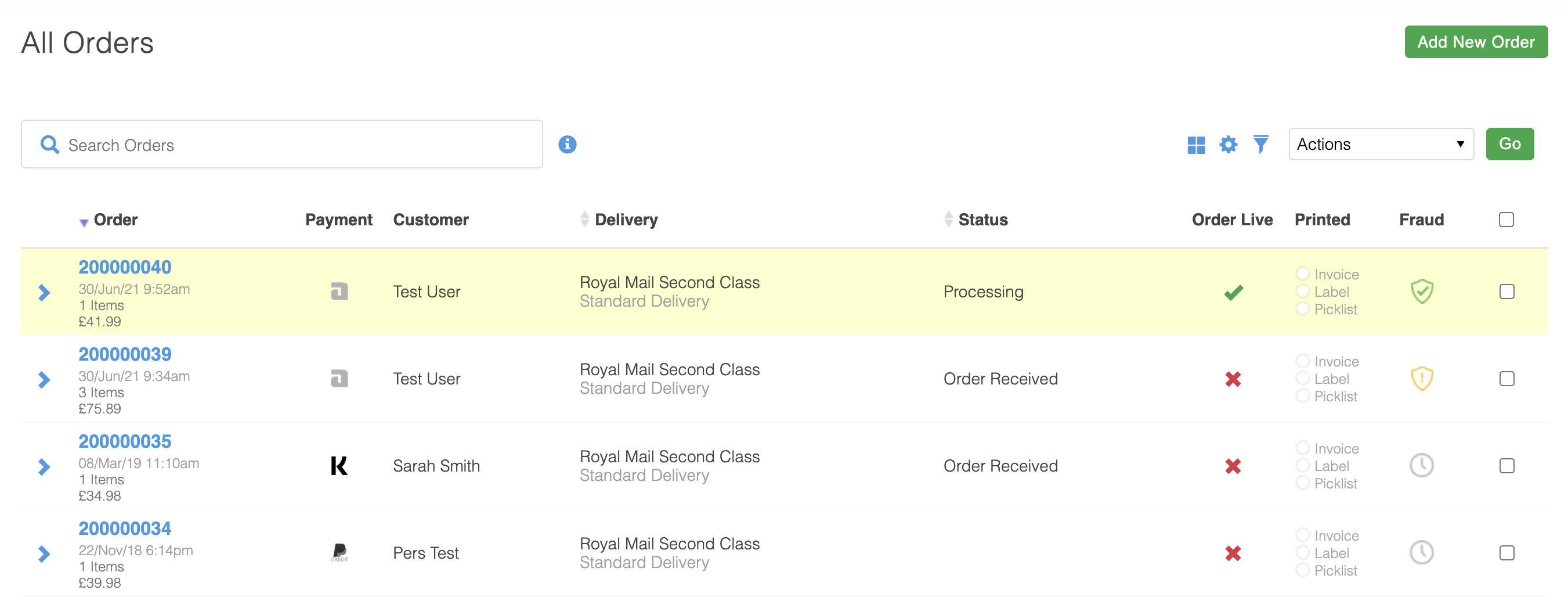
Screenshot 2022-09-02 at 12.50.46.png
| Item | Description |
| More Information | If you wish to see the products purchased, you can click on the arrow located to the left of each order. |
| Order Number | Displays the number/reference for each order. This can be clicked on to view the order in more detail. You may notice that order numbers are not always increasing by 1 for each order. This is to be expected, and a feature of how we manage ensuring unique order numbers. For some checkout processes, order numbers will be pre-allocated before completion. In cases where customers do not complete the payment journey this order number will never be converted into a real order. |
| Payment Type | Indicates the payment type for the respective order. Payment methods could include: • Telephone (as indicated by the icon on the left) • PayPal • Card • Cheque |
| Customer | Displays the name of the customer that placed the order. |
| Delivery | Shows the current courier assigned to the order and what delivery method has been selected. Using the drop down menu you can assign a new courier to orders. |
| Status | Highlights the current status of an order. Use the drop down menu to apply a new status to an order. |
| Order Live | Indicates if the current order is "live". This icon can be clicked on to toggle an order between live and not live. The result of making an order live will depend on your stores integrations. |
| Printed | Indicates which of the relevant items have been printed. The status of each of these items can be updated in bulk using the Actions drop down menu. For more information see the Updating Orders in Bulk section below. |
| Fraud | Indicates the orders current fraud status. This will depend on your stores individual settings and whether 3rd Man is enabled on your account. If it is not enabled you may not see this icon. |
| Order Selection for Bulk Edits | When updating orders in bulk, select this checkbox for each of the orders you would like to modify. |
Order ID sequences
Order ID's in Aurora do not always run in a concurrent sequence, which means that instead of running 1001, 1002, 1003, etc. they might 'skip' IDs for various reasons, resulting in a sequence more like 1001, 1003, 1009, etc.
This is usually caused by one of two things:
-
ID coalition across multiple Database nodes - Some hosting solutions have more than one Database node to provide increased performance or a redundant backup. When this is the case, it can be necessary to 'off-set' the IDs created by each of the nodes to prevent them both trying to use the same ID's at the same time, and so causing a collision of IDs in the Database.
-
Failed and abandoned orders - Aurora will 'reserve' order ID's during the checkout process when placing orders for a range of reasons (both internally and because Payment Processors require us to do so) and these reserved IDs are then never used again by any other customer, regardless of whether the order is then places successfully or not. This can result in irregular 'gaps' in the ID ranges for your Orders, where perhaps a series of orders failed between one successful order and the next.
Updating Orders in Bulk
Courier and Order Statuses
Using the respective drop down menus you can update an orders:
- Courier
- Status
Once you have made the desired changes select the Bulk Update - Orders option from the Actions drop down menu and click the Go button.
Bulk Update Actions
You can also carry out further updates using the Actions dropdown menu. These include:
- Email Customers
- Bulk Update
- Orders
- Debenhams Status
- Set Orders Live
- Print
- Invoices
- Pick Lists
- Mark as not Printed
- Labels
- Invoices
- Picklists
- Bulk Change Order Statuses
- Cancelled
- Despatched
- Fraud
- Order Received
Use the checkbox to select each of the orders you would like to carry out an action for. Once these have been selected, choose the appropriate action from the Actions drop down menu. Depending on the action selected, you may have to click the Go button to carry it out.
Filtering Orders
Basic Filters
The view of orders can be customised in the following ways, using the drop down menus that are located towards the top left of the page:
- Number of Rows - Specify how many orders you would like to be shown at a time.
- Sort - Sort orders by date, or by those that have/have not been printed.
- Layout - The layout of orders can be toggled between List layout and Detail layout.
- Date - Limit the number of orders shown by how recently they were placed.
- Order Status - Filter the orders shown by status.
Advanced Filters
Updated 2 months ago
