Product Bundle Import/Export
The Product Bundle Export/Import feature allows you to Export and Import product bundles into/out of Aurora using a simple CSV (Comma Separated Value) text document.
This article describes the fields supported by the Import and how they should be used.
Overview
The import and export functionality can be used to export bundles from one site and import them to another. Generally speaking bundles will only import to the target site if all product references in that bundle exist.
Export
Bundles can be exported to a flat CSV file for review and data transfer between sites. This file can then be used for the Bundle Import described below.
To run a bundle export you can navigate to Products → Import/Export → Export Bundles. The form does not present any options, only a button that allows you to generate the export, and a list of recently completed exports.
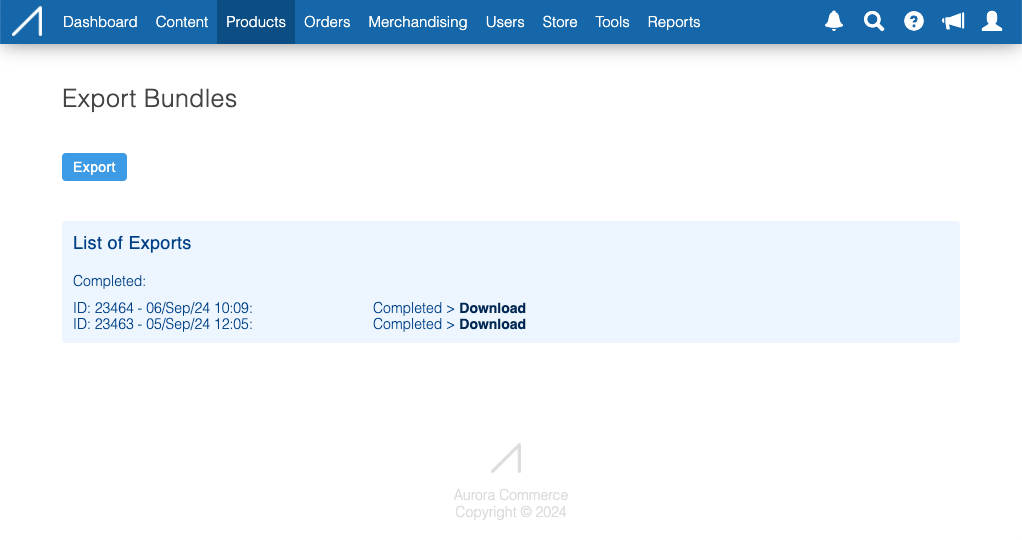
Clicking the "Export" button will queue a new task which will be run in the background. Initially this task will be given the status of "Pending" but should eventually change to "Completed" with a link to download the generated export.
Export Data Mapping
Column | Values | Description |
|---|---|---|
Bundle ID | Integer ID e.g. “1432” | Internal ID of the Bundle. |
Bundle Name | String | The name given to the bundle within Aurora. |
Product Reference | String | The Product Reference for the main bundle product. |
Product Name | String | The Product Name for the main bundle product. |
Bundle Product Reference | String | The Product Reference for the included product. |
Bundle Product Name | String | The Product Name for the included product. |
Quantity | Integer | The number of that Bundled Product that is included in the bundle. |
Price Type | String
| The Price type set against the Bundle. |
Price | Decimal | The price of the entire bundle. |
Price Override | Bool | The Price Override value |
Order | Integer | The Order of the bundle for the main bundle product. |
Required | Bool | See Required Bundles for more information. |
Related Product References | A CSV string of related main product references. | This allows the export to show which products had this bundle set as a “Related Bundle” |
Duplicated Column ValuesGiven that a bundle can have multiple products, it is likely to see duplicate values for the following columns: Bundle ID, Bundle Name, Product Reference, ProductName, PriceType, Price, PriceOverride, Order, Required and Related Product References. Each line in the CSV represents a bundled product.
Import
Bundles can be imported from a CSV File. The file produced as a result of the Bundle Export will be the correct format for importing though some of the columns in the export will not be use in the Import.
To run a bundle import you can navigate to Products → Import/Export → Import Bundles. The form presents a form with a file upload and a number of options as described below.
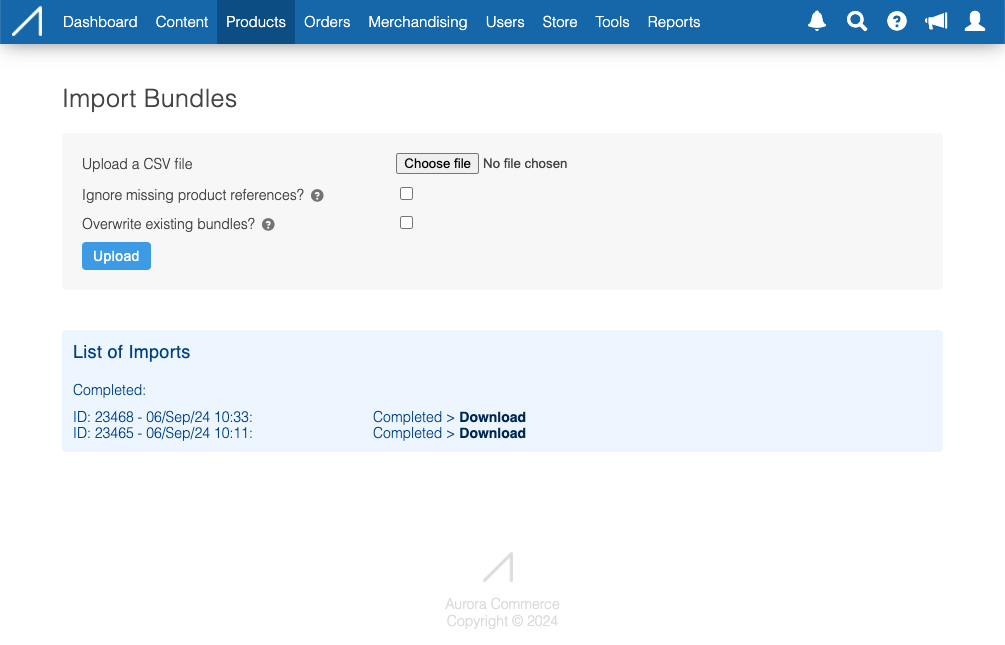
Clicking the "Upload" button will queue a new task which will be run in the background. Initially this task will be given the status of "Pending" but should eventually change to "Completed". A link will allow you to download a log with details about the import that took place.
Import Data Mapping
Column | Values (Validation) |
|---|---|
Bundle Name | ASCII String |
Product Reference | AlphaNumeric |
Bundle Product Reference | AlphaNumeric |
Quantity | Integer
|
Price Type | String one of:
|
Price | Decimal |
Price Override | Bool |
Order | Integer
|
Required | Bool |
Related Product References | CSV string AlphaNumeric references separated with commas. Whitespace optional. |
Validation
The import CSV will be pre-validated to check for correctness of all data prior to commencing the import.
The following scenarios will fail pre-validation:
- Missing required columns in the import.
- Failing individual column validation as defined in the mappings above.
- Improperly formatted or corrupted data.
- Improperly comma separated data.
- Missing product references (dependent on “Ignore missing product references?” option below).
- Duplicate bundles (dependent on “Overwrite existing bundles?” option below).
A message will be provided informing the user why pre-validation failed.

Import Options
Option | Value | Description |
|---|---|---|
File | Filename | File upload form element |
Ignore missing product references? | Checkbox (true/false) | Checked: Bundles containing missing product references will not be imported. Unchecked: Product references will be checked in pre-validation. Any missing product references will fail validation and the import will not take place. In both cases, information will be displayed detailing which bundles had products with missing references. |
Overwrite existing bundles? | Checkbox (true/false) | Checked: If attempting to import a bundle, and a bundle with the same Main Product and Bundle Name already exists, that bundle will be replaced by the imported bundle. Unchecked: If attempting to import a bundle, and a bundle with the same Main Product and Bundle Name already exists, the import will fail during pre-validation. Information will be displayed detailing which bundles clashed. |
Updated 2 months ago
