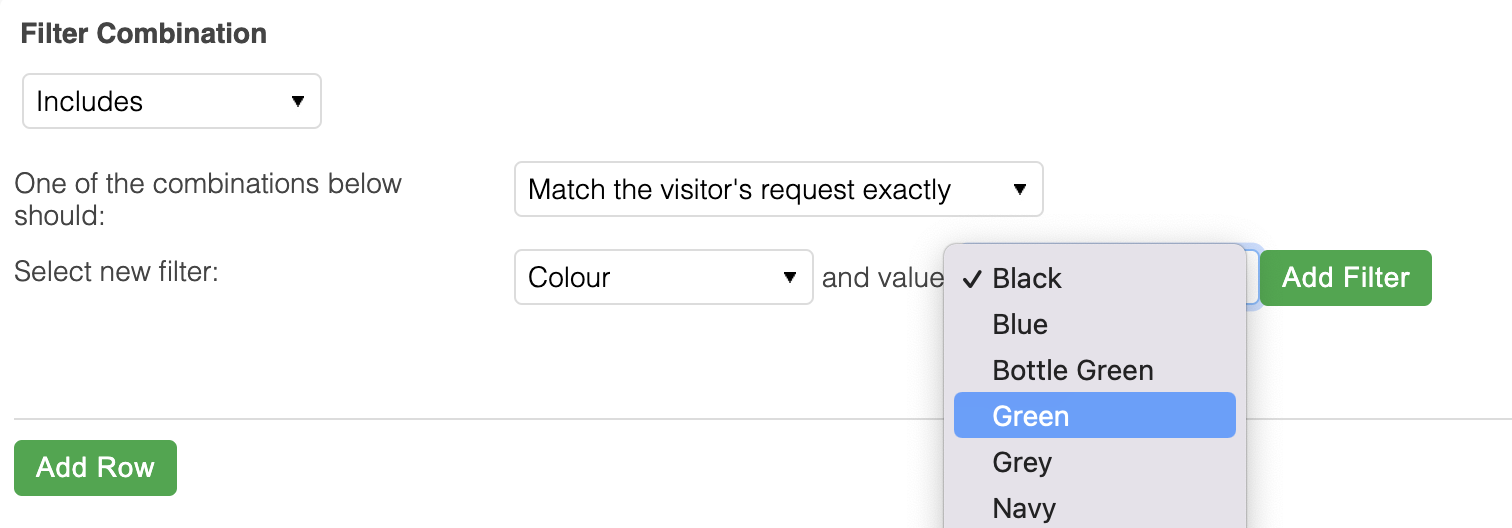Aurora Environment
(Front-end, Ajax or API) | This condition describes to which 'environment' a rule should be applied. It can be set to any one of the following values:
Web
Rules applied to the 'Web' environment will apply only to the Aurora Front-end when a page is loaded/refreshed in the browser.
Ajax
Rules applied to the 'Ajax' environment will apply only to the Aurora Front-end when data is loaded by Ajax, e.g. the product listing page is updated without reloading the entire page.
This is useful for suggesting that Filter Headers or SEO should not be applied to Ajax requests if this is your desire.
API
Rules applied to the 'API' will apply only to the Aurora API Product Search method and will not be applied to the Front-end at all. |
Date Range | 
This condition describes a date period that a rule should (or should not) be applied.
Two dates are accepted and these are used inclusively meaning that if you state the 23rd of Jan to the 25th of Jan, then the rule will be applied on the 23rd, 24th and 25th.
|
Device Type | This condition describes on which devices a rule should be applied and accepts the following options:
Desktop
Mobile
The 'desktop' store is the Aurora Front-end accessed using any non-mobile device in accordance with the standard mobile identification methods used by Aurora to identify a mobile or desktop visitor. |
Filter Combinations | This condition describes under which filters (or combinations thereof) a rule should be applied and includes options to support all filters (Product Additional Fields and Attributes) configured for use on the Front-end for filtering your products.
It's important to note that each row in the table of combinations describes a distinct and acceptable combination, e.g. if you configure two rows, one with Colour=Black and another with Colour=Blue, this means either Black or Blue can be present, but is not suggesting that Black and Blue must both be present (as they are on separate rows and so described separate, self-contained combinations that can trigger a match).
Things to note regarding the Filter Combinations before you start:
Matching Methods:
Exact: The Merchandising Rule will only be applied when all of the different values across a single row of the combination table, and only these values, match the customer's request (i.e. no additional filter values are being applied).
What this means is that if you were to set-up Filter Combinations for 'Colour=Red' and 'Colour=Blue' then the template would appear for all Red or Blue products, while if you set-up Filter Combinations for 'Colour=Red', 'Colour=Blue' and 'Size=2' the template will only appear in Red or Blue if they also have a Size of 2, so many Red and Blue products could be excluded.
In all cases, when using the exact matching method, if any filters that are not configured in your conditions are used, this will prevent the combination from matching, as the filters added that do not appear in your list prevent an exact match, i.e. it must be as you have configured it and nothing else at all.
Contains: The Merchandising Rule will be applied when all of the different values across a single row of the combination table match the customer's request, regardless of any additional filters also applied.
What this means is that if you were to set-up Filter Combinations for 'Colour=Red' and 'Colour=Blue' then the template would appear for all Red or Blue products and if you set-up Filter Combinations for 'Colour=Red', 'Colour=Blue' and 'Size=2' the template will then appear in Red or Blue or Size of 2.
You can add and remove filter combinations at any time in the future, so feel free to 'give it a try' and see what happens.
Filter Combinations come in two basic forms:
Attributes Filters: These are filters based on the variation attributes configured for a product. So where a single product is available in four colours, it will be on these colours this is filtered.
Additional Fields Filters: These are filters based on the Additional Fields set-up for your products, e.g. Brand.
Filter Combinations can only support one value per filter type, per row in the combination table. This means that the following can be supported:
/category-name/si:6/co:blue/
But the following cannot:
/category-name/si:6,7/co:blue/
To start building your combinations, first select a filter and a default value from the Select new filter section and click the Add Filter button. The default value can be changed later and is only used to set a value for all pre-existing filter combinations currently set-up (if there are any) to save you doing this.
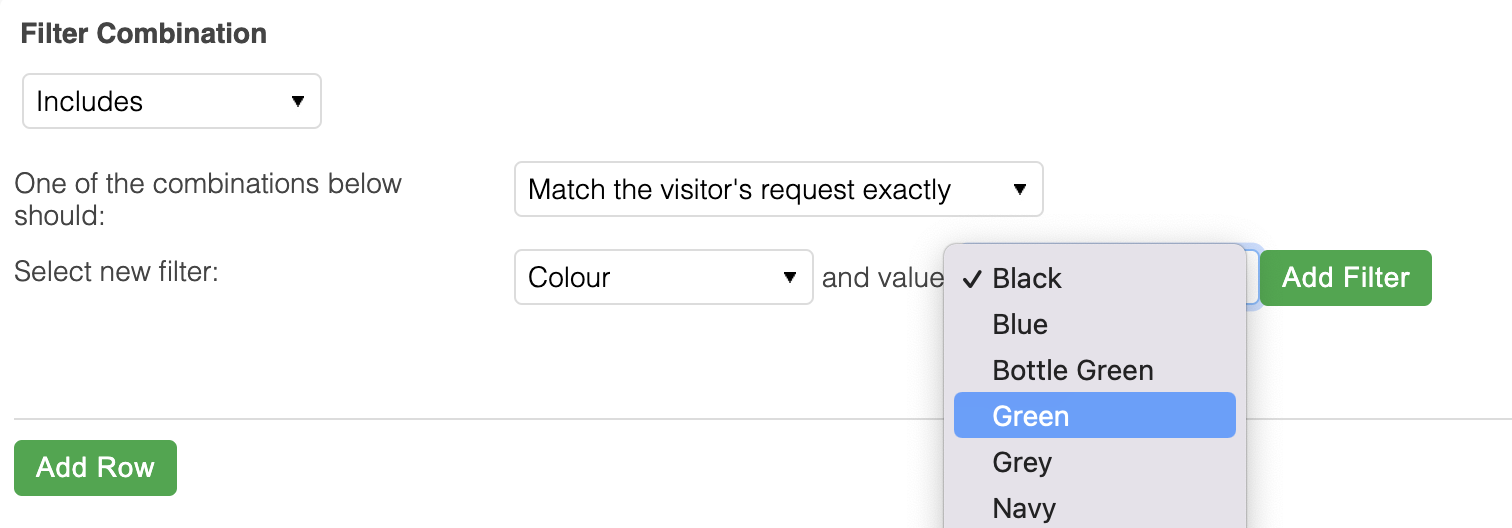
Now you have added your first filter, you should see this appear in the "Filter Combination" section, as shown below (We have added an additional Style filter also for use in this example).

You can leave this as it is and have the template appear for Green Bardot Dresses, or you can use the Add new combination button to add an additional value. When you do this, you will be given a new row in the Filter Combination section with a select box for each filter.
Set the additional combination you would like to include here, for example to also show this template for Red products you would add the following.

You should also notice in the image above that there are two places that feature remove buttons. These allow you to remove Filters and Filter Combinations respectively:
Theremove button at the top of the table removes a column, e.g. remove all values for Style.
remove button at the right of the table removes a row, e.g. remove one value for both Colour and Style.
When making these changes, it's important to note that you cannot get the information back once it has been removed, so do be sure of your actions when using these buttons. |
Number of Navigational Steps | This condition describes on which sections of the Product Listing/Category navigational path a rule should be applied, based on how 'deep' the visitor is into your store.
What this means is that if a visitor views a category, this is considered to be a 'step' one. If they then move into a sub-category, they are seen to be at 'step' 2. The visitor might then select a filter (e.g. Colour is Red) and then be considered to be at 'step' 3.
Please see the following range of example URLs and a brief note as to the 'step' Aurora would consider the visitor to be at when viewing said URL:
Step 1:
/clothing/
/s:trainers/
/br:nike/
Step 2:
/clothing/shirts/
/s:trainers/br:nike/
/br:nike/si:9/
Step 3:
/clothing/shirts/si:13/
/s:trainers/br:nike/p:30-100/
/br:nike/si:9/page2.html
When configuring your 'Number of Navigation Steps' condition, you will be asked to enter a single integer digit to represent the current visitor's 'step' being one of:
Less than or equal to.
Setting a value or 2 for this would mean that the rule would be applied to all URLs with a 'step' value of 1 or 2.
Greater than.
Setting a value or 2 for this would mean that the rule would be applied to all URLs with a 'step' value of 3 or more. |
Number of Results | This condition describes how many results must (or must not) be returned on a Product Listing/Category page in order for a rule to be applied.
When configuring your 'Number of Results' condition, you will be asked to enter a single integer digit to represent the number of products returned being one of:
Less than or equal to.
Setting a value or 2 for this would mean that the rule would be applied to all Product Listing/Category pages with 1 or 2 products on it.
Greater than.
Setting a value or 2 for this would mean that the rule would be applied to all Product Listing/Category pages with 3 or more products on it. |
Order By | This condition describes which Sort Order/Order By options (as configured in the Merchandising > Settings > Sort By section of the Aurora Back-end) must (or must not) be in use by the visitor in order for a rule to be applied. |
Product Category | This condition describes to which categories a rule should (or should not) be applied on the Product Listing/Category pages. |
User Segment | This condition type cannot be used via the Aurora API due to User Segmentation not being supported by the Aurora API.

This condition describes which User Segments a visitor must (or must not) belong to in order for the Merchandising Rule to be applied to their request.
For more information regarding User Segments, including what they are and how to use them, please see the User Segments Support Article. |
Search Terms | This condition describes for which search words a rule should (or should not) be applied.
Search Terms should be entered as individual words and not complex phrases as this is not currently supported by Aurora. For example, the following will not work:

And should be configured as show below instead:
 |
Time Range | This condition describes the period(s) of time a rule should be applied.

Two times are accepted and these are used inclusively, meaning that if you state the 2:13 pm to 2:15 pm, then the rule will be applied during the minutes of 2:13 pm, 2:14 pm and 2:15 pm.
This time is not date specific and so would be applied between 2:13 pm and 2:15 pm on every applicable day, i.e. if you wish to include/exclude certain days, you should do so using the 'date' condition. |
Channel Type | This condition type can only be used via the Aurora API. Please see the Aurora API: Product Search, method for more details regarding it's use.
The Channel Types made available here are generated from the list of channel types configured for your use in Aurora. Presently this list is not configurable via the Aurora Back-end and so if you require additional channels adding, you should contact your Digital Agency for assistance.
The Aurora Front-end always uses the "web" channel. |
Open Field | This condition type can only be used via the Aurora API. Please see the Aurora API: Product Search method for more details regarding it's use.
This is a simple text field that allows you to provide any custom line of text to then use via the Aurora API Product Search method to apply your Merchandising Rules as you see fit. |