Bundles
Bundles can be used to group products together, offering a discount if they are purchased at the same time.
This article provides an overview of the different types of bundles available and guides you through the process of creating one.
Introduction
The Bundles feature gives you the ability to group multiple products that can be purchased together for a single (normally reduced) price.
The difference between bundles and Basket Promotions is that bundles will automatically appear on the product details page so that customers can see exactly what they are getting. Also, when the main product is added to a customers basket, a prompt can be displayed on the Basket page, highlighting the bundle that is available.
Pricing of bundles can be achieved using one of three methods:
- Fixed Price - Offer the bundle of products for a fixed price. If you choose this, you would enter into the field "200" if you wanted the price to be £200.
- Percentage Off - Offer a percent reduction on all items in a bundle when it is added to the basket. If you entered "20", the reduction would be 20%.
- Bundle Price - Use the Bundle Price that has been specified on the Pricing tab for each product in the bundle. This takes these bundle prices and works out the total overall cost.
As with most features in Aurora, your stores front-end templates will determine how bundles are displayed to customers. Your Digital Agency will be able to customise your templates to meet your requirements, and please contact them for further information.
If you are using Bundles with the Price Groups feature, please note that only the Percentage Off and Bundle Price options will work with the various price group prices set for each product in the bundle.
If you are using Bundles with products that have different prices per variation, please note that only the main product supports different prices per variation in a bundle. If a child product in a bundle has variations with different prices, the price of the child product itself we be used as default.
Creating Bundles
To create a bundle, navigate to the Products > All Products > Edit Product > Bundles tab for the product you would like to create a bundle for.
1. Enter a Bundle Name. If this is included in your templates, the name will appear on the front-end of your store, such as on product detail pages. Once you have entered a name, click the Add Bundle button.

2. Choose the Type and Price for your bundle:
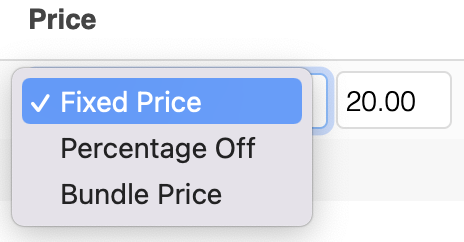
3. If you have multiple bundles, you can specify the order each bundle will appear in the front end using the Order field.
4. Select the Required checkbox if the items listed in the bundle are required.
For more information, see the Required Bundles section below.
Further bundles can be added by following the steps above.
Bundles can be deleted using the  icon.
icon.
Adding Products to Bundles
To add a product to a bundle:
1. Click the ![]() icon. A row will be added for the new product. You can add as many products as required using this icon.
icon. A row will be added for the new product. You can add as many products as required using this icon.
2. Enter the product name or reference into the first field in the new row. A popup box will appear as you type, from which you can select the product you would like to add.
3. Once you have selected a product, its bundled price will be automatically calculated and shown, with the normal price next to it in brackets. For example: £5.00 (£6.00).
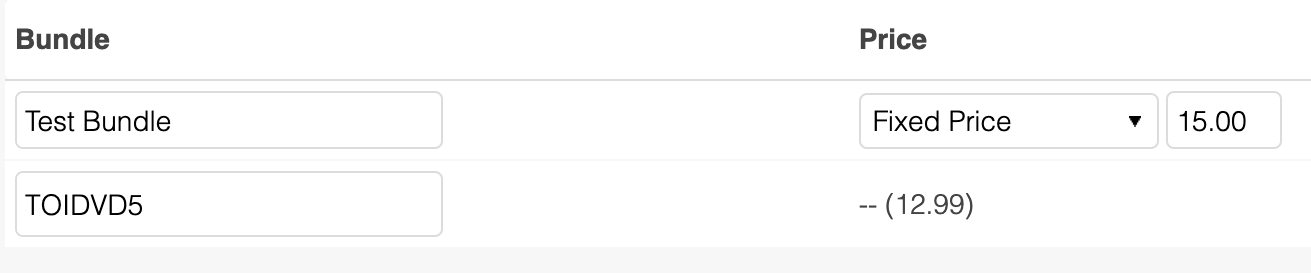
4. Specify the quantity of each item in the bundle. For example, if a bundle included batteries for a product, and more than 1 pack of batteries was required, you would increase the quantity of batteries.
5. Once you have finished adding products, click the Save Changes button.
Products can be deleted from a bundle using the ![]() icon.
icon.
Required Bundles
When purchasing products that have a Required Bundle, the products listed in the required bundle will be automatically added to the order once it is placed. They will not appear in the basket or on the order confirmation page for the customer to see, as they are considered to be part of the main product, and therefore included as part of that product. The items will however appear separately on the order when viewed in Aurora, to allow management of the items as per normal in any ordering/dispatching processes.
Required bundle items are considered to be part of the main product, so do not contribute to the orders cost like other bundles do. Therefore you need to include the price of any required bundled items in the price of the main item they are attached to.
If a required bundle product goes out of stock, then it will force any products linking to it to also be displayed as out of stock, and therefore automatically remove them from the customer's basket. Products that are configured with a required bundle that contains out of stock items will still be included on product listing pages.
Related Bundles
Related Bundles is a feature that allows a site administrator to display bundles related to a product, where that product is not part of that bundle. For example, you have a Jacket on your site, you may wish to suggest an "Accessories Bundle" consisting of a pair of sunglasses, a wallet and a belt. Related Bundles enables this.

To add a related bundle, you can search for an existing bundle by name or product. The results that are returned in the bundle search will not contain bundles which the product currently being edited is part of.
To delete related bundles click the trash icon on the table for the row. This will not delete the bundle, just the relationship to it from this product.
The product edit form must be saved to persist adding or deleting bundles.
Related Bundles will display alongside "native" bundles under the existing template variable $bundles on the Product Listing Page. More information on Bundle templates can be found here.
Updated 2 months ago
