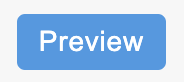Conditions, Actions and Example Promotions
Basket and Coupon Promotions give you the ability to set up a wide range of promotions, that can either be automatically applied at the checkout, or redeemed using a coupon code.
This article walks you through using conditions and actions to specify which products qualify for a promotion. We will also cover some example promotions.
Conditions and Actions
Conditions (X) are used to specify which products qualify for a promotion. Actions (Y in the Buy X, get Y for Z type offers) are used to specify which products are affected by a promotion.
Buy X, get Y for Z
Buy a set of qualifying products (X - conditions). Change the price (Z - discount) of a different set of products (Y - actions).
Using the above promotion type as an example, we first create a set of conditions (X) to define which products need to be in a customers basket to qualify for the promotion. If a customer then meets these conditions (X), a set of action (Y) rules determine which products the promotion then affects. The discount (Z) is then applied to the products that meet the action (Y) rules.
Condition and Action rules can be created in the same way that rules are used to define which products a price promotion applies to.
These rules are dynamic - taking up to date product values into account. The rules could be as simple as "all products within a specified category" or "products above a certain price, with a stock level above a certain amount and with a product reference that begins with a certain letter".
As well as using standard product fields like Price and Stock, you can also use your custom defined product fields as a basis from which to create rules.
Actions are only required when using the Buy X, get Y for Z or Free Gift promotion types.
To add a new Condition or Action rule:
1. Use the Quantity drop down menu and field to specify the quantity of products that are required to meet the Condition or Action.
2. To add a new rule, select the first Add icon.
You can delete a rule at any time using theDelete icon.
3. Select the field which you would like to use as a basis for the rule from the Please select a condition drop down menu:
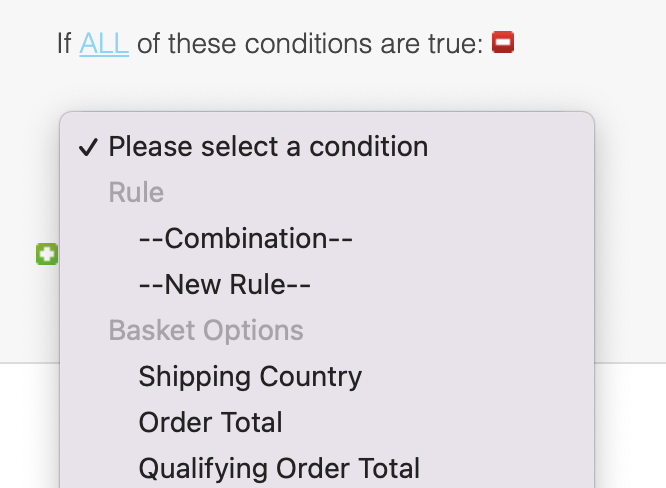
The Basket Options Order Total refers to the total value of all products within the basket, whereas the Basket Options Qualifying Order Total refers to the total value of all products within the current matched promotion instance.
4. To select the operator for a rule, click on is, and select an operator from the subsequent drop down menu:

5. Enter the value that you would like the rule to evaluate against in the last field.
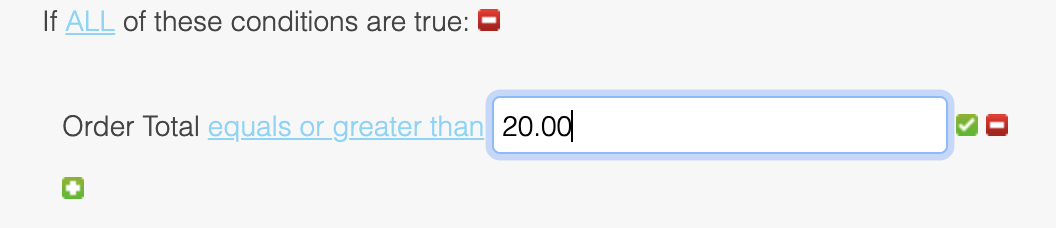
6. Once saved, your rule should look like the below:
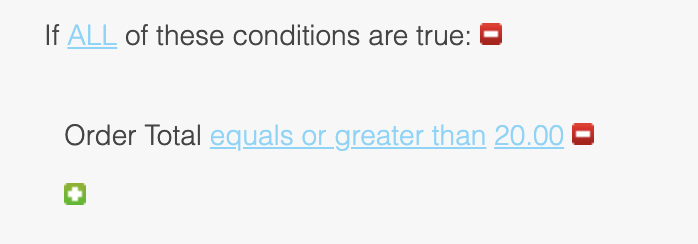
Once a rule has been saved, it can be edited by clicking on any of the elements that are highlighted.A rule can be deleted using the Delete icon.
You can add additional rules by repeating steps 2-6.
Use the parent operators ALL and ANY to combine rules and create your own unique set of conditions and actions, to which you can apply the promotion. You can also nest rules to further refine this list of products.
When creating a set of rules, you can use the preview button to view a list of products that match your current criteria.The preview will appear towards the right of the Conditions. As you add further rules, you can refresh the preview to see what effect each new rule is having on the list of products.
Types of conditions
There are a wide range of different conditions you can apply to your Promotions to affect what will trigger the promotion (conditions) and what the promotion will then be applied to (actions), if these two things are not the same.
This section covers the basics of some of these conditions and what they do.
User Conditions
Subscriptions
To find out more about how to work with Subscriptions, please see the following support articles:
The "Subscription" user condition allows you to stipulate that for a discount to be applied, the currently logged in user must have an active subscription to a selected product.
Simply choose this condition and select any of your pre-configured Subscription Products and the promotion will only be applied to users with this subscription.
You must have configured some subscription products in advance of trying to apply this condition.
Example Basket and Coupon Promotions
We have included some example promotions below, which you can use as a basis for your own:
Bundle Deals
Buy 1 suit (a, b, or c), 1 shirt (d, e, or f), and 1 tie (g, h, or i), for £100.
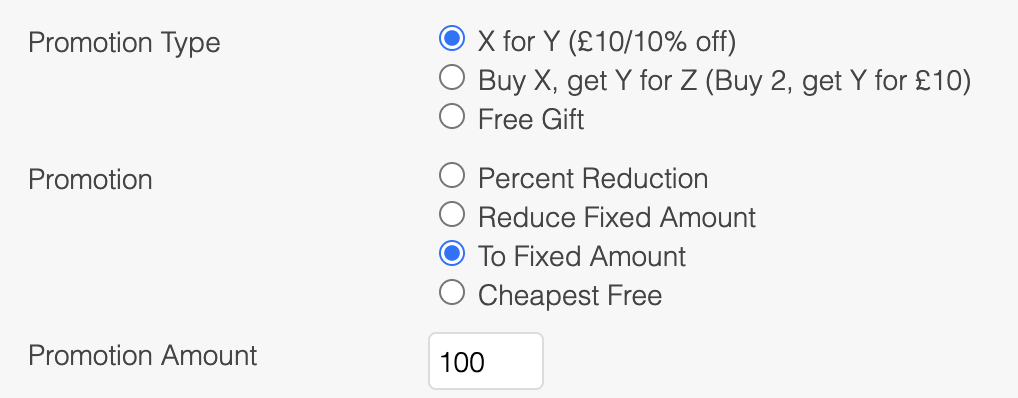
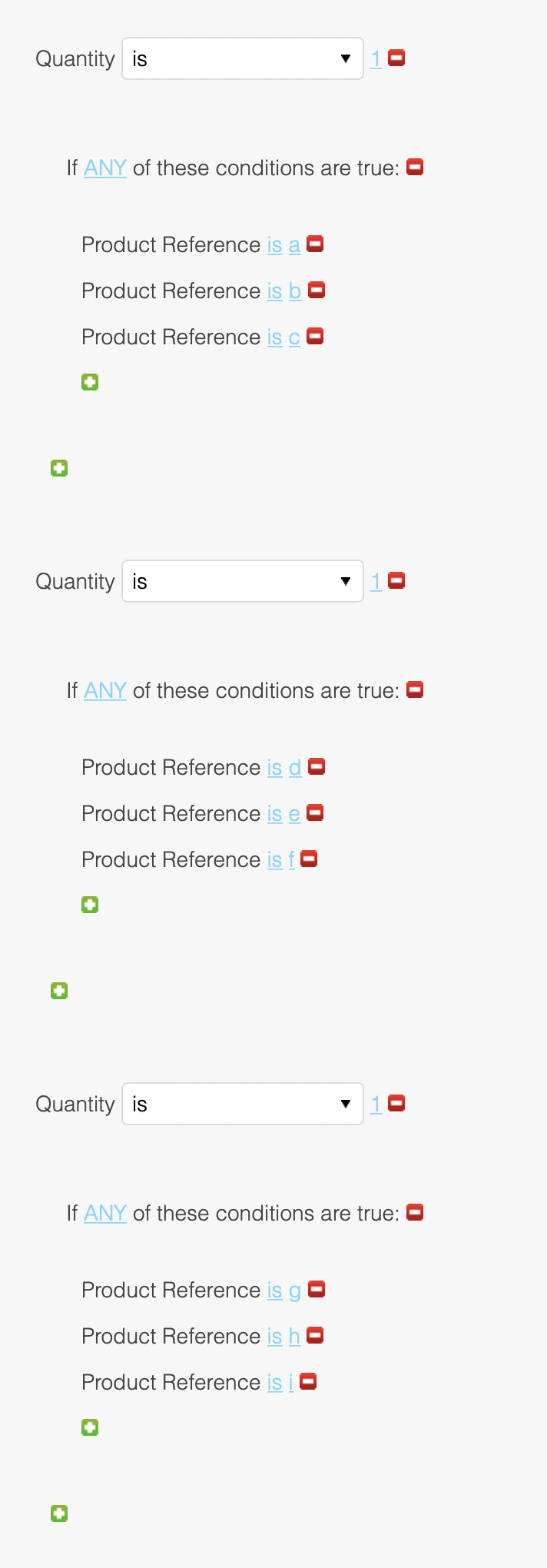
Buy 1 get 1 half price
Buy an item from a category, get another item from the category half price.
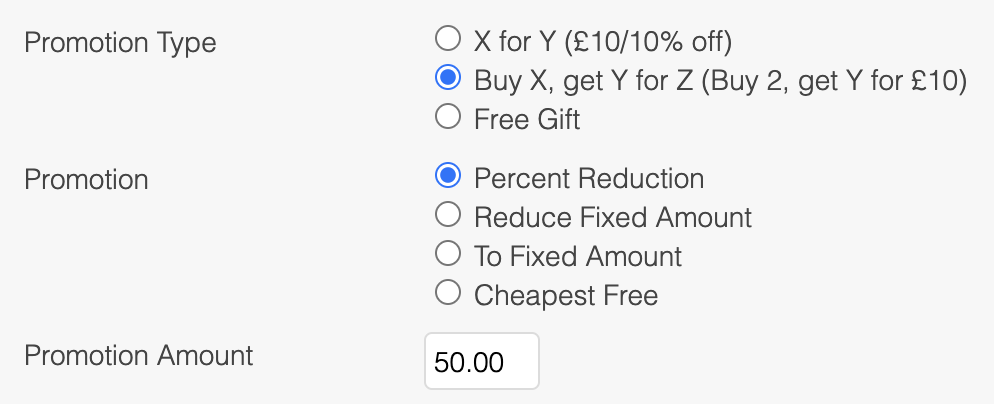
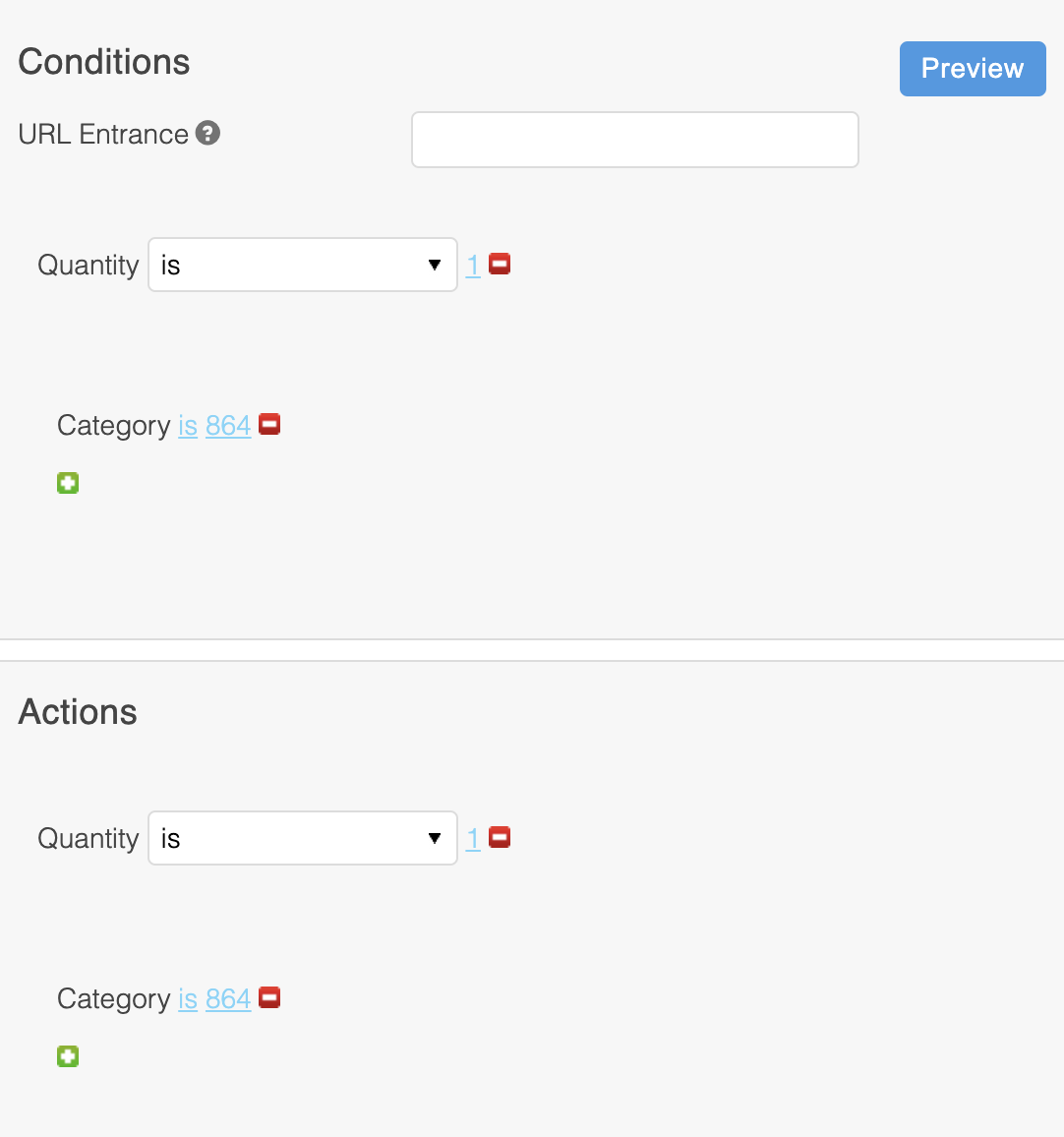
Buy 2 for £20
Purchase any 2 items from a category for £20.
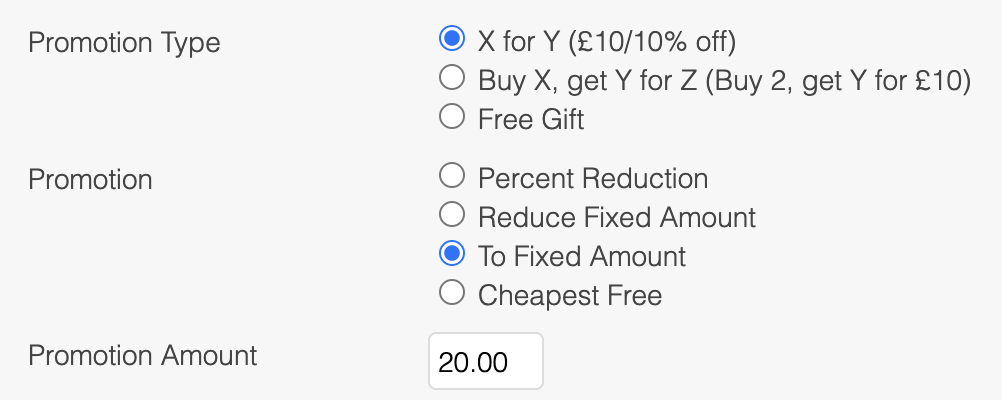
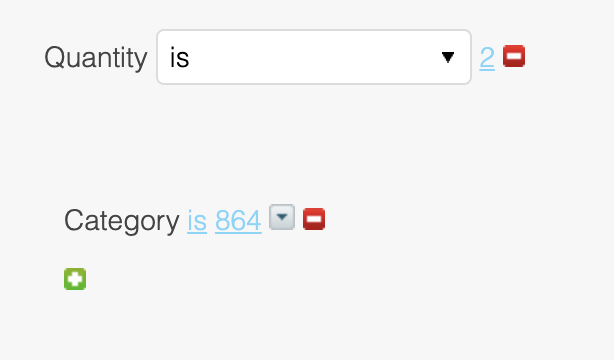
Buy 2 get £10 off
Purchase any 2 items from a category and get £10 off.
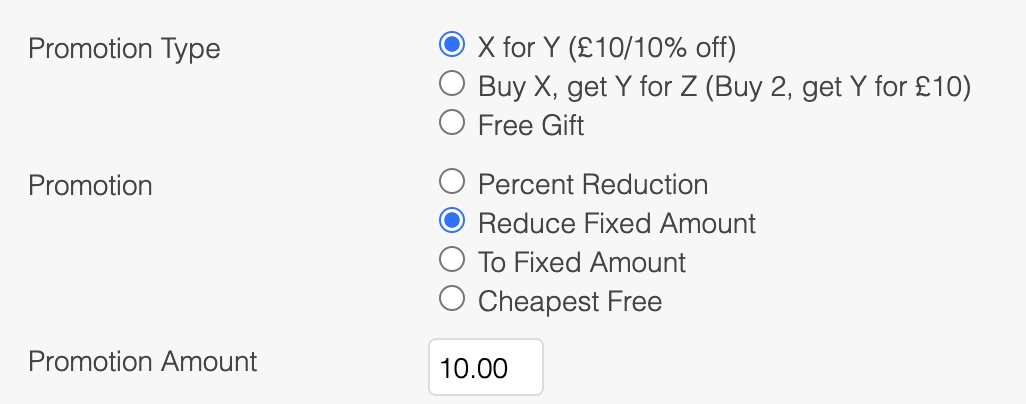
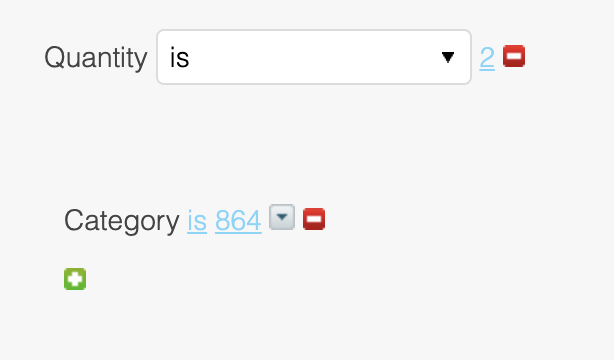
Buy 3 for 2 (Buy 2 get 1 free)
Purchase 2 items from a category, get the 3rd item free.
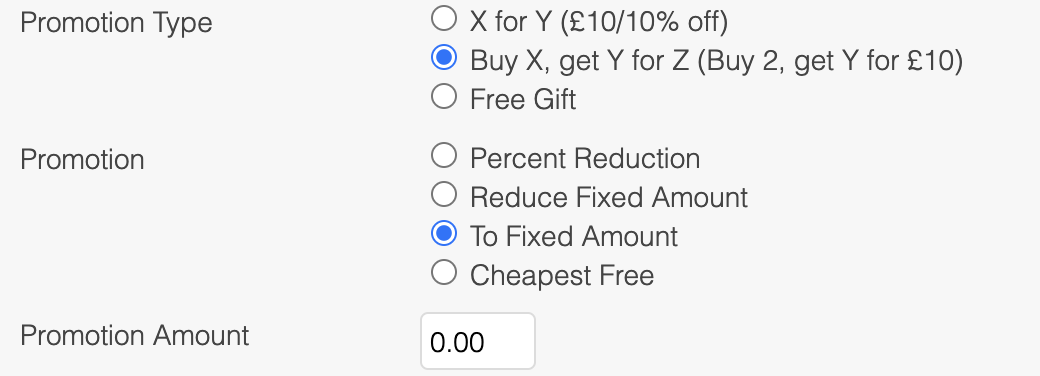
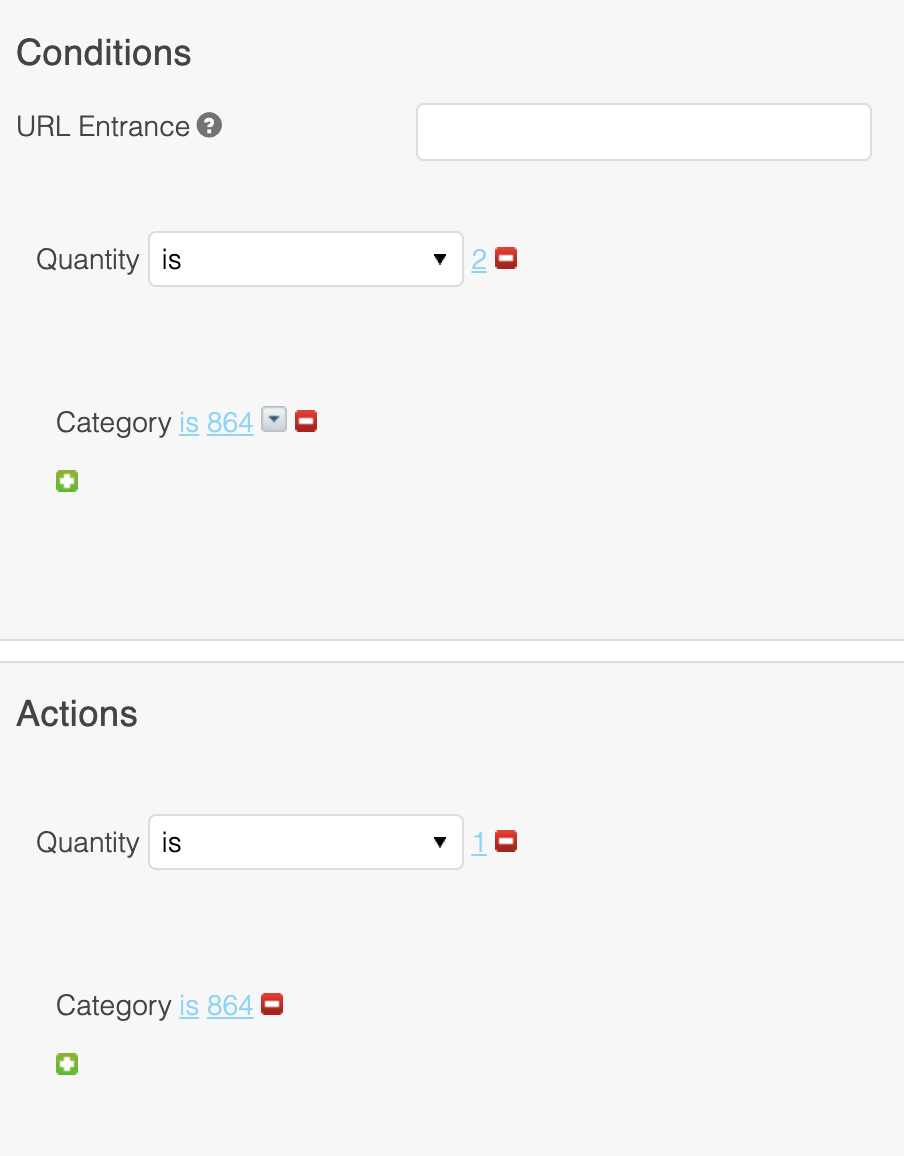
Free Gift
Purchase an item of a particular brand to get another item free.

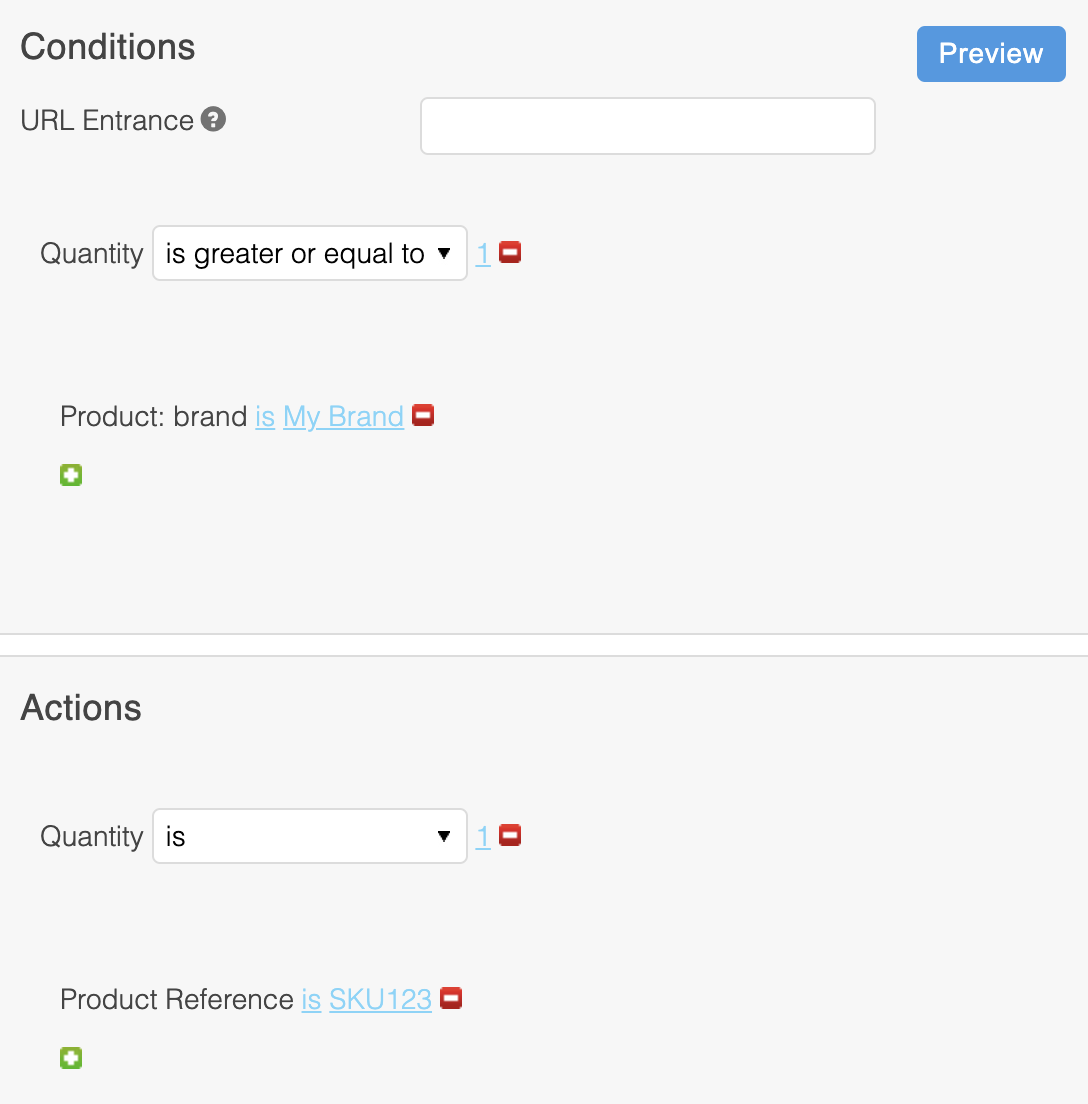
Updated 2 months ago