Menu Manager
This article describes the Menu Manager, its features and how to use them.
Overview
Using this guide, you should be able to:
- Find out what Aurora Menus are and what they are used for.
- Add, edit and remove Aurora Menus.
- Create lists of dynamic content for your menus, including (but not limited to):
- Product Categories
- Product Additional Fields and Attributes (Sizes, Brands, Price Ranges, etc)
- Editing Snippets
What are Aurora Menus and the Menu Manager?
The Aurora Menu system allows you to create dynamic lists of content and links for display across the entire Front-end. This can be used for site navigation, menus or even XML feeds.
Some examples of this can be seen on the Aurora Demo site. For example, the Drop-down menu featured on this site is in fact generated by the Aurora Menu system. Further examples are described later in this document, in the 'Examples' section.
The system is divided into two parts:
- Aurora Menu Manager, as described in this article.
- Aurora Menu Templates, described in the Menu Manager Templates Guide.
Where can I find it and what does it do?
The Menu Manager can be found in the Aurora back-end under Merchandising > Menu Manager > Menu Manager and it allows you to create and manage the menus on your site, most notably the Main Drop-down Navigation.
The Aurora Menu Templates are used to display the Menus created using the Menu Manager.
Using the Menu Manager you can create menus and sub-menus from a wide range of different sources, including (but not limited to):
- Product Additional Fields
- Product Attributes
- Product Categories
- Content Snippets
- Manual/Custom URLs and Text
In addition to the above, you can create Facets to be used to help centralise your menu management and greatly reduce the time required to manage your menus on an ongoing basis. Facets are like templates for you to create and use in other Menus that can be managed from one location and used in dozens of your Menus and Sub-menus. These are described in more detail later in this document.
The Basic Terms
Menus
What is a Menu?
Menus can be found in the Merchandising > Menu Manager section.
The Menu concept is the driving force of this system and is what contains all the settings and links.
Menus can have other menus within them (to create sub-menus) or can stand alone to be included in the site as a single static link or header.
If you find yourself creating lots of identical (or very similar) sub-menus for a Menu, e.g. "Shop by Brand", consider using a Facet for these Sub-menus instead.
Limitations
The menu Manager is currently capped with a 'depth' of 3 levels. What this means is that if you create a menu that has other sub-menus within it, only the first 3 levels will be displayed on your website before it is stopped to ensure resources are not compromised during menu generation.
This limit can be increased via: Store > Settings > Front-End > Menu > Menu depth limit
Changing the setting will not take effect until the Menu cache is purged. For more information see Menu Caching.
Facets
What is a Facet?
Facets can be managed on the Merchandising > Menu Manager > Menu Facets page.
A Facet is something that can be included by other Menus to provide common options or content. It can contain options generated from dynamic content, just like a Menu, which will then be loaded into any Menu it is applied to.
A Facet is NOT a menu that can be included in the Front-end by itself and can only be included by other Menus.
When to use a Facet?
A Facet should be used whenever something might be needed across multiple Menus.
An example of this might be a "Shop by Brand" section, that should appear in all of your sub-menus, which might be generated from a list of categories, automatically providing links to products of the listed brands for each individual category.
For instance, if there are 7 product categories in a menu (generated dynamically) requiring the Brands (Shop by Brand) and Price-bands (Shop by Price) for the products in each category, you could do this by manually creating each category as a Menu and setting the appropriate Sub-menus. This however, is not recommended.
A more efficient way of achieving the above would be to create one Facet containing the Brand and Price-band settings you wish to use and apply this across ALL categories. This means should you ever wish to tweak or even remove completely any of the settings for this, you need only do it once in the Facet.
Facets are a powerful but potentially complex tool and it is important that their behaviour within a Menu's Scope is understood to avoid unexpected results.
Please see more details on Scope below.
Scope
Scope describes the idea that a Menu might be contained within another Menu, which has its own set of properties.
For example, if you create a Menu with Dynamic Items generated from your Product Categories, then you might have a list, something like the one shown below.
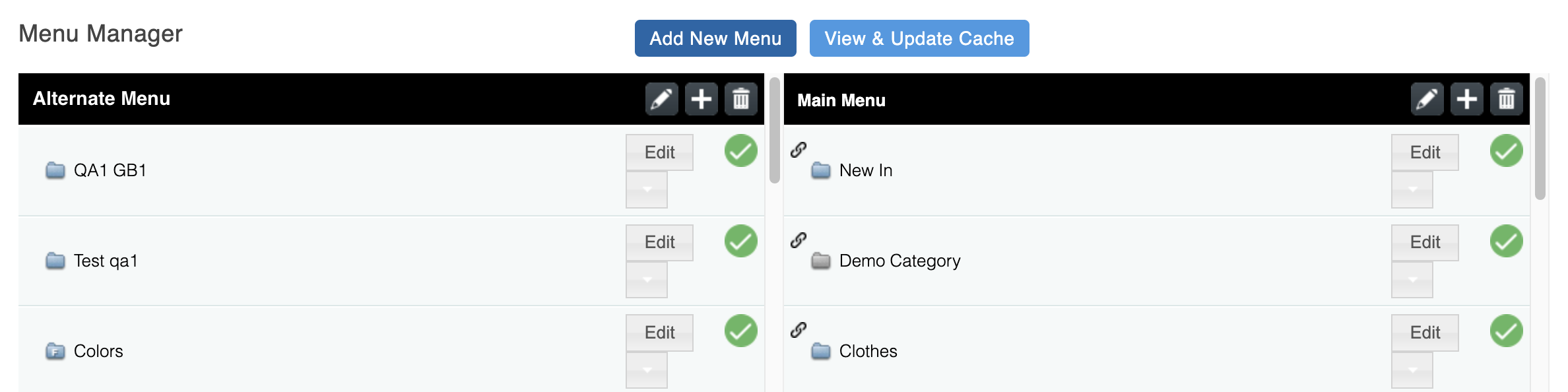
Clicking the "Clothes" Menu item, lists the "Clothes" Category's Sub-categories, as shown in below. This is because the menu is generated from the Product Categories and the 'Scope' for the item is changed to its parents. What this means is that inside the "Clothes" Menu, the Scope is limited to the "Clothes" category and so only categories or products from said category are then shown.
This continues on for as long as there are sub-categories to explore.
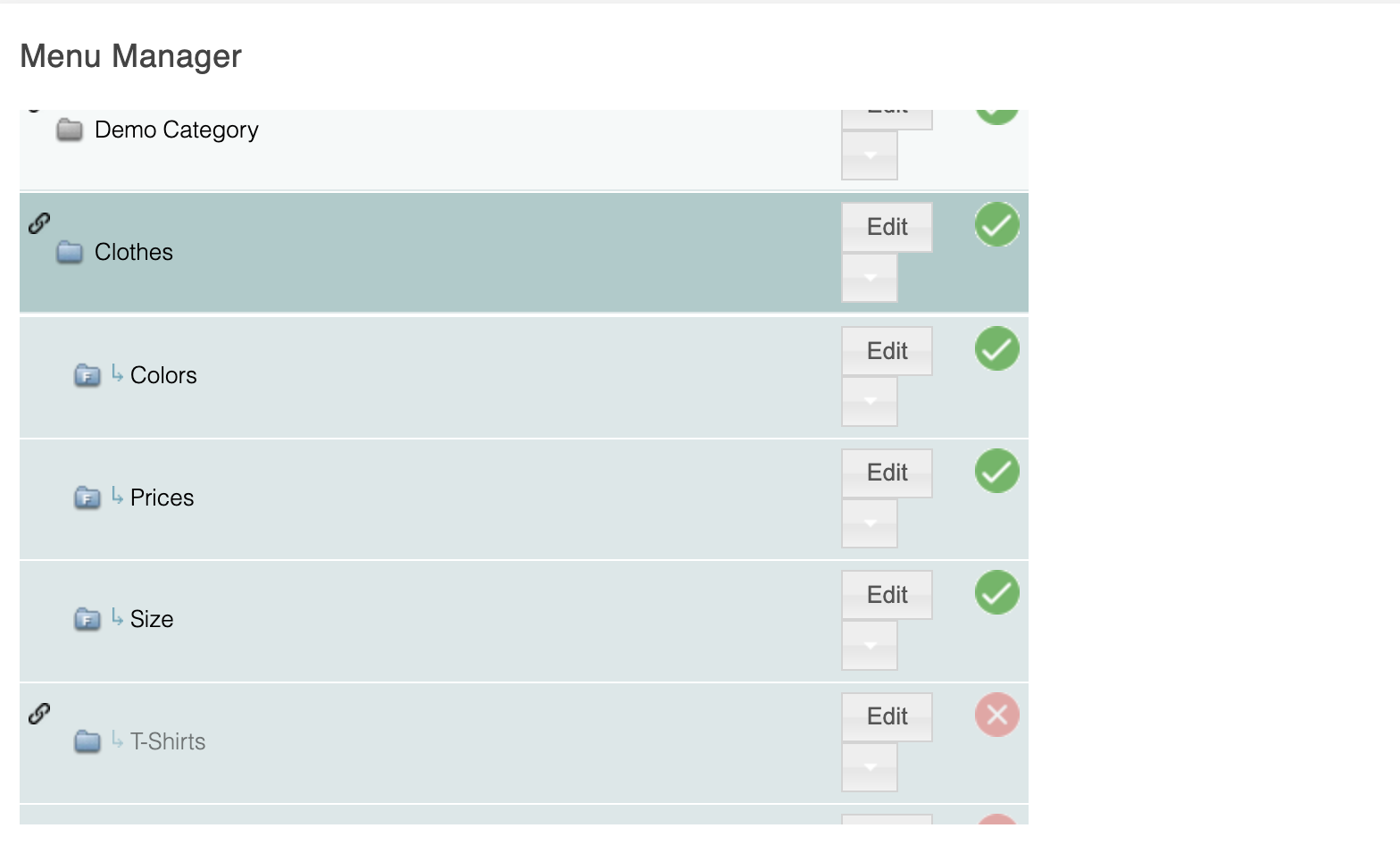
The same is true for Additional fields and Attributes. Above there are two Menus called "Prices" and "Size". These are generated using a Facet.
Because the "Size" Menu is within the "Clothes" menu, it will only include Size where there are Products inside the "Clothes" category for said Size, e.g. if there are no products in the "Clothes" category with the Size "8", then Size "8" will not be featured on the Front-end.
In this way, your Filters (Prices/Size/etc) will be limited by the Scope of the Parent Menu (in this example the "Clothes" Category) and allow you to leave Aurora to manage the available options rather than configuring them manually.
Scope is very important, particularly when dealing with Additional Fields and Attributes. You should be careful to ensure you understand the scope of your items as you create the menus to prevent unexpected results.
Updated 2 months ago
