User Product Subscriptions
Users in Aurora are able to subscribe to any subscription enabled Product in order to receive some form of time restricted benefit (applied using Aurora Basket Promotions).
This article details how to manage a User's Product Subscriptions.
Introduction
For help understanding how to configure the way Product Subscriptions behave in Aurora, please see the Subscription Products support article.
Users in Aurora are able to subscribe to or be subscribed to any subscription enabled Product in order to receive some form of time restricted benefit (applied using Aurora Basket Promotions).
The subscriptions a user has can be managed from the Aurora Back-end under Users > All Users > Edit > Subscriptions.
How to Manage User Subscriptions
In the Subscriptions tab, you will see a list of the subscriptions that the user currently being edited has (whether they are active or expired), as follows.

This section lists the subscriptions in descending order by end/expiry date. It details (from left to right) the name of the product to which the subscriptions belong, the date the subscriptions start, followed by the date they will end/expire.
The start date marks the day (inclusively) that the subscription will begin (or began) and the end date marks the last day (inclusively) for which that the subscription will be valid. For example, if it starts on the 2nd and ends on the 4th of the same month, then the subscription will be valid for 3 days, not working on the 1st or the 5th, but working on the 2nd, 3rd and 4th.
Finally there are icons that help describe the status of subscriptions and allow actions be taken for each subscription, which include:
| Icon | State / Action | Description |
|---|---|---|
| Active | This means the subscription is currently inside its date ranges and so 'active'. | |
| Expired | This means the subscription has passed its expiry/end date and so is not currently 'active'. | |
| Pending | This means that the subscription start date has not yet passed and so is not 'active', but will be in the future. | |
| Edit | Clicking this icon will launch an Edit Subscription popup dialog. | |
 | Delete | Clicking this icon will permanently delete the subscription in question. |
Canceling User Subscriptions
User subscriptions can be cancelled as described above, using the Active icon, however subscriptions are also cancelled automatically if the Order Line they were purchased in is cancelled or returned.
Automatic subscription cancelation
Subscriptions will be cancelled automatically if the Order Line they were purchased in is marked as cancelled or returned.
When this occurs, Aurora will do one of two things in the following two scenarios:
- The subscription is active (i.e. its start date has passed): Aurora will 'expire' the subscription, if it has not already expired.
- The subscription is not yet active (i.e. the start date has not yet been reached): Aurora will delete the subscription completely.
Editing User Subscriptions
You can extend or shorten a subscription by editing the subscription End Date using the Edit icon next to each subscription within the list.
This will launch the following Edit Subscription popup dialog.
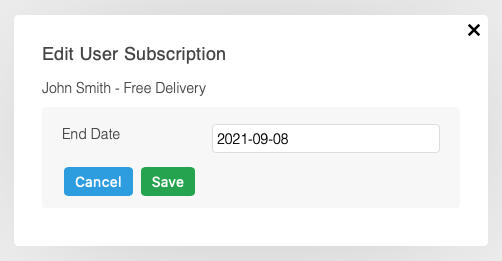
Use the Cancel button to discard your changes or the Save button to apply your changes to the subscription.
Updates to a subscription end date do not trigger any other system or integration events.
Updated 2 months ago
