New Relic Events User Guide
New Relic is a software monitoring tool. The New Relic Events API is a system which allows consumers to publish custom event data to New Relic which can be charted and monitored in New Relic.
Aurora has various integrations with the New Relic Events API. This document describes how to enable them and the data that is sent.
Prerequisites
- You must have a New Relic account and it must be a US account. Aurora's integration does not support EU accounts.
- You will need your New Relic API Key: Log in to your New Relic account and select the power button in the top right corner. Then select
API Keysfrom the menu. Click the three dots on the row with the type of INGEST LICENSE and select Copy Key. - You will need your New Relic Account ID: The account ID can be found also in the API section. Look for the INGEST LICENSE item and the first column will display the Account ID. It is a number and will be in a format like 3315409
Configuration
Navigate to the the Aurora Back-end, under Store > Settings > Feeds > New Relic Events
Enter your API Key and Account ID and select the Enabled? checkbox.
Click Apply Settings to save.
New Relic Events is now enabled. However, none of the specific integrations are. It is necessary to enable each integration separately, as you see fit.
Order Reporting
When placing orders in Aurora, either via the API, backend or basket checkout, an API request will be sent to the configured New Relic Account with a summary of the order information. You can can optionally request that such notifications are delayed based on the fraud payment status.
Notifications of this type must be enabled via checking the Log Ordersconfiguration option in Store > Settings > Feeds > New Relic Events
The following information will be sent to New Relic, using event type "AuroraOrder" for all orders
| Key | Type | Description |
|---|---|---|
eventType |
string |
Name of the event; ensures that notifications of this type are grouped together. This value will always be sent as "AuroraOrder". |
siteDomain |
string |
The URL of the site where the order was placed. |
orderId |
string |
The unique identity of the order. |
createdDate |
string |
The date the order was placed. Formatted as YYYY-MM-DD HH:MM:SS. |
userIp |
string |
The IP address of the user who placed the order. |
userCookie |
string |
The value of the This is a random value derived from the user's session but does not expose the session id to New Relic. |
status |
string |
The status of the order at the point when the order was placed. |
paymentType |
string |
The type of payment used on the order. |
paymentSubType |
string |
The sub-type of payment used on the order. This comes from the transaction additional field |
paymentCardType |
string |
The card type of payment used on the order if applicable. |
paymentTransactionId |
string |
The unique identity of the order payment. |
shippingCost |
decimal |
The total cost of the orders shipping |
shippingTax |
decimal |
The total cost of the orders shipping tax. |
subTotal |
decimal |
The total cost of the order, without any added tax amounts. |
tax |
decimal |
The total amount of tax. |
total |
decimal |
The total amount of the order, excluding shipping. |
chargedCurrency |
string |
The payment currency code |
couponCode |
string |
The coupon code, if any was used on the order. |
totalDiscount |
decimal |
The amount of any discount applied to the order. |
transactionCount |
integer |
The number of transactions stored against the order. |
shippingType |
string |
The name of the shipping type. |
town |
string |
The name of the town of the customer; taken from the orders billing address |
postcode |
string |
The the postcode of the customer; taken from the orders billing address. |
In addition to the above order data; further custom information can be included, based on the Order Additional Fields configuration.
As additional fields are unique to a specific store and order these can vary, the below table provides a summary of the expected format.
| Key | Type | Description |
|---|---|---|
| additionalField.[name] | string | The additional field name and value |
An example of this formatting is provided below
{
"additionalField.Delivery_Estimate" : "3 Days",
"additionalField.discount_card_number" : "111112222",
}
Additional Field FormattingNew Relic imposes some restrictions on the formatting of the additional field values, for this reason, Aurora will format the additional field name when sent to New Relic.
Depending on the formatting of the Aurora additional field, the following formatting rules apply
All “additional fields” attribute names will be prefixed with ** additionalField.** This ensures that we will never clash with any of the reserved words in NewRelic (as additional fields within Aurora do not have these same restrictions).
As spaces are not permitted, any additional fields which contain a space character “ “ will be replaced with an underscore “_”. An example of this might be an additional field in Aurora "Delivery Estimate" would instead be sent to NewRelic as "additionalField.Delivery_Estimate” No other modifications to the attribute would be applied (meaning that we maintain the expected character case).
Depending on the payment type and configuration within Aurora, the event notification will also include Fraud Payment information. More information regarding Fraud information can be found in the Fraud Checking Documentation
If the order contains Fraud information; the following fields will be included, for each fraud result
| Key | Type | Description |
|---|---|---|
fraudCheck[num].name |
string |
The name of the fraud check which was performed |
fraudCheck[num].action |
string |
The fraud check action result (depending on the type of fraud action performed) |
fraudCheck[num].score |
string |
Depending on the payment type and payment provided, this is the score associated to the fraud check action. |
Fraud ResultsFraud check results will vary; depending on both Aurora's and the Payment provider's configuration. Some payment providers may not provide any Fraud check information; in these cases fraud information will be omitted from the event notification.
In cases where more than one fraud result has been collected by Aurora, the above information will be repeated for each result, where the fraud check key, indicated by [num], will be increased for each fraud check result. e.g. fraudCheck1, fraudCheck2 etc.
Depending on the payment provider and Aurora configuration, fraud checks may not be immediately available at the moment that the order is placed. By default Aurora will be configured to send order information as soon as the order is placed.
If you wish to ensure that these notifications will always include any Fraud information, we can configure Aurora to delay the order notification until these checks have been completed by checking the "Only report orders after fraud checks" configuration option in Store > Settings > Feeds > New Relic Events.
You can only enable "Only report orders after fraud checks" if Order Reporting is enabled.
The payment fields on the Order event are taken from the first payment attached to the order. If there is more than one payment for an order please refer to the Order Payment Reporting and its event detailed below.
Order Payment Reporting
When enabled, Payments will be reported to New Relic Events.
Note Only payments that have been created at the time of the Order Report will be logged.
To enable: Check Log Order Payments? and click Apply Settings to save.
You can only enable Order Payment Reporting if Order Reporting is enabled.
| eventType | string | The event type for New Relic reporting. Always: AuroraOrderPayment |
| createdDate | string | The date the order was placed. Formatted as YYYY-MM-DD HH:MM:SS. |
| orderId | string | The unique identity of the order. |
| transactionId | string | The unique identity of the order payment. |
| paymentType | string | The type of payment used on the order. |
| paymentSubType | string | The sub-type of payment used on the order. This comes from the transaction additional field payment_subtype. |
| paymentCardType | string | The card type of payment used on the order if applicable. |
| paymentReference | string | The vendor reference for the payment. |
| paymentAmount | decimal | The amount charged for the payment. |
Order Item Reporting
When enabled, Order Items will be reported to New Relic Events.
To enable: Check Log Order Items? and click Apply Settings to save.
You can only enable Order Item Reporting if Order Reporting is enabled.
| eventType | string | The event type for New Relic reporting. Always: AuroraOrderItem |
| siteDomain | string | The URL of the site where the order was placed. |
| orderId | string | The unique identity of the order. |
| orderedItemId | string | The unique identity of the order item. |
| productReference | string | The product reference. |
| productName | string | The full name of the product. |
| productSize | string | The size of the product sourced from variation attribute named "Size" then the products custom fields. |
| productQuantity | integer | The number of items of this type within the order |
| productUnitSoldPrice | decimal | The price each product sold for. |
| productUnitPrice | decimal | The price of each unit. |
| productTotalPrice | decimal | The price paid. |
| productBuyInPrice | decimal | The price of the purchased item. |
In addition to these values, product fields for ordered items can be included by configuring field mappings within the Ordered Item Product Fields section e.g.
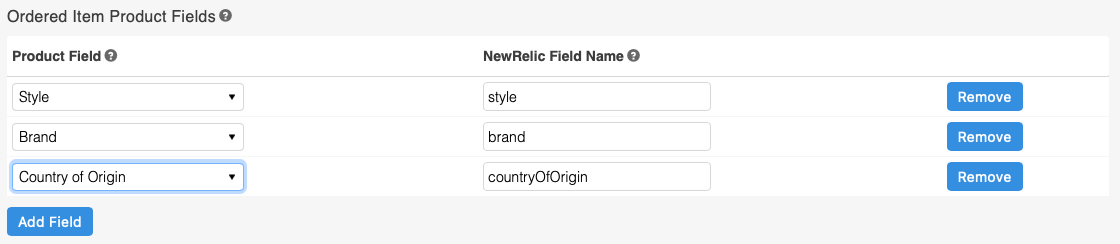
A maximum of 10 product fields can be mapped to NewRelic fields that will be included within the order item reporting data.
Failed Order Reporting
When enabled, if a failed order occurs in Aurora, it will be reported to New Relic Events with its related transactions and error data.
To enable: Check Failed Order Reporting enabled? and click Apply Settings to save.
Reporting frequency: Every 15 minutes, all failed orders that occurred in that period will be sent together.
The following data will be sent:
| Key | Type | Description |
|---|---|---|
| eventType | String | The event type for New Relic reporting. Always: AuroraFailedOrder |
| siteDomain | String | The domain the attempted order was placed on. |
| orderId | Integer | The order ID. Eg: 342 |
| userIp | v4IP | The customers IP address. Eg 80.6.138.205 |
| userCookie | String | The customers basket cookie value. Eg ac1-884f48c186531bca090902db1f3c7627076b9df4 |
| cardNumber | String | The customers masked credit card number. |
| cardType | String | The customers credit card type. |
| cardExpiry | String | The customers credit card expiry date. |
| totalAmount | Integer | The total amount of the order. Eg 10 |
| Transaction0DateCreated | String | The date the transaction was created. Eg 2022-03-23 16:41:54 |
| Transaction0Type | String | The transaction type. Eg PayPal |
| Transaction0Amount | Float | The transaction amount. Eg 19.71 |
| Transaction0ProtxTxtype | String | The transaction TX type. Eg PAYMENT |
| Transaction0ProtxStatus | String | The transaction status. Eg OK |
| Transaction0ProtxStatusDetail | String | The transaction status detail. Eg CANCELLED OK |
| Transaction0ProtxVpstxid | String | The transaction Vpstxid. Eg 36001127886231111 |
| Transaction0ProtxTxauthno | String | The transaction Txauthno. Eg T12797 |
Transaction data will only be provided if any transactions were created. For each further transaction in the order there will be additional set of fields, eg Transaction1DateCreated & Transaction2DateCreated.
If the order failure is related to checkout validation failures, the data will be augmented with the validation errors, each field that has an error will be included, for example:
| Key | Type | Description |
|---|---|---|
| invoice_address_1 | String | The checkout field validation error. Eg Please supply the first line of your address. |
If the order failure is in relation to a plugin failure, the data will be augmented with the following fields:
| Key | Type | Description |
|---|---|---|
| error_code | String | The error code returned from the payment plugin. Eg CHECKOUT_DETAILS_INVALID |
| error_message | String | The error message returned from the payment plugin. Eg Required object 'paymentMethod' is not provided. |
For any other order failures, the data will be augmented with an errors key which will contain the error message.
Error Reporting
When enabled, if an order occurs in Aurora, it will be reported to New Relic Events. These errors are the ones reported in Tools > Logs > Error Log.
To enable: Check Log Errors? and click Apply Settings to save.
Reporting frequency: Every 30 minutes, all errors that occurred in that period will be sent together.
The following data will be sent:
| Key | Type | Description |
|---|---|---|
| eventType | String | The event type for New Relic reporting. Always: AuroraError |
| siteDomain | String | The domain the error occurred on. |
| errorId | Integer | The unique ID of the error. Eg 103 |
| errorGroup | String | The error group. Eg Postcode. |
| errorType | String | The error severity. Eg emerg. |
| errorCode | String | The error code. Eg -1 |
| errorTitle | String | The short error message. |
| errorMessage | String | The long error message. |
| errorDate | String | The date the error occurred. Eg 2022-03-23 16:41:54 |
API Error Reporting
When enabled, if an error is reported by any API which Aurora communicates with it will be reported to New Relic Events. These errors are the ones reported in Tools > Logs > API Integration Log.
To enable: Check Log API Errors? and click Apply Settings to save.
Reporting frequency: Every 15 minutes, all errors that occurred in that period will be sent together.
The following data will be sent:
| Key | Type | Description |
|---|---|---|
| eventType | String | The event type for New Relic reporting. Always: AuroraApiError |
| siteDomain | The domain the API error was reported to. | |
| errorId | The unique ID of the error. Eg 5 | |
| errorCode | The HTTP error code from the API. Eg 404 | |
| endpoint | The API endpoint. Eg <https://some-api.com/api> | |
| errorRequestData | The API request body. | |
| errorResponseData | The API response body. | |
| errorDate | The date the error occurred. Eg 2022-03-23 16:41:54 |
Order Status SLA
Aurora provides the ability to set a Service Level Agreement (SLA) for each order status. An SLA is the maximum duration of time in which we would expect an order to stay in a status. If an order exceeds this duration of time then we would consider it “overdue” or “failing” the SLA.
New Relic integrations in Aurora now have ability to allow clients to be notified of any order which are failing the SLA.
Once you have configured New Relic, you must also enable the SLA notifications to be sent in the Aurora backend. Navigate to:
Store > Settings > Feeds > New Relic Events
Check the “Log Orders with Overdue SLA?” checkbox and ensure the first “enabled” option is also checked.
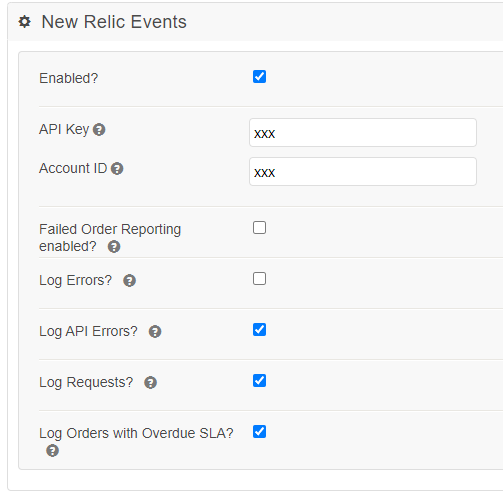
When activated, Aurora will be configured to send order notifications once per day to New Relic.
Within the New Relic system, you will need to navigate to the Events logging section to view the data. Any overdue orders will appear with the “Event Type” of AuroraOrderStatusSlaOverdue.
The following data will be sent
| Key | Description |
|---|---|
| siteDomain | The website domain name |
| daysInStatus | The number of days the order has been in the provided status, rounded up to the nearest whole day |
| daysOverdue | The number of days the order has been overdue, calculated from the number of days configured for statusSla, rounded up to the nearest whole day |
| orderId | The identity of the order which is overdue |
| status | The status label of the order which is overdue |
| statusSla | The configured number of days set in the Order Status settings page that determines if the order is overdue |
| timestamp | The date/time the order status overdue was recorded |
Email Reporting
When enabled, customer emails will be reported to New Relic Events.
To enable: Check Email reporting enabled? and click Apply Settings to save.
Reporting frequency: Every 15 minutes, all emails that occurred in that period will be sent together.
The following data will be sent:
| Key | Type | Description | Example |
|---|---|---|---|
EventType |
String |
The event type for New Relic reporting. |
Always |
Timestamp |
String |
The date/time the event was created. |
|
Content |
String |
The URL to view the email content |
|
DateSent |
String |
The date/time the email was recorded as sent |
|
Domain |
String |
The domain the email was sent to |
|
EmailName |
String |
The name of the email. This will either be a value listed in Aurora Admin > Orders > Emails, or generated dynamically. Note: The values |
|
EmailType |
String |
The type of the email. This will either be a value listed in Aurora Admin > Orders > Emails, or Note: |
|
API Call Logging
When enabled, V1 API call logs will be reported to New Relic Events.
To enable: Check Enable API call logging?
Check the API Methods and API Users to configure which API calls should be logged.
Reporting frequency: Approximately every 15 minutes
The following data will be sent:
Key | Type | Description | Example |
|---|---|---|---|
eventType | string | The event type for New Relic reporting. | Always |
Timestamp | string | The date/time of the event. |
|
siteDomain | string | The website domain name |
|
apiMethod | string | The API method name. |
|
apiUsername | string | The API user name. |
|
apiVersion | string | The API version. |
|
count | decimal | The number of times the API method was called in the API request. This value will usually be |
|
requestIp | string | The IP address that made the API request. |
|
traceId | string | The Trace ID associated with the request & response. |
|
error | string | The error type. |
|
Invalid API calls
To log invalid API calls check Log invalid API calls?.
When enabled, invalid API calls will be logged with the following error values:
Error | Description |
|---|---|
|
|
|
|
|
|
|
|
|
|
Debugging
If you are under the impression there is a problem with your New Relic integration, you can enable logging.
Do so by checking the Log Requests? checkbox.
All subsequent requests to the New Relic Events API will be logged to the API Integration Log. To see these logs navigate to the admin area and then to:
Tools > Logs > API Integration Logs
Select your date range, then select NewRelic_API_Client from the Integration drop down and then click search.
These logs will not be sent to New Relic Events even if API Error Reporting is enabled in order to prevent an infinite loop.s
These logs do not cover API Call Logging because this functionality does not perform requests to the New Relic API directly from Aurora.
Updated 7 days ago
