Subscription Products
Aurora supports Subscription Products, which allow users to subscribe to a product in order to have Basket and Coupon Promotions applied to them on future orders (e.g. Free Shipping subscriptions).
This article describes how Product Subscriptions behave and how to configure them in Aurora.
Introduction
Aurora supports Subscription Products which allow users to subscribe to a product in order to have Aurora Basket Promotions applied to them on future orders (e.g. Free Shipping subscriptions). Using this system, you can mark a product as being a 'subscription product' which then enables Aurora to automatically issue subscriptions (on purchase) and track said subscription's expiry.
What exactly a subscription will provide to your customers depends on the Basket Promotions you apply to the subscription, e.g.:
- Product Discounts
- Shipping Discounts
- Other exclusive offers
It is important to note that having a subscription alone does nothing for your customers unless you have also configured some discounts to benefit them. For more information on how to configure discounts for your subscription products, please see the Basket and Coupon Promotions support article.If you are looking for more information regarding how to manage a user's subscriptions, please see User Product Subscriptions.
How to Manage Subscription Products
How to create a subscription product
Subscription products are no different than normal products as far as Aurora is concerned with one exception, it has a "Subscription Duration" field set to describe the duration (in months) of the product's subscription. To configure a subscription product, create the product as you normally would in Aurora and then tick the "Is a Subscription" tick box found on the Product Edit page in the Overview tab, as shown below.
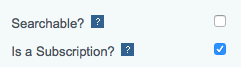
Once you have done this, you will be presented with a box to enter the Duration (or 'length') of the Subscription in months. This setting will be used when the subscription is purchased to set the start and close dates for the user's subscription, as shown below.
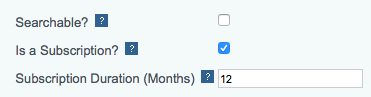
What should the duration for a subscription product be?
All subscription products require a duration over which the subscription should last on purchase. The value set here should describe the duration in months that you would like the subscription to last and can be anything from 1 to any number of months you desire.
For example:
- If you set this value to 12, then a subscription created on the 5th of June 2018, will automatically be set to expire after the 5th of June 2019.
- If you set this value to 6, then a subscription created on the 5th of June 2018, will automatically be set to expire after the 5th of December 2019.
How to configure when a subscription is activated
Subscriptions are activated automatically on purchase, during checkout unless otherwise configured (see below).
You can configure when your subscriptions are created from the Aurora Back-end under Store > Settings > Aurora > Products, using the Create subscriptions during setting.
This setting accepts one of the following three values (defaulting to the first one):
- Order Creation - This will create the subscription the moment the order is placed.
- Fraud Approval - This will create the subscription once a 'passed' Fraud Result is received.
- Ordered Item Dispatched - This will create the subscription from the moment the Ordered Item is marked as 'Dispatched'.
A subscription's start date is set to the day on which it is created (i.e. Order Creation, Fraud Approval or Ordered Item Dispatched date) and it's end date is set to a period in the future based on the start date and the duration configured for the subscription product in question.
Updated 2 months ago
