Product Attributes and Variations
For stores that offer products in different sizes or colours, creating product variations allows you to manage a single base product whilst offering these different combinations as variations.
This article provides an introduction to the principle of variations, and guides you through the creation and managing of variations.
Introduction
Imagine a store which offers a product that comes in different colours and sizes etc. There are two primary ways to manage it:
- Create multiple products: one for each product/colour/size combination.
- Create a single base product and manage variations of colour/size.
Creating and managing multiple products, one for each colour/size combination, may increase the amount of maintenance required over time, as a large number of products may need updating. This could also result in the different combinations of each product appearing on product listing pages - though products can be Grouping Products by Retailer (Style) Code to prevent this.
The variations feature allows you to easily manage all of the different variations of a base product in one place. Each variation represents a different combination of attribute(s) for a product. These attributes are often size and colour, though can be anything you specify. Each variation has its own references and stock levels. This results in cleaner product listing pages, as the same product is not listed multiple times for each of its different sizes or colours.
When product detail pages are being viewed, variations can be selected using drop down menus. Unique product images can also be assigned to each variation, which can then be presented to customers when they are selecting a particular variation.
For more information on product images and variations please see Assigning Product Images to Variations.
As with most features in Aurora, your stores front-end templates will determine how variations are displayed to customers. Your Digital Agency will be able to customise your templates to meet your requirements, and please contact them for further information.
Creating Variations
To create product variations, navigate to the Products > All Products > Edit Product > Attributes tab.
-
First select the attributes that you wish to create variations from. For example, if a product is to have a size and a colour, then both of these attributes must be selected in the Attributes section.
-
Once you have selected all the applicable attributes, click the Assign Attributes button. You will then be presented with the available options for each attribute. You can select here which combinations will be applicable to this product.
-
Once all combinations have been selected, click the Create Variations button.
-
Your variations will now be generated. You will notice that they will each have a value for each attribute combination previously selected; for example, each Size and Colour combination.
If a variation does not reference all attributes that are applicable to the product, then this is likely an invalid variation and it should be removed or regenerated.
- You can now set the prices and stock levels for your new variations, followed by saving the results using the Save Changes button. If you do not save changes at this point then your changes will not take effect and they will be lost when you navigate away from the page.
Creating New Variations?If your product has existing variations, consider whether these existing variations are going to be replaced by the new variations, or exist alongside them.
For example, if you currently have 3 variations set-up for a 'Size attribute and you wish to add 'Colour' variations, then you must first remove the existing variations for 'Size' and then re-add them alongside your new 'Colour' attribute. If you wish to maintain the old variations for use in the Orders section, then you can simply mark them as 'Not Live' by clicking the green tick next to each variation. Once you have removed or disabled any old variations, you can proceed with the addition of your new variations.
Failure to do this may result in two separate groups of variations displaying on the product details page.
| Field | Description |
| Template | Using the drop down list you can select an Attribute Template from which variations can be created. Please see the Product Attributes support article for more information on creating and managing attributes. |
| Options | Existing attributes that you would like to create product variations from can be selected from the respective Option drop down menus. |
| Name | Lists the name of the attribute values for each of the previously selected attributes. |
| Price | Specify the price difference for products that match each attribute value. Prices can be either: * Increased (+ £1.23) * Decreased (- £4.56) * The same (+ £0.00)  |
| Selected | Select the attribute values that you would like to use to create your variations from. You do not need to select all values for an attribute. Multiple attributes can be selected at a time, allowing you to create a "matrix" of product variations. |
Existing Variations
Once variations have been created and saved, additional fields become available:
| Field | Description |
| Description | The description for each of the variations available is listed here.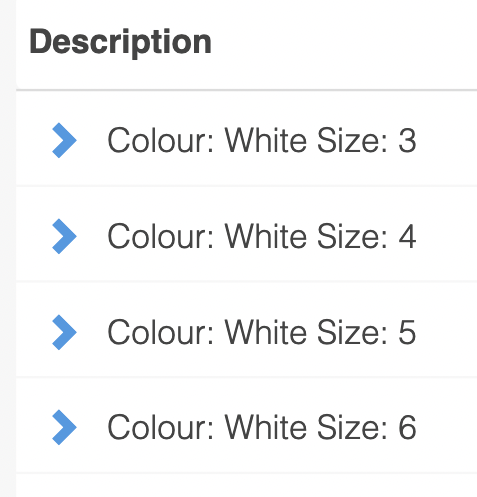 By clicking on a variations description, the variation can be expanded, giving you access to specific stock related values for that variation. These fields function the same as those listed in the Inventory tab for the base product. |
| Reference | Initially, this field holds a randomly generated SKU for each variation. This initial value can be overwritten. |
| Stock | The level of stock for the variation. A new value can be entered and saved here at any point. |
| Pre Order | Set the amount of "pre-order" stock that is available for this variation. When a variations stock level is 0, if the Action on Zero is set to Leave available, and can be pre-ordered, this value will deplete as pre-orders are placed. |
| Price RRP | Specify the price and RRP for the variation. |
| Tax Band | Specify the Tax Band to which the variation relates. Tax Bands can be created and managed on the Store > Configure > Tax page. See the Tax Bands support article for more information. |
| Action | Use the star icon to set one of a products variations as the default when its product details page is viewed. Enable or disable each variation using the tick and cross icons. Delete a particular variation using the delete icon. |
Variation Fields
Variation Fields are used to assign values of any kind to a variation. These values can then be utilised by Aurora for a number of different features, including integration and custom purposes.
Variation Fields can hold a wide range of values, from a simple Yes/No tick-box to an open free-form text box. Most fields can hold multiple values, but this is not true for all of them.
| Field | Description |
|---|---|
| Field | Specify the field values for the respective field. Multiple field values can be added in separate text fields: 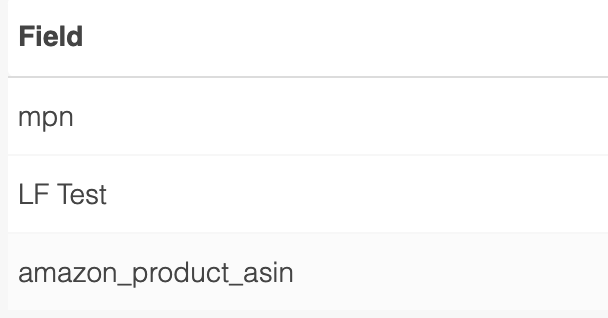 |
| Action | Add a new field value using the Add icon. Additional field values can be added by clicking the Add icon again. Field values can be deleted using the Remove icon. |
Variation additional fields are not currently manageable via the UI. To have new variation additional fields added, please contact your Account Manager.
Updated about 2 months ago
