Shipping Groups
Shipping Groups allow the automatic splitting of Orders into Part Dispatch blocks when:
- Checking out via the front end
- Checking out via the backend
- Adding orders via the API Order Add process
This support article describes how to use the Shipping Groups functionality.
Introduction
Any product can have a Shipping Group assigned to it. If a basket contains products of differing Shipping Groups, during the checkout, an order will be split into Part Dispatch blocks, separated by the products Shipping Group. This only occurs when there is more than one Shipping Group assigned to the products in an order. If all products are from the same Group, then the order is not split.
Shipping Groups
The default shipping group in Aurora is:
- Default/None
Additional groups can be created in Aurora under the Orders > Shipping > Groups page.
Assigning Product Shipping Groups to Products
Every product, by default, is assigned to the Default/None shipping group.
A products shipping group can be managed in Aurora under the Products > All Products > Edit Product page. From here, click on the Inventory tab. Under the Shipping Restrictions section you will see a Shipping Group dropdown box. Select a shipping group and click Save Changes to change the products shipping group.
New Shipping Groups can be added using the Orders > Shipping > Groups interface.
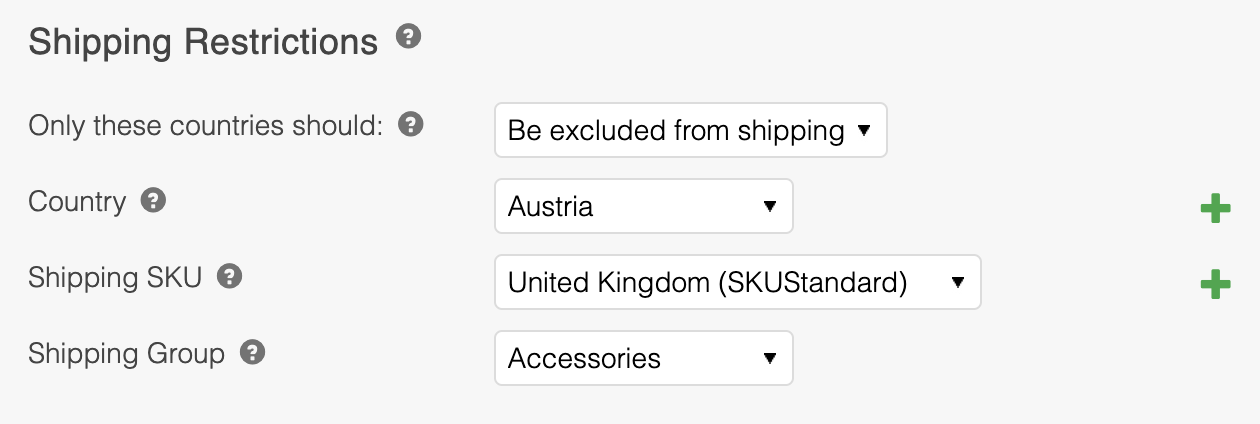
Order Splitting
During checkout, an order will be automatically split into Part Dispatch blocks based on the purchased products shipping groups. Possible cases include:
-
All basket items are from the same shipping group:
- No Part Dispatch blocks will be created.
- All basket items will be assigned to the same order directly.
- Shipping costs will be assigned to the order directly.
-
A basket has items from more than one shipping group:
-
For every unique Shipping Group, a Part Dispatch block will be created:
-
Each Part Dispatch block will be named by the Shipping Group assigned to the products it contains.
-
Shipping costs will be assigned to the first Part Dispatch block:
-
- If there are some products in the basket assigned to the Default/None Shipping Group, shipping costs will be assigned to this Part Dispatch block.
- If there are no products in the basket from the Default/None Shipping Group, shipping costs will be assigned to the first Part Dispatch block.
-
Orders will be split into Part Dispatch blocks when:
- Placing an order via the Front end checkout
- Placing an order via the Back end checkout
- Importing an order via Aurora's API Order Add method
Orders will not be split when using the:
- Get Order API method
- Manually updating orders via the back end UI
User Messages (coming soon)
When purchasing dangerous goods, during the checkout process, messages can be configured to display that indicate items will be shipped in multiple parcels. An example of this implemented on the basket page is provided below:
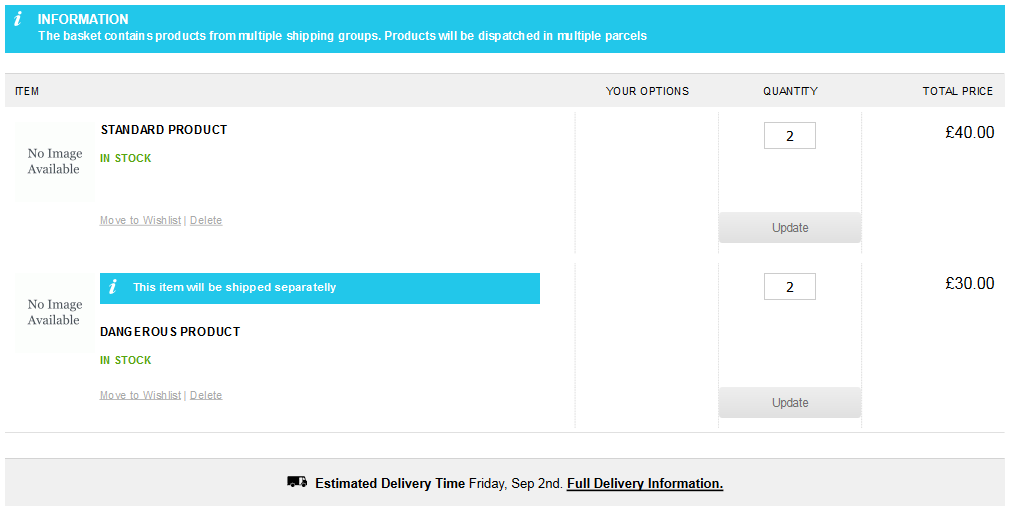
On the checkout page, it could look like:
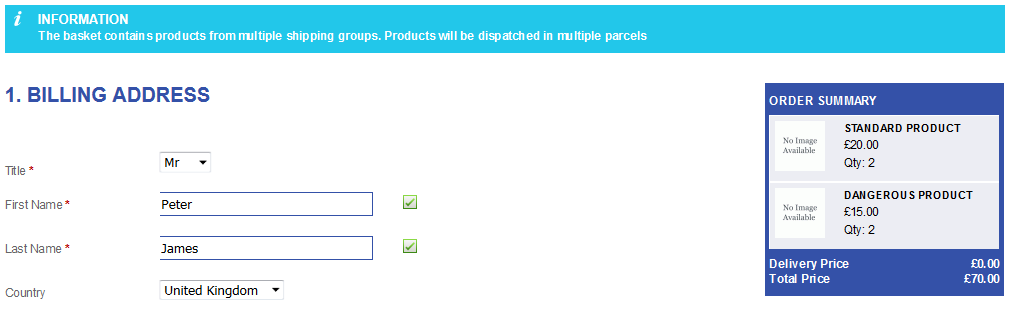
For these messages to be displayed, your front-end templates will have to be modified by your digital agency.
Updated 2 months ago
