Error Logs
The error log interface exposes error logs to orders and products. It also allows you to remove log entries, in some cases triggering a further action such as re-sending an order to a third party API.
This page will inform you of how to use the error log search interface to find the error logs that you require and how to work with log entries to trigger further actions within Aurora.
What Information is Available in the Error Logs?
The error log interface can be reached through the Tools > Logs > Error Log menu.
There are two sources of error logs - orders and products. Whenever an error is triggered from one of those sources, it will be logged into this error log.
All log entries will contain the following information:
- Date Created. The date and time that the error was triggered at.
- Source. The source of the error. This will be either "Orders" or "Products".
- Group. Some sources group error messages further by using a named error group. For example, the "Orders" source uses a group named "Amazon" to group all error logs related to Amazon integrations.
- Level. The level or priority of the error. The most critical level of error is "emerg". The least critical level is "debug".
- Detail. Where possible, this will link to a page in Aurora for the item that the error log was triggered for. For example, if Order 123 has an entry in the error log, the Detail part of the log will link to the view order page in the Aurora backend.
- Message. This information will be different for each error log entry and provides more verbose information about the error.
This image shows an example of some debug order information that has been logged to the error log:
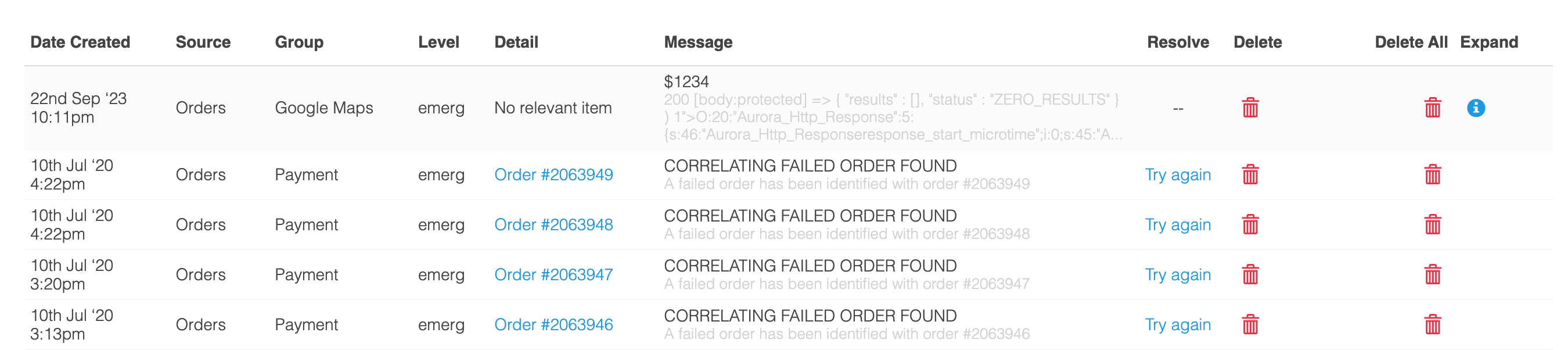
How Do I Search Through All Of This Data?
There are a number of filters available to you to filter through the error log entries:
Text Search
You can type any text into the text search box and we will attempt to find log entries that match your search text. When performing the search, Aurora will attempt to match your search text against the message field.
Filters
Filters can be applied by clicking on the "Filter Results" button. All filters support multi-selections, so you can choose zero or more options at any time. Whenever a filter is selected and applied to the search, it will appear beneath the filter bar. Clicking the red delete icon will remove the filter from the search.
Click the "Filter Results" button and select some filters.
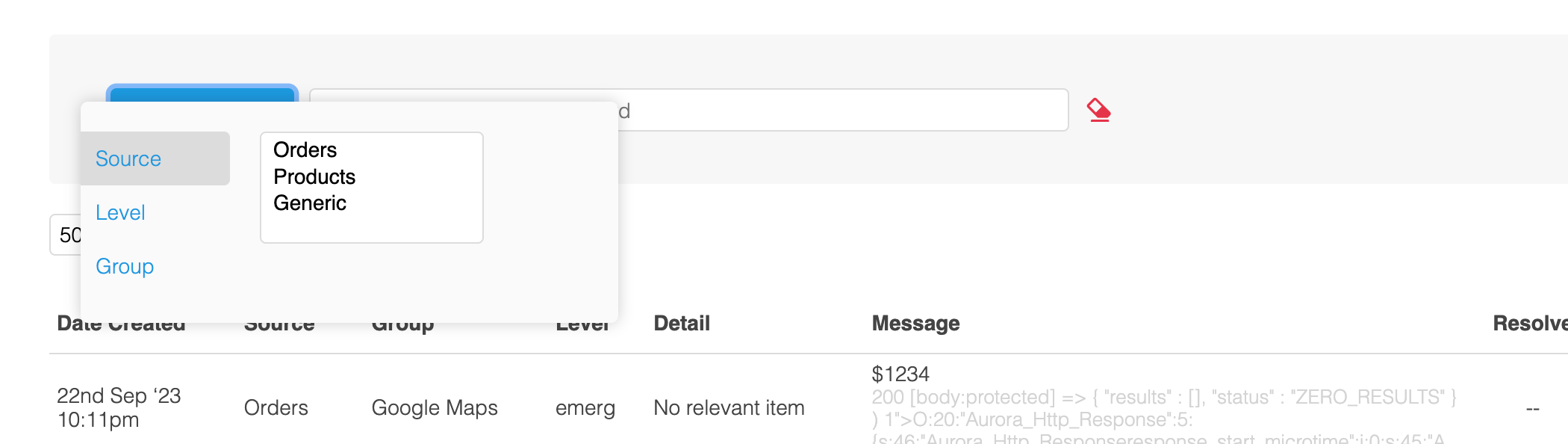
The filters are immediately applied
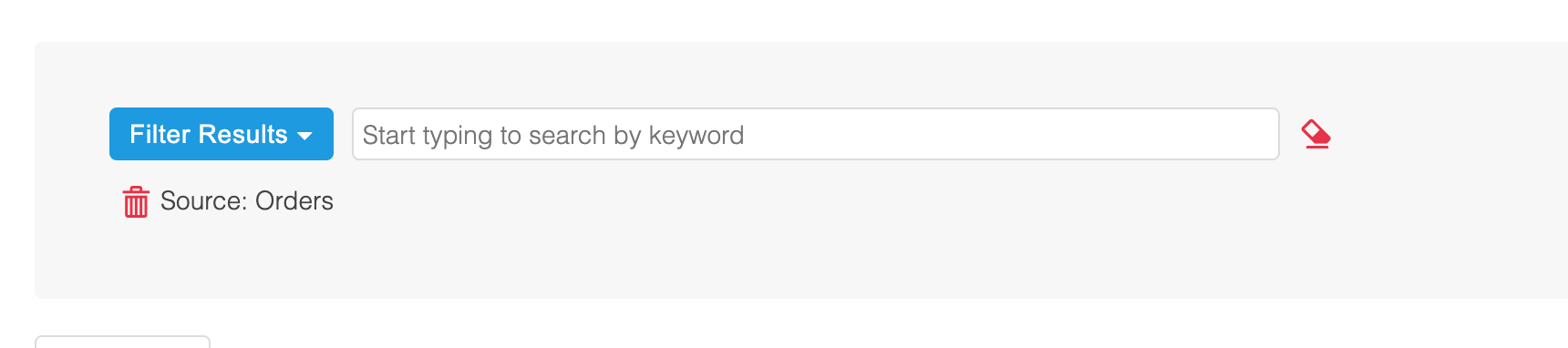
Remove a filter from the search

Resolving Errors
Particular types of error log provide the opportunity for you to attempt to resolve the error. For example, if an order failed sending despatch information to MetaPack, a "Try Again" link will appear next to the log entry. Clicking on this link will attempt to resend the order to MetaPack. If the order is sent to MetaPack successfully, the error is considered resolved. If a failure occurs, a new error log entry is created and added to the error log.

Ignoring Errors
If you wish to clear error entries out of the log, you can click the delete icons. Clicking these icons will permanently remove the entries from the error log.

Updated 2 months ago
