Countries
Countries and regions specified in Aurora will be available to customers for selection when choosing where to ship their order. Each country can be customised, including individual tax rates, languages and their own postcode validation.
This article covers the basics.
Introduction
This series of articles cover the configuration of Countries and Regions in Aurora for use with order Shipping. It makes use of a Postcode Matching system which permits a country to be 'sliced up' into regions for allocating differing shipping costs within a single country. This can also be used, in a limited fashion, to prevent offshore shipping addresses being mistaken as UK addresses.
You may run into problems when creating countries in Aurora if you require two different regions to be created with the same ISO2 code. For example, the ISO2 code for both Northern Ireland and the UK Mainland is considered as GB, but they may require you to have different shipping costs. It is here that the Postcode Matching system can be used to denote which postcodes should be considered within Northern Ireland and UK Mainland.
Managing Countries
The countries page can be found by navigating to Orders > Shipping > Countries.
You'll be presented with a list of countries that are already set up on your store:
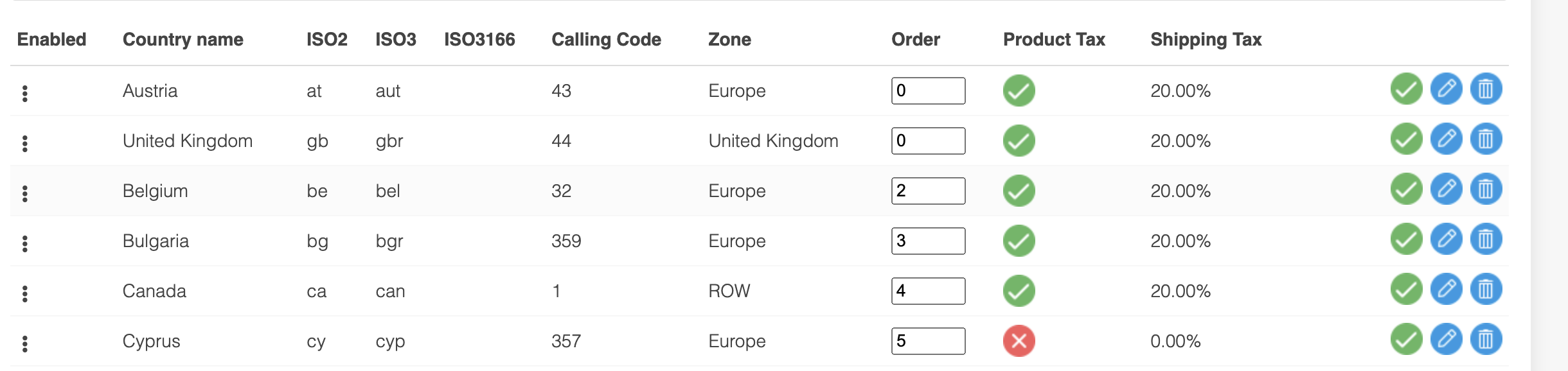
Countries can be managed just like other items in Aurora.
| Item | Description |
| Enabled | Enable or disable the respective country. If enabled, the country will appear on your store for customers to select. The icon displayed at any time represents the current status of the country. |
| Country Name | The name of the country. This will be displayed to customers. |
| ISO2 ISO3 ISO3166 | These fields specify the various ISO codes for each respective country. Please see the wikipedia article on ISO Country Codes for more information. |
| Calling Code | The calling code for the country. The use of this field will be determined by your front end templates. For example, this could be used for customising telephone numbers. |
| Zone | The zone in which the country resides. Please see the Zones support article for more information. |
| Order | Use this field to specify the order that countries will appear when in lists on your stores front end. Values left as "0" will be sorted alphabetically. You can also drag and drop rows to re order them. For example, this could allow you to set commonly used countries with a value of "1", "2" and "3", with the remaining countries left as "0". This will ensure that these countries are always displayed at the top of lists, with the remaining countries listed below in alphabetical order. |
| Product Tax | Enable or disable product tax for the respective country. If enabled, more information regarding the countries tax bands can be specified when editing that specific country. The icon displayed at any time represents the current tax status of the country. |
| Shipping Tax | Specifies the % shipping tax assigned to the respective country. |
| Edit | Edit the respective country. |
| Delete | Delete the respective country. |
Testing Postcode Matching
You can test your Country to Postcode configurations by using the Postcode Search box at the top of the page. Enter the postcode you would like to search with and wait a few moments. Aurora will then search using the Postcode Matching settings you have already configured, and return the countries it believes match the postcode provided.

To find out more about postcode matching, see the Postcode Matching article.
Uploading and Downloading Countries in Bulk
If you would like to make changes to, or add a large number of countries, you may wish to upload these in a CSV file. You also have the option to download a CSV file of the existing countries already set up, to use as a basis for your amendments and additions.
Downloading Countries
From the Upload/Download Countries tab, use the Download CSV link to download a CSV file of all countries already set up. This file will be in the format required for uploads by Aurora.
Uploading Countries
Using the CSV file that has been downloaded, you're free to make any alterations and additions, uploading the file once finished. When making alterations to existing countries, take care not to edit the ID column.
| Field | Column | Description | Example Value |
| ID | A | Unique ID assigned to the country. | 1 |
| Enabled | B | Specifies if the country is enabled or not. 1 = Enabled 0 = Disabled | 1 |
| Default Country | C | Specifies if the country is the system default. 1 = Default 0 = Not Default | 0 |
| Country Name | D | Name of the country. | Austria |
| ISO2 | E | The ISO2 country identifier. | at |
| ISO3 | F | The ISO3 country identifier. | aut |
| ISO3166 | G | The ISO3166 country identifier. | ISO 3166-2:AT |
| Calling Code | H | The calling code for the country. | 43 |
| Allow Delivery | I | Specifies if customers are allowed to select the country for delivery. 1 = Allowed 0 = Not Allowed | 1 |
| Zone | J | The zone in which the country resides, for shipping purposes. | Europe |
| Product Tax | K | Enable or disable product tax for a specific country. 1 = Enabled 0 = Disabled | 1 |
| Shipping Tax | L | Specify the shipping tax rate for the country. | 20 |
| Country Order | M | Specify the position the country will display in lists of countries in your stores front end. 0 = Alphabetical >0 = Manual | 0 |
| Default Currency | N | Specify the default currency for the country. | EUR |
| Default Language | O | Specify the default language for the country. | de |
| Postcode Compulsory | P | Specify if a postcode entry is compulsory on checkout. 1 = Required 0 = Not Required | 0 |
| Customer Customs Information | Q | Information relating to customs that will display when this country is selected. | Orders shipped to this country may be subject to further tax. |
Tax Band Rates and Codes
In addition to this, all defined Tax Bands within Aurora will be represented within the Download/Upload CSV file in the following format:
| Field | Column | Description | Example Value |
| Tax Band A Tax Rate | R | The tax rate to be used when an order qualifies for the respective tax band. | 20.00 |
| Tax Band A Tax Code | S | The tax code to be used when an order qualifies for the respective tax band. | UKA20 |
| Tax Band B Tax Rate | T | The tax rate to be used when an order qualifies for the respective tax band. | 15.00 |
| Tax Band B Tax Code | U | The tax code to be used when an order qualifies for the respective tax band. | UKB20 |
Example CSV File
Updated about 2 months ago
