Multi Currency
The Multi Currency feature of Aurora empowers you to efficiently configure your store to process orders from customers using foreign currencies.
This article gives you an overview of the concepts that will be discussed over the following articles.
v## Chargeable and Non-chargeable Currencies
Once Multi Currency is enabled, there are two categories of currency that can be configured within Aurora:
- Chargeable
- Non Chargeable
As the names suggest, chargeable currencies may be used to process financial transactions, whereas non chargeable currencies will not.
When a customer places an order using a chargeable currency, your payment provider will take payment in that currency.
When a customer places an order in a non-chargeable currency, Aurora will convert the order amount into the default chargeable currency, as configured in your currency settings, and then send the transaction through to your payment provider. The payment is therefore taken using the default chargeable currency. Aurora will retain the currency that the user "placed" the order in (the non chargeable currency) and its exchange rate at the time of order. This information can be seen when viewing an order in the backend (For further information, see Orders with Multi Currency).
Default Currency
The default currency is the currency that you set all of your product's "base" prices in. This is usually GBP or EUR. It's also the currency that you wish to take any payments for orders that are placed by customers using non-chargeable currencies.
Only one currency can be set to be the default currency - and that currency must be configured to be a chargeable currency.
You'll need to contact your Aurora Commerce account manager to change which currency is your stores default currency.
Orders Placed in Non-Chargeable Currencies
When an order is placed using a non-chargeable currency, Aurora will store the amount charged to the user (the chargeable currency) as well as the exchange rate between the non-chargeable and chargeable currencies.
This means that in some cases, it may not be possible to calculate the exact amount that the customer saw in the non-chargeable currency when placing the order. This is a known and expected behaviour.
In circumstances where this is liable to happen, we'd advise that you add a note to invoices or pages where order totals are displayed notifying the customer that the amount shown on the invoice is the amount that they were charged. This amount was converted into their local currency using the exchange rate at the time the order was placed.
Configuring Multiple Currencies in Aurora
To manage currencies in Aurora, navigate to Store > Configure > Currency. Currencies can be managed in a similar fashion to other items in Aurora.
To add a new currency, click the Add Currency tab and enter the relevant details for the currency that you wish to create.
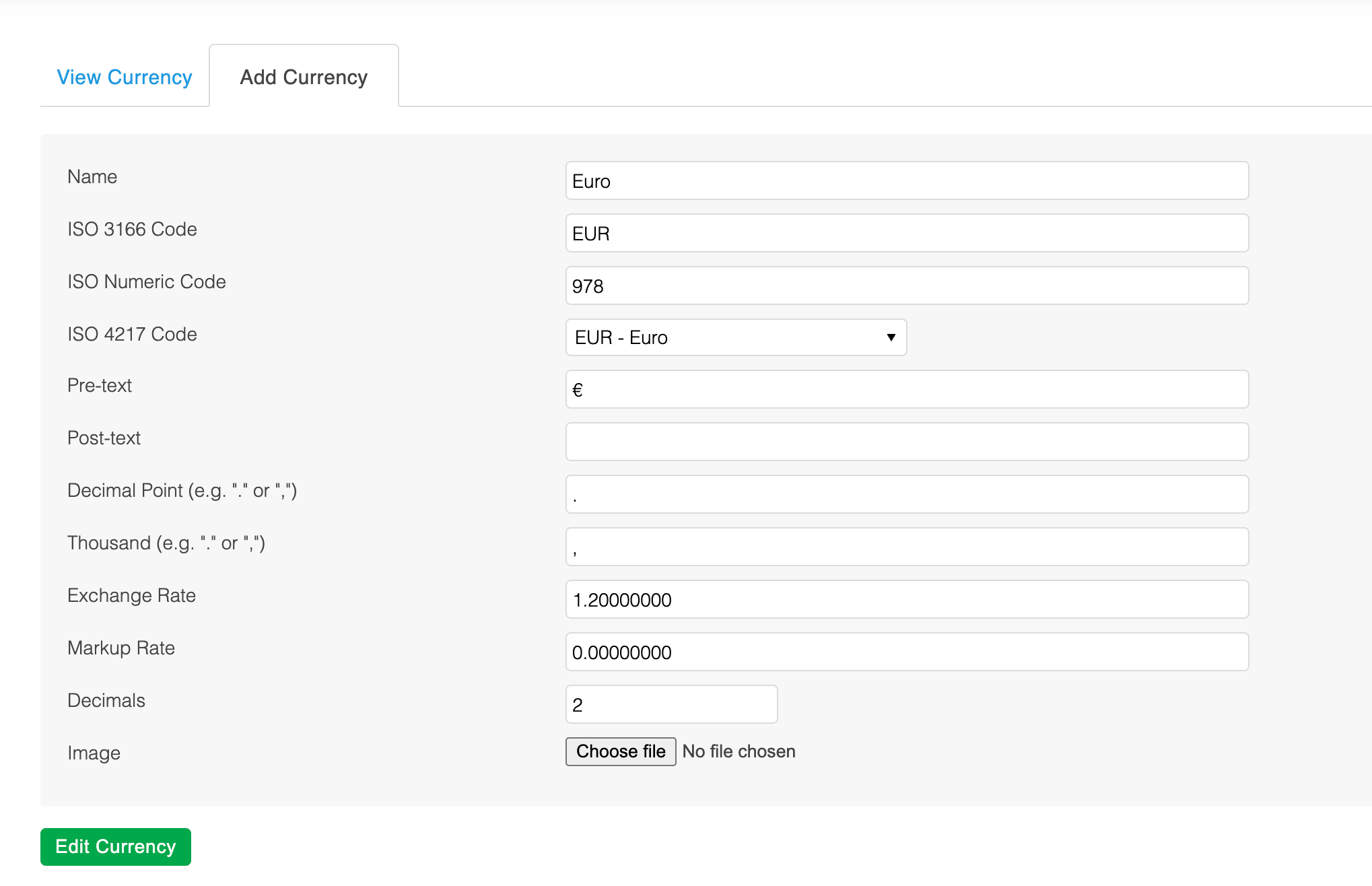
Description | Item | Example Values |
|---|---|---|
The name of the currency. Depending on your front end templates, this value may be visible to customers. | Name | Euro, Great British Pound |
The ISO code for the currency. | ISO Code | EUR |
The letters or symbol that you would like to appear before financial values. | Pre-text | £, $ |
The letters or symbol that you would like to appear after financial values. | Post-text | yen |
The symbol that you would like to indicate a decimal point. | Decimal Point | . , : |
The symbol that you would like to separate thousands of units. | Thousand | . , : |
The exchange rate from the default currency to the currency being edited/created. | Exchange Rate | 1.5568212, 0.68 |
The markup amount you would like to add to the exchange rate. | Markup Rate | 0.05 |
Specify the number of decimal places that should be used when displaying financial values. | Decimals | 2 |
Specify if the currency should be chargeable or non chargeable. | Chargeable? |  |
Upload an image to represent the currency. | Image |  |
Exchange Rate Markup
When adding or editing a currency, you have the option to set a Markup Rate.

The markup rate that you specify is added to the exchange rate when the currency is used in currency conversion calculations. Specifying a markup rate can help you cover the additional costs involved with transactions made in different currencies without directly amending your exchange rate.
Example of markup rate usage:Currency: USD
Exchange Rate: 1.70
Markup Rate: 0.12
Product price in GBP: £100.00
Product price in USD: £182.00 (uses a combined exchange rate of 1.82)
Configuring your Payment Provider for Multiple Currencies
Please consult with your payment provider to ensure that your payment solution is configured to take payments in all currencies that you define as chargeable in Aurora.
Updated 2 months ago
