Sales Report
This report can be found in the Aurora Back-end under Aurora Backend > Reports > Sales > Exports > Sales and will provide insights into the sales during a specific period.
Introduction
This report can be found in the Aurora Back-end under Aurora Backend > Reports > Sales > Exports > Sales and will provide insights into the sales during a specific period.
The report uses Aurora's Background generation process to ensure that when the report is being generated, it does not:
- Cause resource issues on the server
- Lock up your browser while the report is being generated
These reports can take a long time to be generated (several minutes in some cases) and so this background process is necessary to mitigate this problem.
Where Is The Report?
The report can be found in the Aurora Back-end under Aurora Backend > Reports > Sales > Exports > Sales.
How Long Should It Take To Generate A Report?
This depends on the date ranges selected within the report tool.
This can also be affected by the load from other systems on the Aurora background tasks system. The intention is to allow Aurora to manage its resource without disruption to the Front-end Website - so if demand for background tasks are high, then this may also result in the report taking longer to be processed.
You can track the progress of reports being generated using the "Reports being processed..." section that appears when there are reports that were recently (usually within the last 24 hours) generated or requested for generation. See an example of this below.
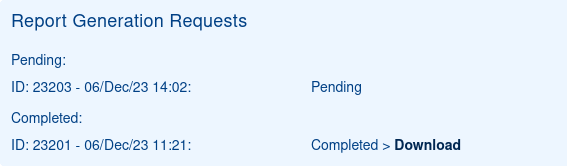
Also, Aurora will email you a link to your report if you provide your email address when submitting the report for generation, so that you can avoid having to check the reporting page repeatedly.
Usage
This report accepts various filters to refine the results:
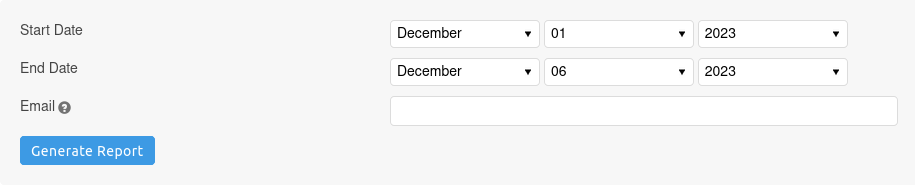
The maximum allowed time period is 31 days.
As the report may take some time to generate, you may optionally enter your email address to receive a notification email when the report is ready, with a link to download it.
Click Generate Report to queue your report for generation and provide an email address if you would like to be notified when it is complete.
Results
| Field | Example | Notes |
|---|---|---|
| Date | 2021-06-30 | Date the order was placed |
| Time | 09:52:51 | Time the order was placed |
| Order ID | 200000040 | ID of the order |
| Order Value (Ex Shipping) | 75.89 | Value of the order without shipping |
| Order Discount | 0 | Total value of discounts applied to the order |
| Order Value Shipping | 4.99 | Shipping cost |
| Order Type | card | Type of order |
| Order Status | Processing | Name of the status the order is currently in |
| Date Cancelled | 2021-06-30 | Date the order was cancelled, if applicable |
| Payment Type | proxy-adyen | Transaction type - in the case of multiple transactions, the first transaction will be used. |
| Delivery Method | Standard Delivery | Delivery method name |
| Store | Bristol | Name of the store associated with the order |
Updated 2 months ago
