Import Image Paths and SEO Image Text
If you have multiple custom SEO product image URLs to define, this article explains how you can save time by uploading your changes in bulk.
Introduction
Custom SEO file names can either be added, or deleted, using the Import SEO Image Text feature.
- To add custom SEO file names to product images, populate your entries in the last column of the CSV file.
- To delete custom SEO file names for a single product, leave the last field blank for that entry. The file name of the image will then revert to the dynamic permalink format.
- To delete custom SEO file names for all products, leave the entire last column of the CSV file blank.
Importing
To import a CSV file which contains custom SEO product image text:
1. Navigate to Products > Import/Export > Import SEO Image Text.
2. Select the CSV file you would like to import by selecting the Choose File button.

3. Once you have selected the file to import, click the Upload button.
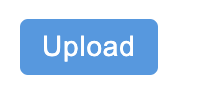
4. Confirmation of a successful upload will be provided, advising how many records were updated.
CSV Format
Your CSV file should be in the following format:
| Field | Column | Description | Example value |
| Product Reference * | A | The Aurora Product Reference | ABC1234 |
| Variation | B | The Aurora product variation ID | 5678 |
| Image Order * | C | The order that images appear for a product in your store - and by extension - the order they show under the Edit Product > Media tab of Aurora | 1 |
| Image URL Path | D | The URL of the respective image (please note that this is ignored during import) | http://yourdomain.co.uk/images/ YYYYMMDDHHMMSS/ap/resizeandpad:700:467/ imagid/image/imagefilename1.jpg |
| Image SEO Text | E | The custom SEO text that you would like to upload for the respective product image. Leave this field blank to clear any existing custom SEO file names. | Custom-SEO-Text |
* Required field
Example CSV file
Updated 2 months ago
