Media
Product images can either be managed internally using Aurora, or with the use of a 3rd party image hosting platform, such as Amplience. Videos can also be embedded into product detail pages.
This article provides an overview of the product related media management tools available.
Uploading Product Images
To upload product images, first navigate to the Products > All Products > Edit Product > Media tab for the product you would like to upload images for.
1. Click on the Select Images button.
2. Your browser will then open a window allowing you to browse your computer for the product images that you would like to upload. You can select more than one image at a time.
3. Once confirmed, a list of images will be shown that are ready to upload.
At this point, if your products consists of several Variations, using the drop down menus, you can specify which images represent which variations.
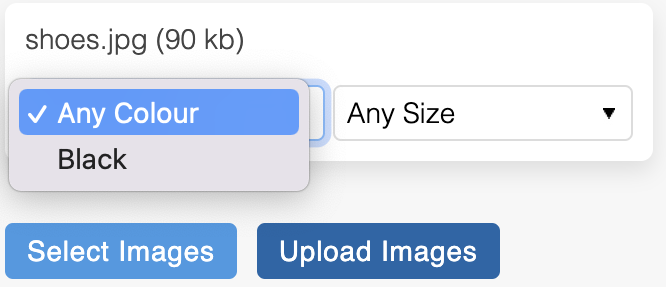
4. To upload the images, select the Upload Images button.
This process can be repeated each time images are to be uploaded.
Managing Product Images
A handful of simple functions can be carried out using the icons that display next to each image:
| Action | Description |
| Delete | Delete images using the Delete icon. |
| Enable Disable | Enable or disable a product image by clicking on its Status icon. This toggles the current setting. The current status of an image is indicated by the icon shown. |
| Search | View a large preview of an image using the Preview icon. |
More advanced functions can be carried out using the pop up box that appears when you hover the mouse over each product image:
| Field | Description |
| Image Label | Using the drop down menu you can either: • Assign an existing label to a product image • Create a new label See the Image Labels support article for more information. |
| SEO Image Text | To improve SEO, you can specify a custom filename for each product image. If Dynamic SEO Product Images is enabled, when this field is left blank SEO file names will be automatically generated. See the SEO Friendly Product Image URLs support article for more information. |
| Variation Selector | If your products consists of several Variations, using the drop down menus, you can specify which images represent which variations. See the Assigning Product Images to Variations support article for more information. |
| Integrations | Use the appropriate checkboxes to select which images can be used for which integrations. |
The order that images are displayed in the front end can be altered by dragging and dropping the images.
Video
Code to embed videos from other sources, such as You Tube and Vimeo, can be entered into the Video Embed field.
As with most features in Aurora, your stores front-end templates will determine how this code is used to present the video to customers. Your Digital Agency will be able to customise your templates to meet your requirements, and please contact them for further information.
Amplience
If you host your product images via Amplience, they will be shown under this heading. The list of images can be refreshed using the Refresh button.
For more information on the service Amplience provide, please see www.amplience.com. If you are interested in using Amplience to host your product images, please contact your Aurora Commerce Account Manager for more information.
Media Files
Existing media can be linked to products using the Media section when editing a product. Edit the desired product and navigate to the Media tab. Scroll to the Media Files section.

After clicking on Add Media the Media Browser popup will appear.
Select the media you would like to link to the product.
After selecting the file(s) required, you can link them to the product with the button Link to Product.
Don't forget to save your changes to the product, to ensure the media links are saved.
You can also add or edit the label assigned to each piece of media.

Once linked, images can be inserted in the front end of your store using Product Functions and content_image_uri.
Updated 2 months ago
