Admin Debug Toolbar
The Admin Debug Toolbar allows an administrator of Aurora to view Smarty 3 errors, change Merchandising Properties and more for the current page being viewed. This can be enabled from the Aurora Back-end when logged-in.
This support article describes what this Toolbar can do and how to use it.
Introduction
The Admin Debug Toolbar allows an administrator of Aurora to view Smarty 3 errors, change Merchandising Properties and more for the current page being viewed.
This can be very handy when working with Front-end Templates and tracking down problems using the Smarty error watcher.
What can the Toolbar do?
The Admin Toolbar will:
- List errors in your Front-end Templates tracked by Smarty 3 (requires Smarty 3).
- Tell an Admin how long it took to create a page (for performance checking).
- Tell an Admin when and why Varnish is (or is not) active and caching.
- List a range of helpful details regarding the current page, including but not limited to the Merchandising Properties applied to a listing page.
- Allow an Admin to apply Merchandising Modifications to product listing pages on a page-by-page basis manually for the purpose of previewing any combination of settings.
- Provide insight into Identity Group resolution
How do I turn the Toolbar on?
The Admin Toolbar can be turned on from the Aurora Back-end, under the Quick Settings section, located in the header, as shown below.
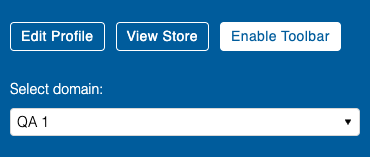
Clicking this button will enable the Admin Toolbar for all requests made to Aurora for the duration of that session, i.e. the Admin Toolbar will remain active until the Admin:
- Logs out
- Has their session expire
- Clicks the "Disable Admin Toolbar" button
Once active, the Enable Admin Toolbar button will be replaced with the Disable Admin Toolbar button, which allows an Admin to turn the Admin Toolbar off again.
View Smarty Errors and Notices
If using Smarty 3, all Smarty notices and errors are tracked for the Front-end page you are currently viewing and a message will appear in the top left of your browser. This provides a summary of the potential issues that have been detected:
If no issues are found for a given page, the debugger will not display any errors.
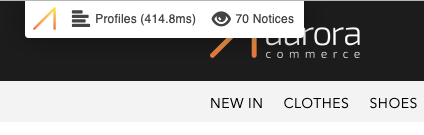
Click on the summary (e.g. "70 Notices") to see more details regarding the issues that have been detected. You'll then be presented with information relating to the cause and number of occurrences of each issue, helping you to debug, resolve and retest.
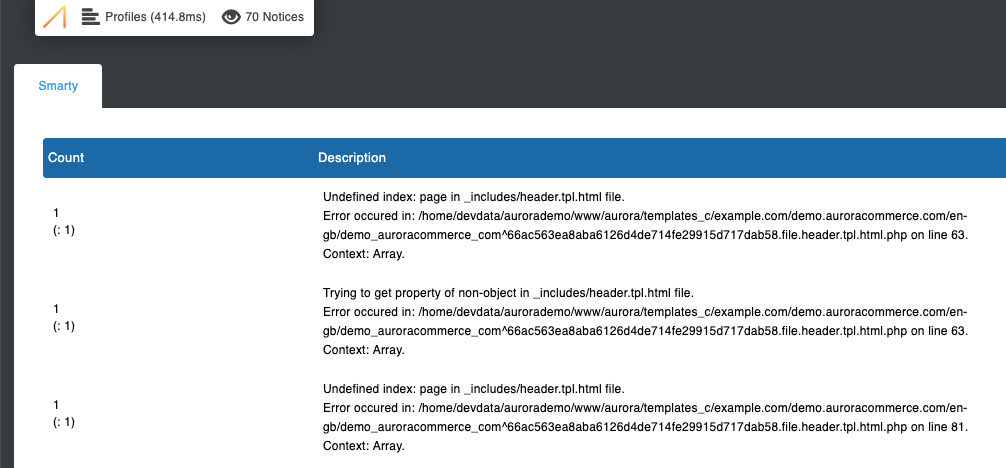
Clicking on the summary again (e.g. "70 Notices") will close the drop-down again.
Merchandising Settings and Previews
The merchandising settings can only be viewed from within the Product Listing/Category pages as no other area of Aurora (e.g. Content Pages or the Homepage) uses these settings.
Using the Admin Toolbar an Admin can see when any of the following is being applied to the Product Listing/Category page:
- Filter Headers
- Facets
- Blends
- First Order By (Field and Direction)
- Manual Merchandising/Order
All of these can be found inside the Profiles > Properties tab of the Admin Toolbar, as shown below.
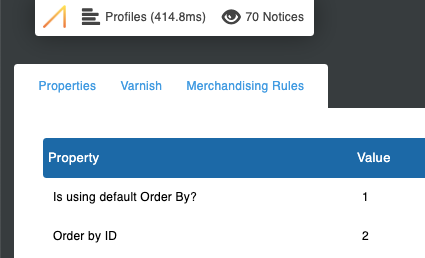
Each of the Merchandising settings are listed here with the ability to change them where applicable.
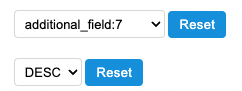
The Manual Merchandising/Order cannot be changed using this Toolbar at present, but all others can.
Changing Merchandising Settings
To change, apply or remove a Merchandising Setting on your current request, you should simply change the value currently listed using the select-box of available values, as shown below.

Once you have done this, you will be able to apply the changes using the Apply Changes button that will appear at the bottom of the Admin Toolbar, as shown below.
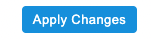
Your changes will not take effect until you click the Apply Changes button. If you do not click this button (e.g. you click the Back or Refresh buttons on the browser or click some other link on the page), nothing will be changed.
Changes applied to a request are stored for the current URL only and do not apply to other URLs.Furthermore, your changes are remembered until:
- Log-out
- Session expiry
- The Admin Toolbar is Disabled
Once a value has been changed from what it is by default for a request, a button will appear next to each 'modified' value allowing them to be reset back to their default values.
If you set any of these values manually in this way, it will override any and all other Merchandising Rule configurations. With this in mind, you should be careful when testing to ensure that if your Merchandising Rules do not appear to be applying correctly that you do not have any settings manually configured in the Admin Toolbar.
Identity Group Resolution
The "Identity Group" tab will only show when identity resolution has taken place at some point during the request. This will generally happen at any point pricing is displayed but may occur at other times also depending on the page contents.
Each entry here denotes how the identity group was resolved, e.g. by session, basket contents etc., and when an identity group is invalidated.
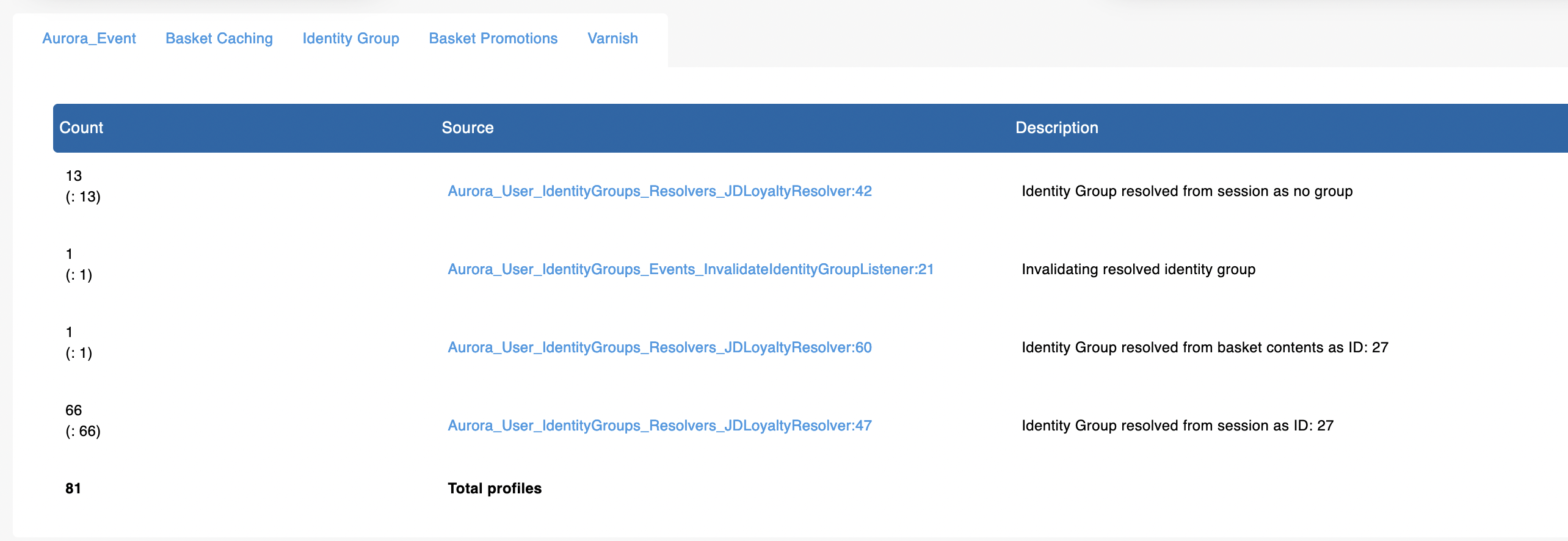
Updated 2 months ago
