Configuring the AI Assistant
Overview
This article describes how to configure the AI Assistant for use in the Page Builder, allowing your users to generate and enhance content using AI-powered tools.
For more information on how to use the assistant, please see our Page Builder AI Assistant user guide .
The AI Assistant requires administrator configuration before it becomes available to your users. This includes setting up API access, configuring user permissions, and enabling the service within your Aurora installation.
The AI Assistant integrates directly with the Anthropic Claude AI service to provide content generation capabilities. Once configured, users with appropriate permissions can access AI-powered content creation tools throughout Aurora's content management areas, anywhere the Page Builder currently appears.
What can you do?
Using the AI Assistant configuration, you can:
- Enable or disable AI Assistant functionality across Aurora
- Configure API access to the Anthropic Claude service
- Control which users have access to AI features through permission management
- Enable optional logging for troubleshooting and usage monitoring
- Set up trial access for evaluation purposes (via your Aurora Commerce support contact)
Setting up API Access
Finding the AI Assistant Configuration
You manage the AI Assistant settings in your Aurora Back-end under the following location:
Store > Settings > Feeds > Anthropic Claude
This configuration panel contains all the settings required to enable and manage the AI Assistant functionality.
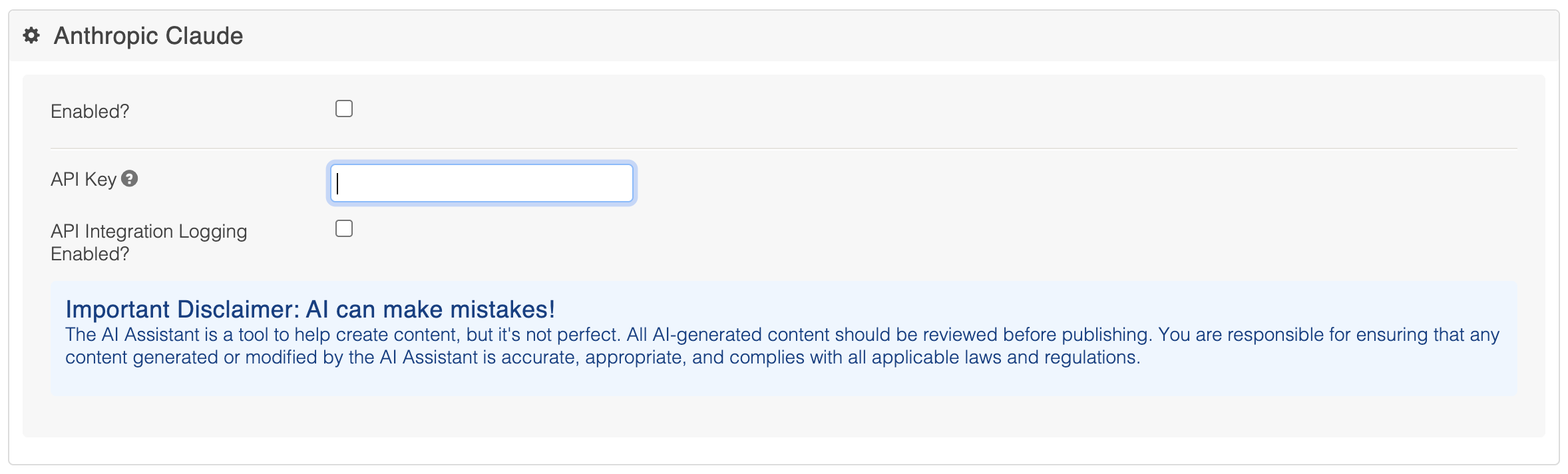
Configuring Anthropic Claude Settings
The AI Assistant configuration panel includes the following essential settings:
Enabled?
This checkbox controls whether the AI Assistant is active across Aurora. When unchecked, the AI Assistant will not appear in any Page Builder interfaces, regardless of user permissions.
API Key
Enter your Anthropic Claude API key in this field. Unless you have arranged a trial account with us, this key is required for the AI Assistant to communicate with Anthropic's Claude service.
Trial Access Available
If you don't have an API key but want to evaluate the AI Assistant, a trial period can be arranged for clients wishing to try the feature. Simply contact us through your support contact to request trial access with some trial credit.
API Integration Logging Enabled?
Enable this option to log API interactions for troubleshooting purposes. This can be helpful when diagnosing issues or monitoring usage patterns. You can view the logs when they are enabled in the Aurora Back-end under:
Tools > Logs > API Integration Logs
Managing User Access
The AI Assistant Permission
In addition to API configuration, you must grant users the "AI Assistant" permission to access AI features. This permission controls access to the AI Assistant.
Where to find it: Navigate to Users >elect User] > > Access Rights and look for the "AI Assistant" permission checkbox.

Trial Access Setup
Requesting Trial Access
If you want to evaluate the AI Assistant before committing to the API costs:
- Contact your support representative through your usual support channels
- Request AI Assistant trial access and mention your evaluation timeframe
- Wait for confirmation from us that things are ready to go
- Enable user permissions for your evaluation team
- Begin testing with real content scenarios
No risk evaluation!
Trial access allows you to fully evaluate the AI Assistant's capabilities with your actual content and workflows before making any commitment.
Troubleshooting Configuration
Common Setup Issues
AI Assistant not visible: Verify both API configuration and user permissions are correctly set/enabled.
API key validation errors: Ensure your API key is correctly entered without extra spaces or characters.
Slow response times: This is expected behavior during the Alpha phase. Response times will improve in future updates.
Request limit errors: During peak usage, you may encounter temporary limits. Users should retry their requests after a brief wait.
What's Next?
The AI Assistant Alpha represents the opening entry into Aurora's AI integration capabilities. This is the beginning of what we hope will be a much larger expansion of AI-powered features throughout the Aurora platform.
Future developments will build upon the foundation established by the AI Assistant, potentially including:
- Enhanced content analysis tools
- Specialized AI features for different content types
- Integration with additional AI services
- Advanced content optimization capabilities
Let us know!Join the AI Revolution - By configuring and enabling the AI Assistant now, you're positioning your organization at the forefront of AI-powered e-commerce content creation. Your feedback and usage during this Alpha phase will directly influence the development of future AI capabilities.
Using the Assistant
How do I do this?For more detail on how and where to use the assistant, please see this guide.
Updated 2 months ago
