Date Ranges and Comparisons
You can customise the Dashboard in several ways - one of which is by changing the date range used to display data.
This article helps you select different date ranges and compare them against a previous period.
Selecting a Date Range
To start, you can select the date range you would like to view by opening the date selector menu, to the top right of the page.

From here you can:
Select a predefined date range such as last month, the last 7 days or yesterday using the drop down menu.
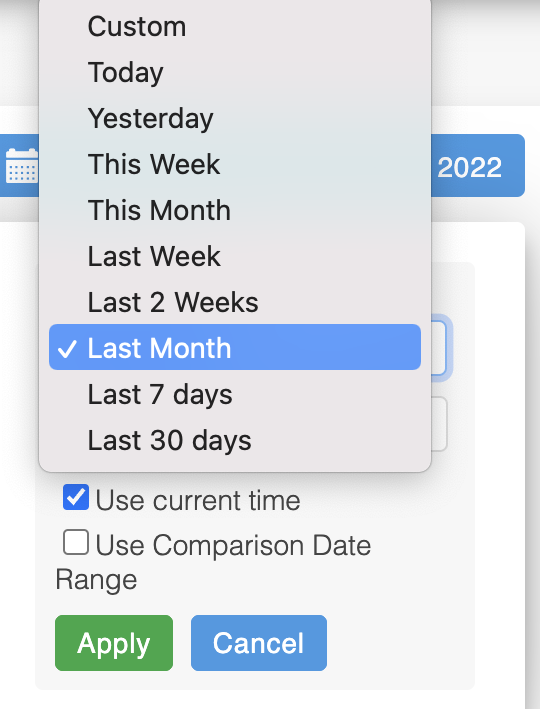
Select a custom date range by clicking on any start day and finish day on the calendar. You can use the arrow buttons to navigate forward or back through the months.
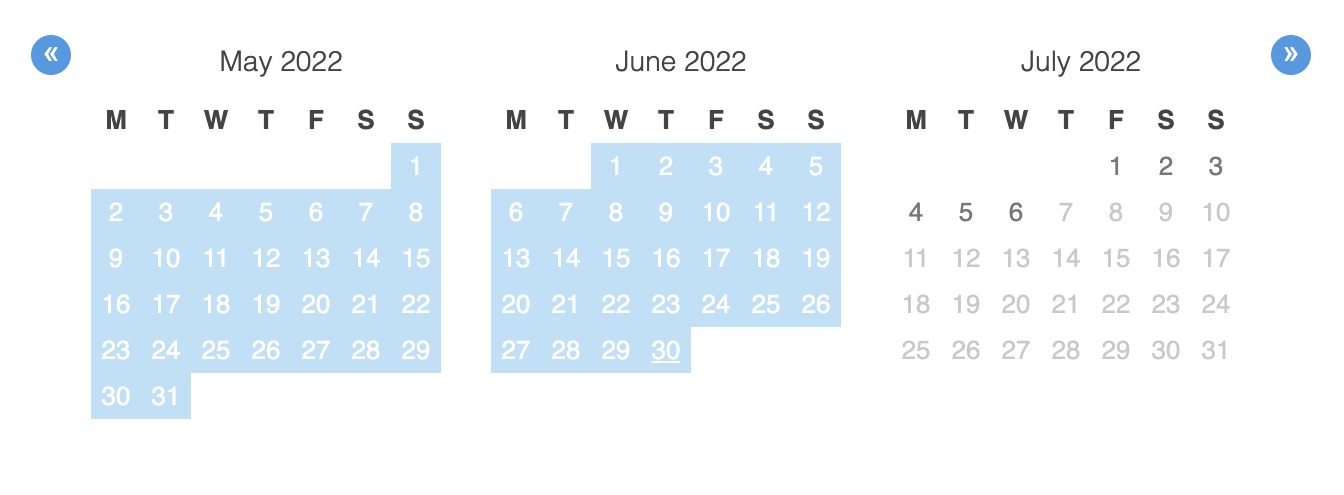
Using the arrow buttons, you can also select a date range that spans more than three months.
Once you've selected a date range, to update all of the charts on the Dashboard, click Apply.
Comparing Two Date Ranges
To compare a selected date range against another period, first open the date selector menu.
From here, tick the Use Comparison Date Range box.
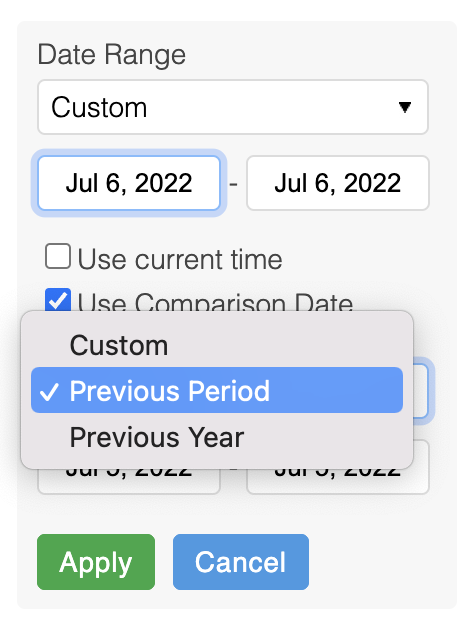
You have three options:
- Custom: Using the same method described above, you can select a custom comparison date range using the calendar on the left - clicking on a start and finish date. As before, you can also use the arrow buttons to navigate through the months.
- Previous Period: Aurora will select the immediately preceding period of time - of the same length. (By default, Aurora will select this option.)
E.g. If 21st to 30th of June was initially selected, Aurora would select the 11th to 20th of June for comparison. - Previous Year: Aurora will automatically select the same period of time from the previous year.
E.g. If June 2014 was initially selected, Aurora would select June 2013 for comparison.
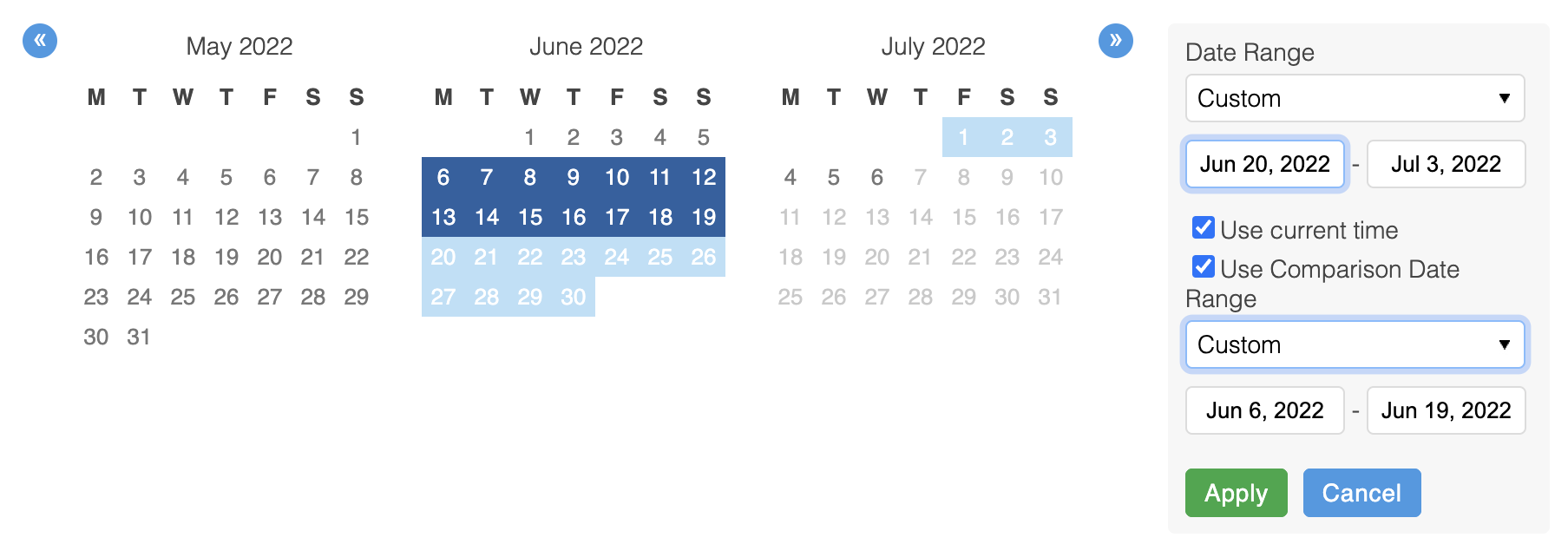
The date range used as a comparison will be a darker blue on the calendar, whilst the original date range will remain shaded a light blue.
Once you've selected your date range for comparison, to update all of the charts on the Dashboard, click Apply.
You can remove a date range comparison by opening the date selector menu, unticking the Use Comparison Date Range box, and clicking Apply.
Comparisons work best with two date ranges of equal lengthIf your comparison date range is longer than the benchmark date range, the difference in length at the end of the comparison date range may not show.
Updated about 2 months ago
