Fields
Product Fields are used to assign values of any kind to products. These values can then be utilised by Aurora for certain features and even their content displayed to customers.
This support article describes how to manage the Product Additional Fields available for use in Aurora.
For more information regarding how to assign values to Products for the Fields you have already configured, please see Product Fields.
Introduction
Product Fields are used to assign values of any kind to products. These values can then be utilised by Aurora for certain features and even their content displayed to customers.
You can access the Fields page from the Aurora Back-end under Products > Fields > Fields and this gives you access to all of the manageable product fields that exist in your store's database.
Managing Fields
When viewing each field, you can configure all of the field's properties and even see a list of all the values that are assigned to your products. These values can also be ordered from this page, as described in more detail in this document under the Managing Fields > Adding and Editing Fields > Field Values section.
To begin with however, you will find a list of the fields that can be managed in a similar fashion to other items in Aurora, as shown below.

Each of the columns in this list are described in more detail in the table below.
| Item | Description |
| Name | Specifies the name of the field. |
| Translate | Indicates if the respective field should be translatable or not. |
| Abbr | If the field is used as a filter, this indicates how the filter is represented in the URL. |
| Order | Determines the order that fields are displayed. New orders can be manually entered here, or, automatically assigned by dragging and dropping fields to re order them. Once a new order has been assigned, select the Update Order action from the action menu, and click Go. |
| Enabled | Indicates if the respective field is enabled or not. You can toggle a field between enabled or disabled, by clicking on the red cross or green tick. |
| Edit | Allows you to edit a field. |
| Delete | Deletes the field. |
Adding and Editing Fields
Existing fields can be edited using the Edit icon and new fields can be added using the Add Field tab.
The edit page for field's allows you to configure all of the following.
| Item | Description |
| Field Name | Here, you can specify the name of a field. It should be unique. Once a field has been created, it's suggested that you don't change it's name, as your templates may use fields of a specific name to display information to your customers. |
| Assign to Templates | Choose which field templates this particular field is assigned to. A field template can be used to display a specific set of fields for a particular product. This can make entering field values for products simpler, as only those assigned to the template are shown. Want to set up a field template? New field templates can be added from the Products > Fields > Field Templates page. |
| Description | You can enter a description of the field here, which is for internal use only, and may assist future Admin users understand the purpose of the field. |
| Field Type | Select the type of values the field will hold: • Text Box • Text Area • WYSIWYG • Checkbox • Options When using the "Options" field type, you must additionally configure the values that can be used. This is discussed in this document under the Managing Fields > Adding and Editing Fields > Field Options section • Date |
| Display? | Determines if the field is enabled, and therefore displays. |
| Is Translatable | Determines if the fields content can be translated into alternative languages. If checked, depending on the third party services you have enabled, the fields content can be exported for translation. These translations can then be stored in Aurora. |
| Product Lists | Select a product list that contains a set of products to which you would like to assign a specific value to. |
| Filter Type | Select the type of filter: • Checkbox • Image • Radio • Dropdown • Rating |
| Merchandising Sorting | Determines how this field should be ordered during use in the Merchandising systems and enables it for use in the Aurora Search as an Indexed Field. The options include: None - The field will not be eligible for use in the related systems at all. Alphabetical Field Value - Sorts values according to their alphabetical value, e.g. a, b, c, 1, 10, 2, 20 instead of a, b, c, 1, 2, 10, 20. Numeric Field Value - Sorts values according to their numeric value, e.g. 1, 2, 10, 20 instead of 1, 10, 2, 20. (non numeric values may result in unexpected behaviour). Field Order - Sorts values according to their order, as set on the Product Additional Field Edit Page. |
| Blend Ranking | Determines how field values should be ordered: By the manual field order specified below By automatic sorting of values For more information, see the Blend Ranking section below. |
| Use in Compare | Enables the field for use in sidebars, allowing customers to filter products by this field. |
| Filter Abbreviation | If using the field as a sidebar filter, specify here how the field is represented in URLs. |
| Amazon Filter | If using the amazon integration, use this to link the fields content to Amazon. |
Field Options
When the Field Type "Options" is used, you are required to configure the options you would like to have supported by the field. This is done using the "Add Option" button that appears when the "Options" field type is used, as shown below.
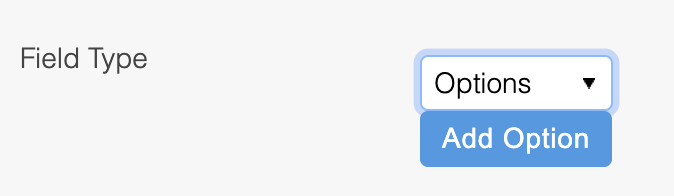
Clicking this button will present a new text-box, into which you can enter any free-form text value you wish to have used as a value for the field being configured, as illustrated below.
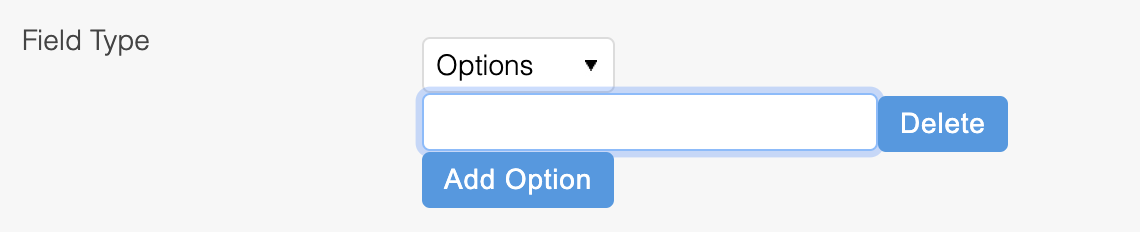
Each box should contain a single value to be supported. To add more options, simply click the Add Option button again.
Once you have configured all your values, you can then save the Field and all it's settings.
When setting a list of options for a field to use, Aurora will prevent any other values from being used. To this end, any values that are assigned to products in your database that are not configured here, will be removed when you save the new field options.
This process cannot be undone and so you should be certain you have included all of the values you require (particularly where an existing field is being edited) to avoid unwanted data loss.
Field Values
Located at the bottom of the edit field page, you'll find a list of all field values assigned to products for that particular field. The order that these appear can determine how these values are used in other areas of Aurora, or how they are displayed to customers in product listing Sidebars.
These values can be reordered either by:
- Manually entering an order in the Order field
- Dragging and dropping values.
Once the order has been determined, save your changes.
Blend Ranking
The Blend Ranking field determines how the field values assigned to products are sorted when used in blends, merchandising rules and categories:
- Adding an additional field source to a blend
- Selecting an additional field to First Order products by in a merchandising rule
- Selecting an additional field to First Order products by in a category
There are two sorting methods available:
- Field Order
- Field Value

| Method | Description |
| Field Order | Field values can be assigned a manual order using the Order field that appears to the right of each field value. Products assigned to the field value that has the lowest order will show first, followed by products that have the second ordered field value, and so forth. 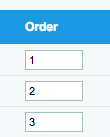 |
| Field Value | Products will be sorted according to the field value assigned to them. The order will be calculated automatically, starting with products with the lowest value first. When using the Field Value option, we suggest assigning numeric field values to products only. Using non numeric values with the Field Value Blend Ranking may result in unexpected sorting. |
For performance reasons, some changes may not take effect until the next day.Changes to the values assigned to a products additional field, including adding or removing values, may not impact a products order until the next day. This includes changes made to the Blend Ranking setting.
Product Lists
This feature allows you to set a value on a product field automatically for all products on a specific product list i.e.

The field value can either be a static value or an expression based upon a set of predefined fields, functions and operators.
Expression EvaluationExpressions will only be evaluated if they contain a field or function, for example:
{current.p.price} / 3or
{function.round( 10 / 3 )}Whereas, the following expression would not be evaluated and instead be used as a static value:
10 / 3
Multiple field values can be set for each field based on different product lists and field value expressions. If a product appears in more than one list defined on the product field, then the product will contain a value for each definition.
Product List GenerationProduct field values assigned by product list will only be updated when the selected product list has been regenerated manually or automatically based on the configured product list Update Frequency.
Supported Fields and Functions
A list of supported fields and functions can be seen by typing "{" in the text box as follows:
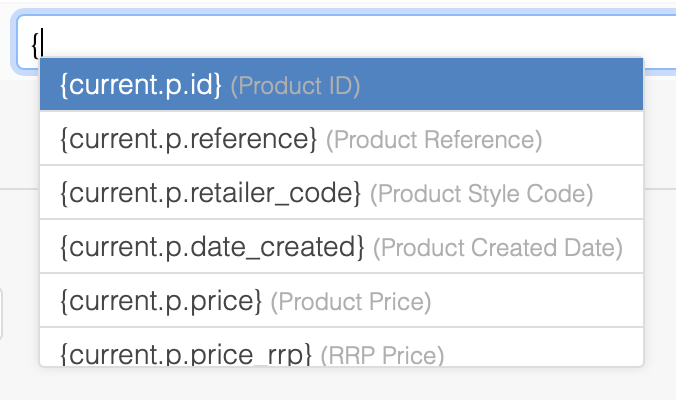
Fields
A field can either be a standalone value, for example:
{current.p.price}or it can be part of an expression, for example:
{current.p.price} / 2Functions
A function requires the input of a value, which can also be an expression, for example:
{function.round( {current.p.price} / 2 )}To see a list of fields and functions within the function value definition, please leave a space after the opening bracket and type "{" i.e.
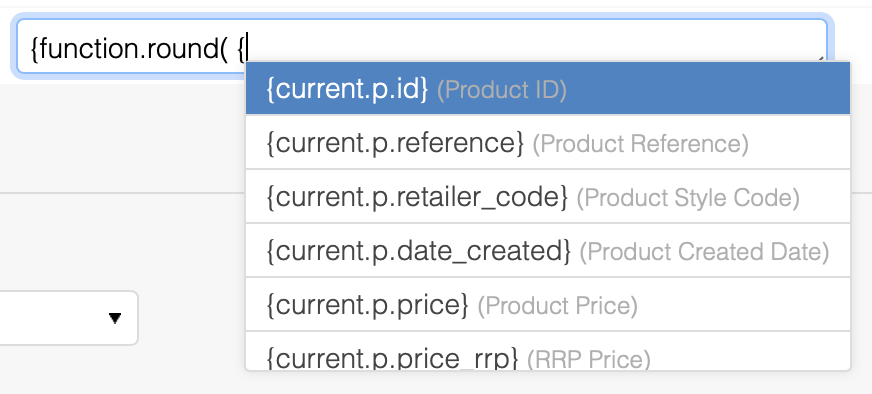
Supported Operators
As well as using fields and functions, operators can be used to performance complex mathematic and conditional operations.
Arithmetic Operators
-
- (addition)
-
- (subtraction)
-
- (multiplication)
- / (division)
- ** (pow)
Example:
( {current.p.price_rrp} - {current.p.price} ) / {current.p.price_rrp} * 100Comparison Operators
- == (equal)
- === (identical)
- != (not equal)
- !== (not identical)
- < (less than)
-
(greater than)
- <= (less than or equal to)
-
= (greater than or equal to)
- matches (regex match)
Example:
{current.p.price} <= {current.p.price_rrp} ? {current.p.price} : {current.p.price_rrp}Logical Operators
- and or &&
- or or ||
Example:
{current.p.price} < {current.p.price_rrp} or {current.p.stock} > 0 ? 1 : 0String Operators
- ~ (concatenation)
Example:
{current.p.reference}~": "~{current.p.price}Array Operators
- in (contain)
- not in (does not contain)
Example:
{current.p.reference} in ["P123", "P345"] ? 1 : 0Numeric Operators
- .. (range)
Example:
{current.p.price} in 18..45 ? 1 : 0Ternary Operators
Examples:
foo ? 'yes' : 'no'
foo ?: 'no' (equal to foo ? foo : 'no')
foo ? 'yes' (equal to foo ? 'yes' : '')Updated about 2 months ago
