Testing Payment Providers (Test IPs)
Some Payment Providers support 'Test Modes' that permit you to process payments for testing your Store's order processing systems. These can be turned on or off as required and can even be managed for all customers or just your own IP address (to help prevent disrupting Live Stores from taking payments).
This article covers the methods that can be used to test payment providers without affecting your customer-base, i.e. if you wish to see testing instructions for any one specific payment provider, please see the Support Articles for that dedicated provider, otherwise you can use the information in this article to simply place your own session into test mode.
The methods described in this document allow you to place test orders on Live environments without affecting your customers, i.e. the changes only put your session into test mode and leave all other customers accessing your Store to be processed normally by the genuine payment process.
When placing an order using a payment processor in 'Test Mode', Aurora treats the resulting order as if it were paid for in full, i.e. it does not distinguish between orders placed in test or live payment modes and so all other systems, reporting, order processing integrations, shipping and exports will work as per normal.
As such, you should be careful to process these orders with care as they may be picked up and delivered by your warehouse (or whatever system you have in place) and shipped unless you inform them not to or cancel the order before this occurs.
Introduction
This article covers the methods that can be used to test payment providers without affecting your customer-base, i.e. if you wish to see testing instructions for any one specific payment provider, please see the Support Articles for that dedicated provider, otherwise you can use the information in this article to simply place your own session into test mode.
This allows you to place test orders on Live environments without affecting your customers, i.e. the changes only put your session into test mode and leave all other customers accessing your Store to be processed normally by the genuine payment process.
Managing Your Test IPs
To use test payment methods without affecting your Live site for all customers, you need to add your IP address to the IP's for Testing field in the Aurora Back-end under Settings > Payment Providers, as shown below.
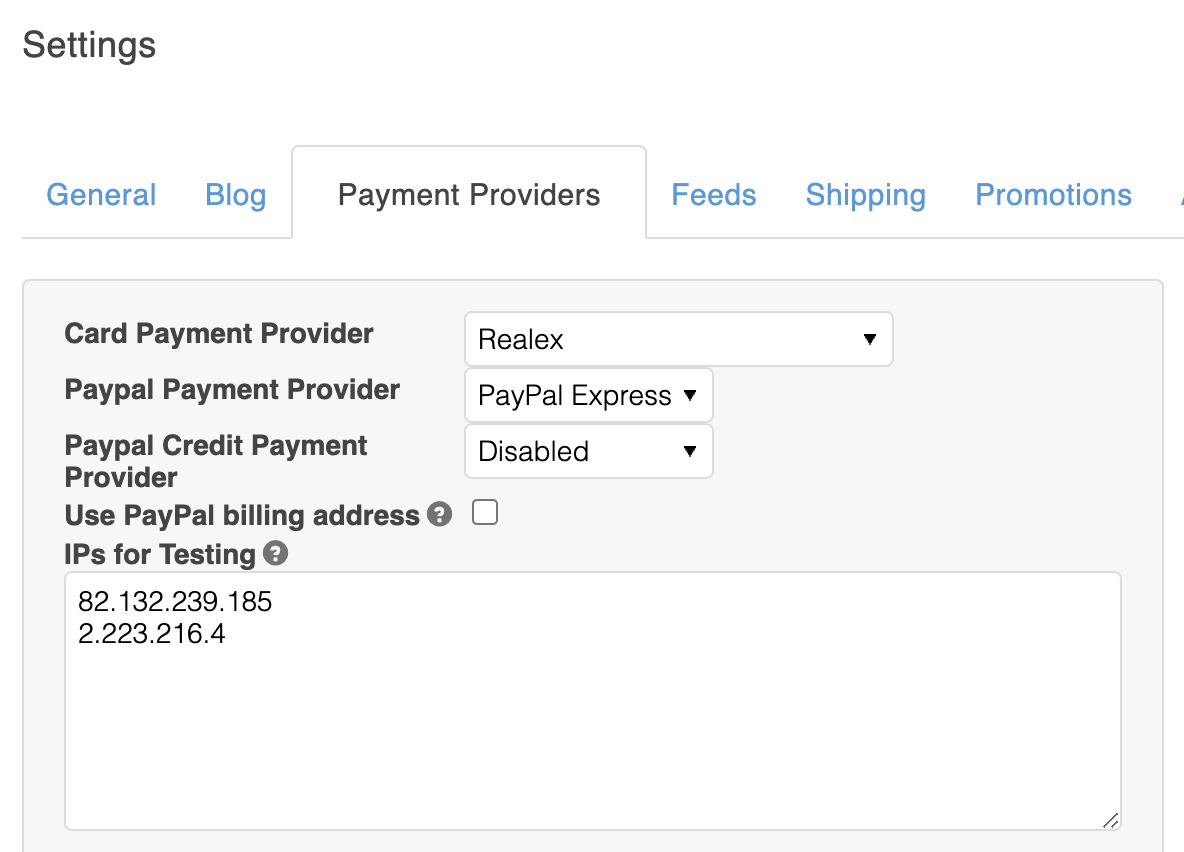
Each IP should appear on a new line without any commas or other characters in addition to the IP itself, for example the following sets three IPs to be in test mode:
23.432.345.23
976.94.234.345
339.54.96.61
If you don't know what your IP is, simply go to this URL and find out: https://www.google.co.uk/#q=my+ip
If you enter your IP in this box and save it, then when placing an order your transaction will be authorised by the Test version of the payment provider being used instead of the Live one.
Updated 2 months ago
