Order Statuses
This article details Order Statuses and how they are used.
To administer Order Statuses, please ensure the user has been given the applicable Access Rights under Orders > Order Statuses
Order Status Email Notifications
When changing an orders status using either the Aurora back-end or the API, you have the option to send the customer an email notification.
The content of this notification can be automatically determined by setting the "E-mail to be sent" option within the order status configuration.
In addition to this, Despatched email notifications can be managed using the "Goods Sent" order status type as defined below.
Order Status Types
When creating or editing order statuses, a status can be assigned the following different order status types:
| Status Type | Description |
|---|---|
| Default Status | When an order is first created, it will be assigned the Default Status. |
| Hold Status | An order will be automatically placed within a Hold Status when explicitly marked so by order validation or fraud results. |
| Approved Status | An order will be automatically assigned an Approved Status when the order has been validated and confirmed. |
| Expired Status | This status is used by some custom integrations. |
| Cancelled Status | This status is used by various integrations and other system components when identifying orders that have been cancelled. |
| Goods Sent | Otherwise known as a Despatched Status. This status is used by various integrations and system components when identifying orders that have been despatched and can only be set on one order status at a time. Aurora will automatically set the date an order was shipped to the date when an order has reached this status. If there is an order email template that uses the Order Despatched email type, Aurora will also send the user a confirmation email notifying them that their goods have been despatched. |
Order Status SLA
Aurora provides the ability to set a Service Level Agreement (SLA) for each order status. An SLA is the maximum duration of time in which we would expect an order to stay in a status. If an order exceeds this duration of time then we would consider it “overdue” or “failing” the SLA.
An example of this would be if we wanted all orders with a status of “Order received” to be updated to “Processing” within 1 day; we could set the “Order received” status to have an SLA value of “1”. Any orders which stay in “Processing” over 1 day would then be considered to be “Overdue”.
The SLA duration is configured on a per status level, meaning different order statuses can have a different duration of time.
In the Aurora backend, navigate to the Orders > Statuses > Order Statuses. A list of all the order statuses will be displayed. You can then either edit or create an order status.
When editing or creating an order status, a field called Status SLA will be available. This field accepts an integer value which represents the number of days of the SLA.
Ensure to click the Edit Order Status to save the changes.
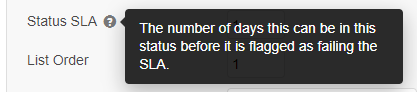
Each night (at 1am GMT) Aurora will find all orders that are in a status where an SLA has been set. Aurora will update all of these orders to include two possible Order Fields values.
The possible fields are listed below.
| Additional Field | Field Value | Description |
|---|---|---|
| SLA (Due Today) | 1 | An order has been within the status for a number of days equal to the SLA. This order would be expected to change status today. |
| SLA (Overdue) | 1 | An order has been within the status for a number of days greater than the configured SLA value. The order is considered to be "overdue". |
Calculation of SLA durationWhen updating the orders each night (at 1am), Aurora will calculate the number of full days the order has been in the relevant status and add one day to the total. This ensures that orders that have changed status within the last 24 hours are not incorrectly marked as due or overdue.
You can view the additional field values by navigating to the order view page
Orders > All Orders > Select Order > Additional Fields tab.
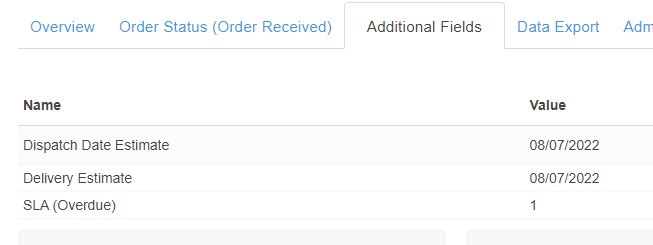
Updated 2 months ago
