Grouping Products by Retailer (Style) Code
Products can be grouped by their Retailer (Style) code on the Product (Category) Listings pages. This allows you to configure products with variations such as colour, as separate products in Aurora with their own dedicated Product Details pages - while still listing them as one common product on the Product Listing page.
This article describes how this feature can be used, what variables become available, and how they behave in your front-end templates when it is active.
Overview
Separate products in Aurora can be listed on Product Listing pages as a single item using the Group products by Style Code? setting.
This setting also triggers the use of an Image Labelling system which allows you to decide which images should be displayed, and when, on the product details page in the event products are grouped together.
Using this system, your Product Listing pages can offer customers the option to select which of the 'grouped' products they wish to see, by way of the grouped product swatches.
This functionality is highly dependant on the implementation of your front-end templates, and their supporting JavaScript.While Aurora Demo does provide a working example of this behaviour, it is the responsibility of your Digital Agency to manage this aspect of any development.
Managing Grouped Products
Do not change this setting on a Production Store without fully understanding it's behaviour and (preferably) having fully tested the impact of this on a Test Store first.
You can activate Product Grouping using the Group products by Style Code? setting, found in the Aurora back-end under Store > Settings > Front-end > Products.
Changes to this setting can take several minutes to be applied to your Front-end, sometimes up to half an hour or more, depending on the number of Products currently in your Aurora Catalogue/Database.
This is disabled by default, but once activated Aurora will begin grouping products by their Retailer (Style) Code.
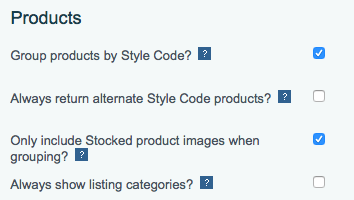
The Always return alternate Style Code products? setting also found here allows you to use the Style Code Grouping via the Related Smarty Functions for listing alternate products, without listing them as single products in the Product Listing/Category pages.
Showing Pre-order Stock in the Group Product's listing images
It is possible to include or exclude products from the "Listing Image Labelling" system so that when a product becomes pre-order only (i.e. is out of stock but still available for pre-order on the website), Aurora will not include it when searching for it's Listing Image (as described in "How to configure your images within a group of products").
You do this by turning on the Only include Stocked product images when grouping? setting found in the Store > Settings > Front-end > Products section of the Aurora Back-end.
How to configure your products to group together
When enabled, Aurora groups products by the value provided for the Product Style Code field. This field can be found and managed on the Product Edit page under the Overview tab.
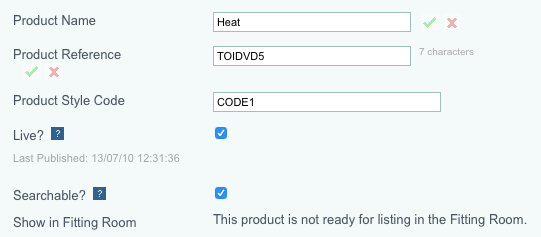
This field can also be managed in bulk using the Product CSV Import/Export system.
All products that share a Product Style Code will be grouped together, even if they belong to different categories.For example, if a chair and a dining table both share the same Product Style Code, but are in different categories, the chair would display in the product listing page for the table category, and vice versa.
Leaving this field blank will result in the product not being grouped with any other product (rather than grouped with all other products with a 'blank' value).
How to configure your images within a group of products
Image labels are used for grouped products to set which two images should be shown on listing pages. This allows you to configure your products to display one 'main' and another 'alternate' image on the product listing pages. These are selected from all of the images available across all the products that have been grouped together. This behaviour is fully described in the Image Labels Guide.
Image labels are to be provided in the format:
Listing Image 1
Listing Image 2
Listing Image ...Listing Alternate Image 1
Listing Alternate Image 2
Listing Alternate Image ...
If the Only include Stocked product images when grouping? setting found under Store > Settings > Front-end > Products is active; only products that are in stock will be included in the process described above when selecting your Listing Images.
Caching
Aurora caches data at various stages of the data retrieval and display process, but also makes every effort to ensure your caches are kept up to date with the most important changes.
When products that are grouped together go in or out of stock, Aurora should clear the relevant caches, allowing this to be represented almost immediately in the front end.
If you have recently reconfigured (for example, added new products to) a product grouping, this can sometimes result in a cache delay as the new items were not present when the other grouped products were originally cached. As a result, you may need to clear your cache manually before the changes will take affect.This should only be true for new product groupings (i.e. when you change the Product Style Code for a product) and should not be necessary for more general product stock fluctuations.
Updated 2 months ago
