Product Categories
The Categories tab allows you to specify the categories in which a product should display.
This article provides an explanation of each field.
Each product can belong to one Main Category, to which it is primarily related. A product can also be assigned to list in many other categories and sub-categories. A product can even be set to appear in a child category without appearing in the respective parent category.
As with most features in Aurora, your store’s front-end templates determine how this information is displayed to customers. Your Digital Agency can customise your templates to meet your requirements—please contact them for more information.
| Field | Description |
| Main Category | Using the drop down list, you can select the Main Category that the product should primarily relate to. This is a top level category used when determining things like the product URL. Please see Categories support article for more information on creating and managing categories and their sub-categories. |
| Main Subcategory | Using the drop down list, you can select the Main Subcategory that the product should primarily relate to. This can be any category within the entire product category hierarchy and is used by several integrations where a more accurate primary sub-position within the category hierarchy is required. Please see the Categories support article for more information on creating and managing categories and their subcategories. To fully understand the logic behind this, particularly when using {product.main_category_child_string} on your Google Product feed, please see how it determines this value.* First check for an explicitly defined product main subcategory. If it is set in Aurora, use that. * Otherwise, get the last child within this products main category, to act as the main subcategory. |
| Additional Categories | A hierarchical tree of all the categories that exist in your store is displayed below the products Main Category.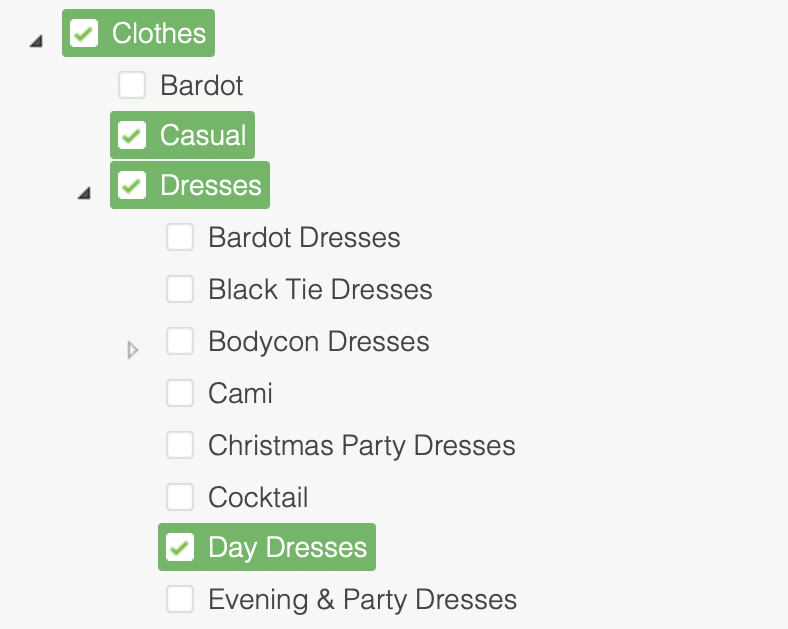 This tree can be navigated and expanded using the drop down arrows. Individual parent and child categories can then be selected for inclusion with the product. |
Updated about 2 months ago
