Price Breaks
Depending on the products that your stores offer, you may wish to reduce the price of a product when customers make purchases in bulk. The Price Break feature allows you to do this.
This article introduces you to the basics, and walks through an example.
Introduction
Using the Price Break feature, you can offer various levels of discounts based on the volume of products added to the basket. You can offer these discounts as a percent reduction, or as a specific amount:
- Percent Reduction
Reduces the price of variations by a specified percentage. For example 10% off. - Reduced Amount
Reduces the price of variations by a specified amount. For example £10 off.
To illustrate the feature, a store that sells football kits may want to offer a 5% discount to customers that place an order for 10 or more kits. They may also want to further increase the discount to 10% as the volume of kits purchased increases past 20. Lastly, the store may wish to further reduce the price of 1 particular variation. The Price Break feature allows you to do this.
Creating Price Breaks
Price Breaks are not supported with multiple price groups. For more information please see the Price Groups support article.
We'll walk through the setting up of multiple price breaks, inline with the above example, for a product that has several variations. The example product has 6 variations, based on size (S, M, L) and colour (red, blue).
The Price Breaks feature can be found on the Products > All Products > Edit Product > Pricing tab. When first viewing the Price Breaks feature, a table will be presented which shows the price per unit of the base product and all its variations:
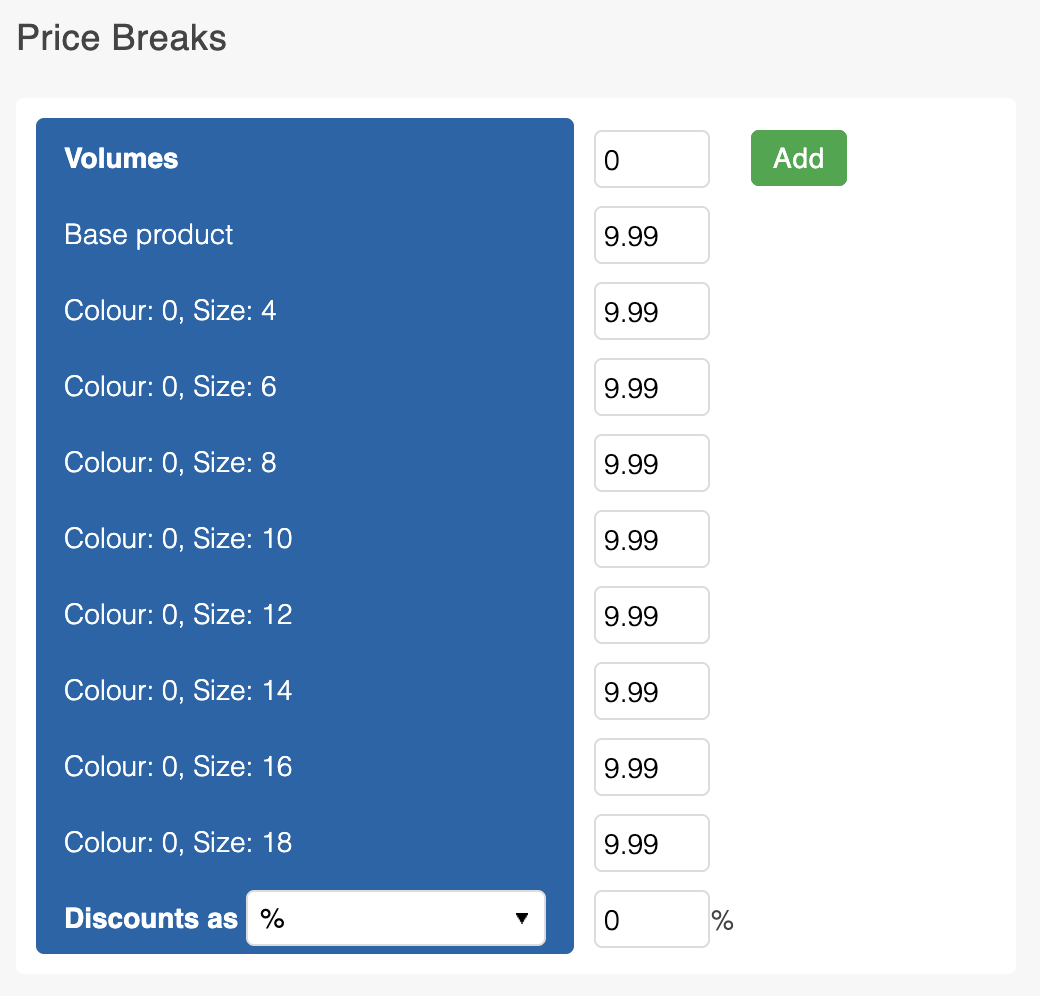
If the product you are adding a price break to doesn't have any variations, only the "base" product price will be shown - this is to be expected.
Adding a Price Break
1. Enter the quantity required to trigger the price break into the Volume field.

2. Depending on the type of discount you would like to offer, select either a % discount or £ (fixed amount) discount from the Discount as dropdown menu.
3. Enter the discount amount into the next field:

4. On entering the discount amount, the prices for each of the products variations will automatically be recalculated accordingly. Once you Save Changes, these new prices will take effect in your store - as long as the quantity added to a customers basket meets or exceeds the volume specified.

Need to remove a Price Break?To remove an existing price break, set the Volume value for the price break you would like to remove to 0. Once you Save Changes the price break will be deleted.
Adding Multiple Price Breaks
1. To add further price breaks, click on the Add button. A new column will be added to the price break table.
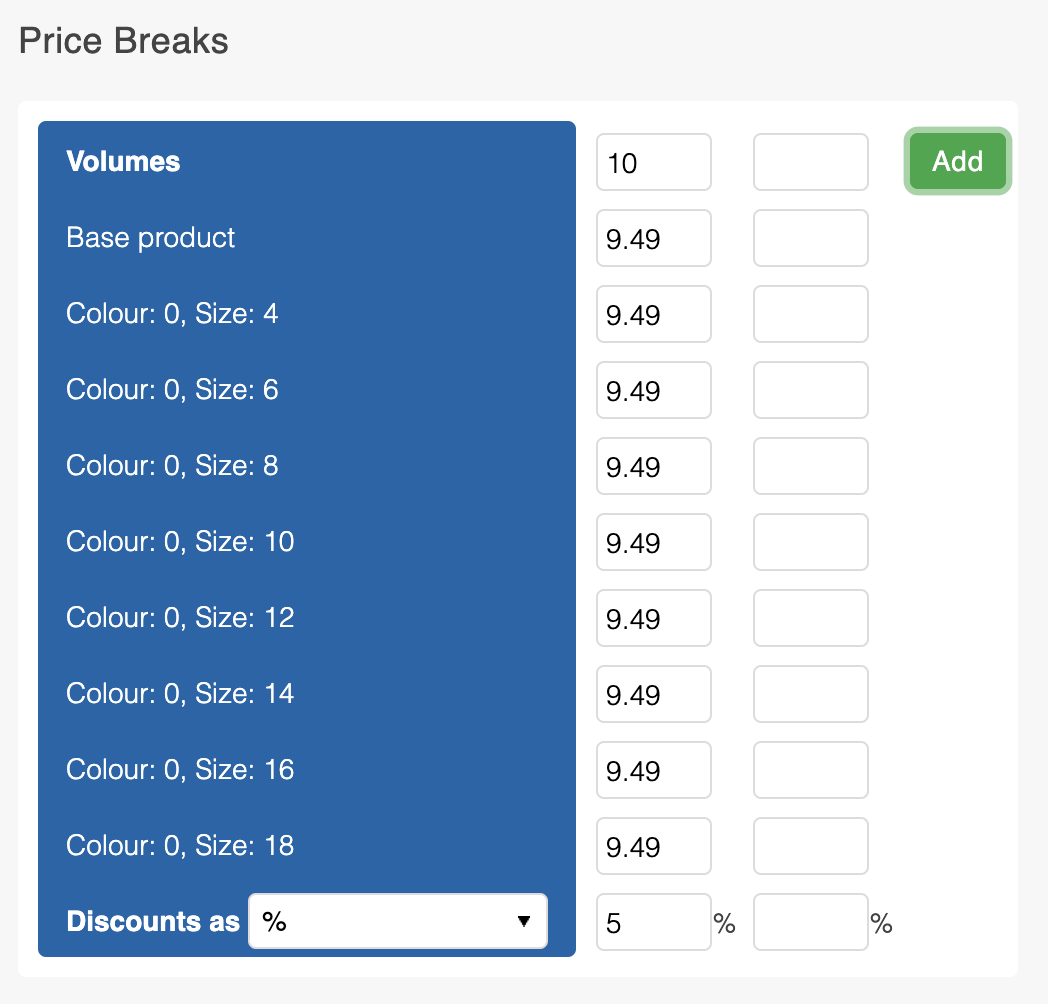
2. As before, enter the quantity required to trigger the second price break into the second Volume field.
3. Enter the discount amount for the second price break into the second discount field. On entering the second discount amount, the prices for each of the above variations will automatically be added accordingly for the new price break.
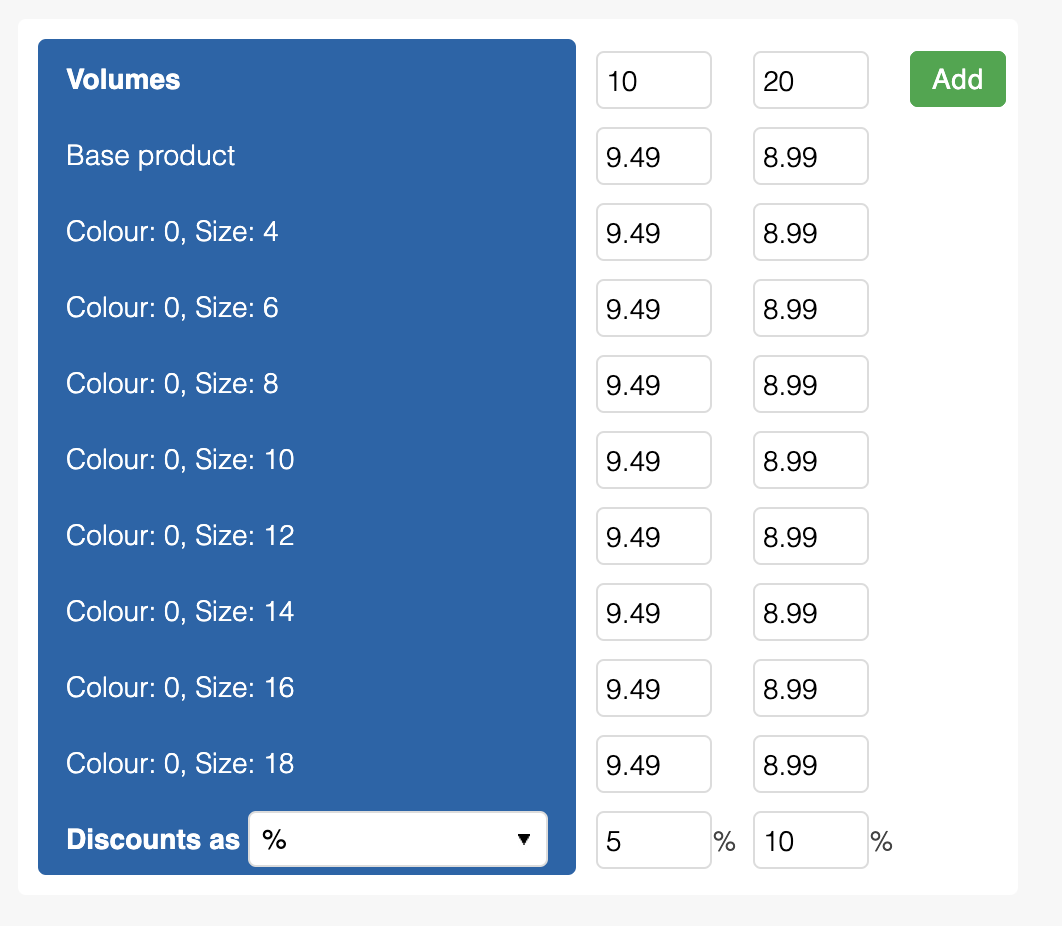
Further price breaks can be added following steps 1-3 above.
Need to Customise Price Breaks for Specific Variations?You can further customise the price of a variation, for a specific price break, by manually altering the value in the respective cell. Simply type the new price in the cell for the relevant variation (row) and price break (column) that you'd like to amend. Once you Save Changes, the price for that particular variation - at that price break - will be adjusted.
Updated 2 months ago
