ChannelAdvisor Guide
This article describes what Aurora supports with Channel Advisor and how to use it.
Before Channel Advisor can be used, there is a one-off set-up process that must be undertaken in order to get your server ready. If you have not had this set-up performed (or are unsure) please contact your Agency for assistance.
Introduction
Aurora's Channel Advisor Integration allows you to automatically send products to and download Order from Channel Advisor. Channel Advisor is a 3rd Party service that manages merchandising and order processing across multiple 3rd Party Sales Channels. For more information on what Channel Advisor can do for you, please visit their website at https://www.channeladvisor.com
Set-up
Configuration
In Store > Settings > Feeds > Channel Advisor you can set various options for the Channel Advisor integration:
- Live - if enabled the automation processes detailed below will become active
Aurora
- Exclude ChannelAdvisor orders from mailing list? - When this is enabled, users that have made orders through channeladvisor alone will not be included in the Aurora mailing list.
API Details
Please use the following guide to grant Aurora access to your Channel Advisor account:
https://ssc.channeladvisor.com/howto/granting-developerkey-access-account
- Profile ID - This can be obtained by logging in to Channel Advisor Complete and navigate to My Account > Account Authorizations > Account List
- Account ID - This can be requested directly from Aurora by using the REQUEST API ACCONT ID button
- Developer Key - provided by Channel Advisor, see http://complete.channeladvisor.com/DeveloperNetwork/RequestApiDevKey.aspx
- Password - provided by Channel Advisor
- REQUEST API ACCESS - this will execute a call to the RequestAccess API
- REQUEST API ACCOUNT ID - this will execute a call to the GetAuthorizationList API and automatically populate the Account ID field
FTP Details
- Hostname - the IP address where inventory images should be uploaded
- Username - the username for the FTP account
- Password - the password for the FTP account
Export Inventory
- Group Products By Style Code? - Tick this to have your products grouped together by Style Code into variations of a master product in Channel Advisor.
- Stock adjustment - Enter a value adjust the stock level of all products on product export by this value
- Default distribution center code - The default distribution center code used when there is no product level value
- Variation relationship - Enter the name of the variation relationship to group variations by when exporting products; this MUST be created within your ChannelAdvisor account before exporting
- Include attributes in the product title - Tick this box to include the attribute names and values for each variation in the inventory item title i.e. My Product - Size 2
Refund Reasons
This section contains a list of all refund reasons listed in Aurora and will allow you to map these to refund reasons in the ChannelAdvisor system; when an order is refunded in Aurora a notification will be sent to ChannelAdvisor using the mapped reason value.
Shipping Carrier Mapping
This section contains a list of all shipping carriers configured in your ChannelAdvisor account (see the tip below for advice on updating your carrier list) and allows you to map each of these to a Country and Aurora Shipping Method/Rule for use when importing ChannelAdvisor orders.
This can be done using the UI shown below. Simply:
- Select the country you would like to set the shipping rule for (leave as "Default" to apply the same rule to all countries).
- Select the shipping method you would like to use.
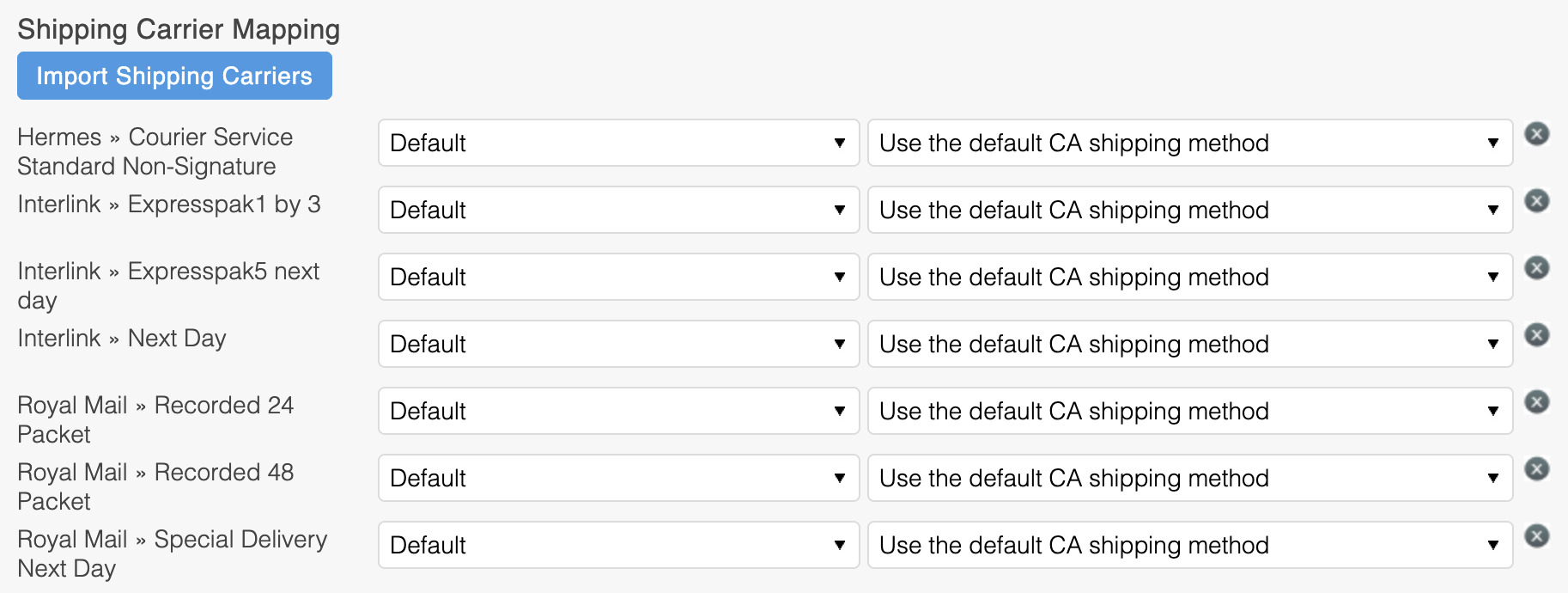
Do this for each of the carriers listed from ChannelAdvisor and Aurora will then set this for you on all orders when importing orders.
There must always be a default entry for every ChannelAdvisor carrier and so to add additional rules, simply change the country for the ChannelAdvisor carrier in question to the desired country and a new entry will automatically be created to allow you to manage this country's specific needs.
Use the IMPORT SHIPPING CARRIERS button to update Aurora with a list of shipping carriers from your ChannelAdvisor account.
When an order is then despatched, a notification will be sent to ChannelAdvisor with the mapped shipping carrier value.
Default Shipping Method
If you do not configure a specific shipping service for use with a ChannelAdvisor carrier, then the "Default" option will be displayed. When this is so, the Aurora > Shipping Method setting will be used as the default shipping method for order creation, but when dispatching the order back out to ChannelAdvisor, the carrier will not be sent unless the appropriate mapping can be found.
Product Fields
All product fields added via the Aurora Back-end are currently sent to Channel Advisor as Channel Advisor Product Attributes.
In addition to this there are two groups of ChannelAdvisor product fields that can be located at Products > Edit Product > Feeds > ChannelAdvisor that can be used to explicitly set values for use by Channel Advisor only (e.g. where you might want a fields already set in Aurora to be sent to Channel Advisor with a different value, without changing it for the rest of Aurora).
If these do not exist, please use the Store > Settings > Feeds > ChannelAdvisor > CREATE PRODUCT FIELDS button to create them.
All mandatory product field values will automatically be defaulted to an appropriate value marked next to the field.
Additional Fields
Aurora will send all products and Variation Additional fields to ChannelAdvisor for you to allow you maximum flexibility in your integration.
If the same fields are specified for a Product Variation as are also provided for the parent Product, then the Variation values will be used (overriding the parent Product's values) to allow you to sent any values required on a per-variation basis using the Aurora API.
Inventory Data
Fields marked with "ChannelAdvisor: Inventory" allow you to override values that would ordinarily be determined using product information.
Further information regarding these fields can be found here:
http://developer.channeladvisor.com/display/cadn/InventoryItemSubmit
MarketplaceAds
Fields marked with "ChannelAdvisor: MarketplaceAd" allow you to manage MarketplaceAds in the ChannelAdvisor system from directly within Aurora. If you wish to use the ChannelAdvisor UI to manage this information, please leave these fields empty. When updating these fields Aurora will automatically create MarketplaceAds based on the information provided and store a reference to the MarketplaceAd. When this information is updated, Aurora will automatically remove the existing MarketplaceAd using the stored reference and create a new one using the updated information.
Further information regarding these fields can be found here:
http://developer.channeladvisor.com/display/cadn/MarketplaceAd
Managing Products
Images
Images are sent to Channel Advisor named however they are named in Aurora when uploaded and then assigned to products in Channel Advisor based on the Labels they are given in Aurora.
To ensure that Channel Advisor imports your images from the FTP account correctly, you should use Aurora Image Labelling system to label all of the images you want Channel Advisor to use and then configure these labels in Channel Advisor.
For configuring the Channel Advisor Image Abbreviations, please go to the Inventory > Images > Image Hosting section of the Channel Advisor Management Portal.
You can name the labels anything you like or even use existing labels you have already configured, as long as you put the Labels from Aurora into the Image Abbreviations in Channel Advisor.
Integration Processes
Aurora contains several ChannelAdvisor integration processes that will be enabled by Aurora Commerce on request of this service. Each command can be automated and executed by Aurora on a regular basis to perform various integration processes; these processes are:
- Export Inventory - Export price and stock values for all products using the ChannelAdvisor API
- Export Products - Export all product information and manage Marketplace Ads using the ChannelAdvisor API; and upload updated product images to the ChannelAdvisor FTP location
- Import Orders - Import new orders using the ChannelAdvisor API
Further to this, Aurora will also use the ChannelAdvisor API to perform the following tasks when triggered by the backend UI:
- Refund order - Order refunds can be performed using the ChannelAdvisor refund type using: All Orders > Edit Order > Overview > Returns and Refunds
- Despatch order - When the order status is set to despatched or a part despatch is created, Aurora will automatically relay the mapped shipping carrier and tracking number for the shipped items to ChannelAdvisor
Updated 3 months ago
