User and Identity Group Discounts
Apply discounts to individual users, or groups of users, using the user discount and identity group discount features of Aurora.
This article gives you an introduction to these discount types, and shows you how to set up discounts for both users and identity groups.
Introduction
User discounts allow you to apply unique discounts on an individual user by user basis. For situations where you would like to apply the same discount to a large group of customers, identity group discounts can be used.
Similar to Price Breaks and Price Promotions, user and identity group discounts apply either a fixed or percent reduction:
-
Reduced Amount
Reduces the price of products by a specified amount. For example £10 off. -
Percent Reduction
Reduces the price of products by a specified percentage. For example 10% off.
User and identity group discounts are applied to the price of the product being sold before any other discounts are taken into account. They are treated by Aurora as a price reduction (similar to a Price Promotion) for the product(s) affected, rather than a discount attached to the order (like a Basket or Coupon Promotion).
This means that a user with a user or identity group discount of 10%, ordering a product that normally costs £100 would see the product listed as "£90" and not "£100 - £10 discount". The same is true when the final order is placed. The order will appear in the Aurora Orders section with a product price of £90, instead of £100 with a £10 discount.
If a user is already logged in when a discount is applied to their account or identity group, for the discount to take effect, they may need to log out and log back in again.
User and Identity Group Discounts don't compoundIf a user has an individual discount applied to their account, and is also assigned to an identity group that has a discount, the two discounts won't compound. In this situation the user discount will take precedence.
User Discounts
If you'd like to offer a discount to an individual user, a discount can be applied to their account, reducing the price of products across your store for that customer only.
To apply a discount to an individual user:
-
Navigate to Users > All Users and edit the user you would like to apply a discount to.
-
Select the User Info tab and choose the User Discount Type that you would like to apply to their account.
-
Enter the discount Amount that you would like to apply.
-
Click the Edit User Info button to apply the discount.

Identity Group Discounts
There may be situations where you would like to offer a large group of customers the same discount, for example loyal customers or staff. In these situations, as opposed to manually assigning them a user discount, you could create a new identity group, to which these users can be assigned, and then apply a discount to that group. This will make future maintenance of the discount simple.
To apply a discount to an identity group:
-
Navigate to Users > Identity Groups and edit the identity group you would like to apply a discount to.
-
Select the Identity Group Info tab and select the Discount Type that you would like to apply.
-
Enter the discount Amount that you would like to apply.
-
Click the Edit Identity Group Info button to apply the discount.

All users that are assigned to that identity group either manually or dynamically through identity group conditions will then be eligible for the discount.
Only a single identity group discount is applied when a customer is assigned to more than one identity group.
The discount applied is decided by the priority field of the identity group, the lower the number the higher the priority.
Excluding Categories from Identity Group Discounts
If you'd like to prevent an identity group discount from affecting a specific category of products, check the Prevent identity group discounts? option for the respective category. This setting can be found on the Products > Categories > Edit Category tab. This setting does not affect user discounts, only identity group discounts.
Price Group
If your site has multiple price groups enabled, then you can assign a different, or non-default, price group to the identity group. This allows customers who fall into that identity group to see the prices set for that product under that price group.
An example scenario for this might be where you wish to have a set of default prices for your store, and a set of prices to be shown to users who have previously bought a loyalty card.
To update the price group assigned to an identity group:
-
Navigate to Users > Identity Groups and edit the group you would like to update.
-
Select the Price Group dropdown and select the price group from the list.
-
Click the Edit Identity Group Info button to set the price group.
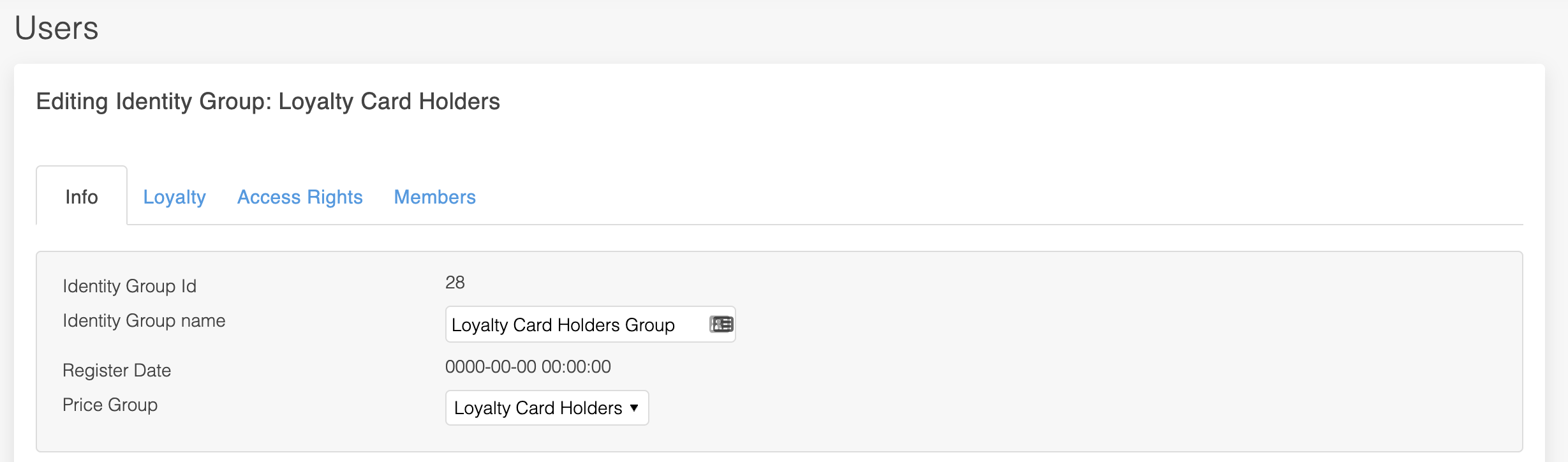
Updated 2 months ago
