Price Groups
Price Groups is a feature that allows multiple prices to be set for a product. This support article explains how the feature can be used.
Introduction
Price Groups is a feature that allows multiple prices to be set for a product, with each price being in its own price group. The price group that the user sees across the site is selected dynamically depending on the users state at the time.
Consider this example of the feature in use. You might want to specify a lower price for certain products - perhaps where the user has added a loyalty card to their basket, or where we know the user has previously purchased a loyalty card - compared to standard "full" prices for all other customers. The "full" prices would be in one price group, and the lower prices in another price group.
Did you knowYou can see the Identity Group and Price Group resolved for an order within the Orders additional fields.
Setting prices for Price Groups
If your site has multiple price groups enabled, you may manage new and existing Price Groups as well as set the prices within the product management screen for the different Price Groups defined.
Please see the Aurora pricing support article for more information on updating Price Group prices.
Managing Price Groups
Navigating to Products > Price Groups in the main admin navigation you will be presented with a list of existing Price Groups. From here you can edit or delete existing Price Groups or jump straight into creating new ones.
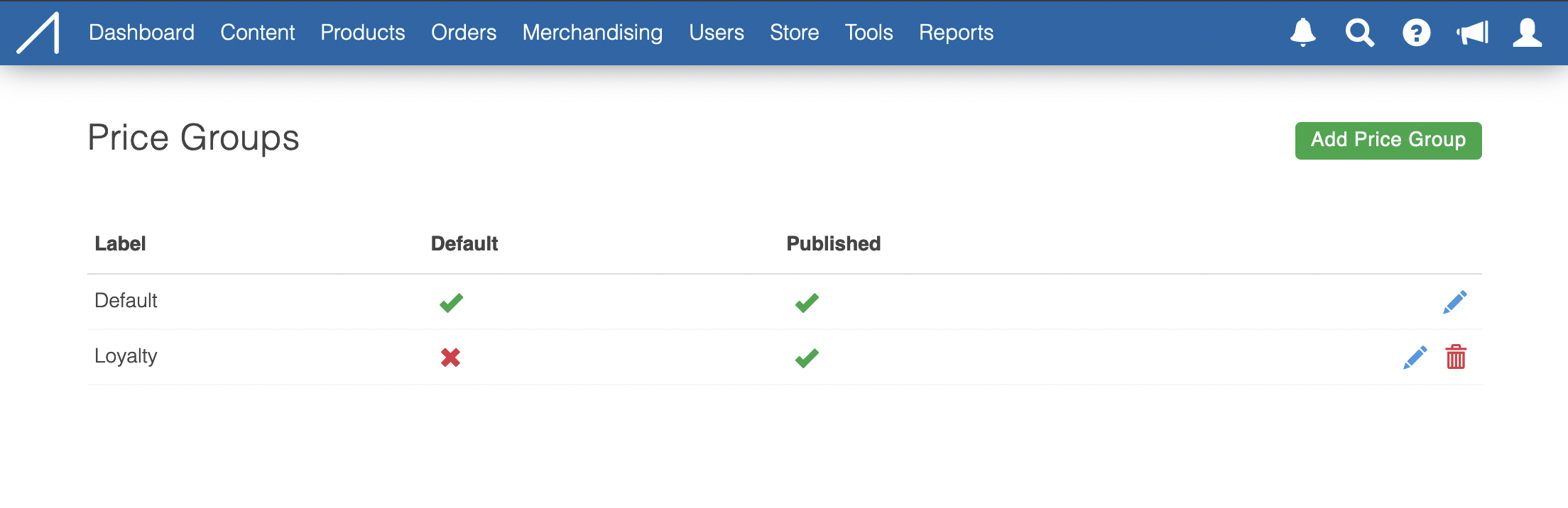
To create a new price group you can use the Add Price Group button in the top right. This will present a small form to create the Price Group.
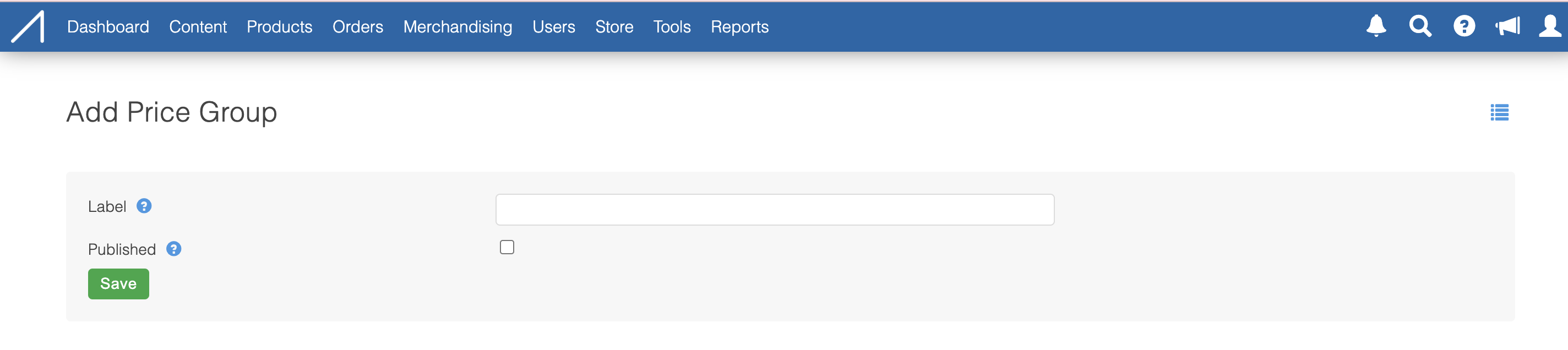
Once a new Price Group is created it will take you to the edit page where you can see the generated name of your Price Group (based on the label and existing Price Groups). This name is unique to this Price Group and can be used as a reference.
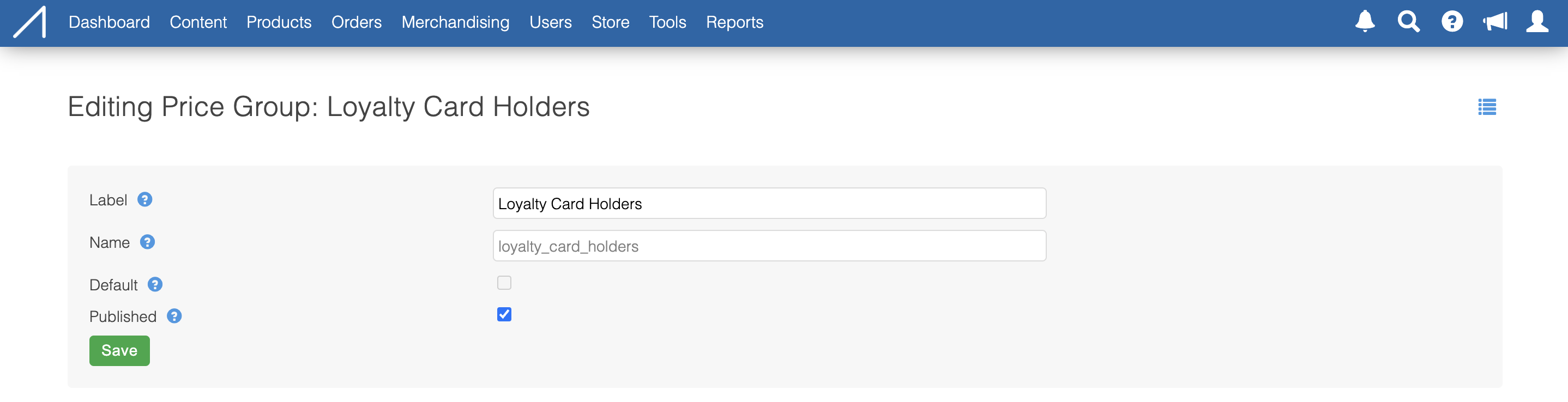
At any time you can publish or unpublish a Price Group via this edit page. By doing so the Price Group will or will not be used by the store to calculate the prices to show each customer.
Default Price Group
There will always be a default Price Group which forms the basis of the price fallback behaviour. The Price Group marked as default cannot currently be reassigned.
How are price groups selected for a given user?
Price groups are assigned to Identity Groups. If a user is resolved to an Identity Group during usage of the site, then the Price Group assigned to that Identity Group will be used to display prices to the user.
If the user is not resolved to an Identity Group during usage of the site but does fall into a configured Locale with a Price Group associated with it then that Price Group will be used to display prices to the user.
If a user does not fall into any Identity Group or Locale with a defined price group, the default Price Group will be used.
If a Price Group override is set, then that price group will be displayed to all users. For more information please see the Price Group override support article.
Multiple chargeable currencies and Price Groups
Price groups also work with multiple chargeable currencies. Each product will have a price permutation per chargeable currency and price group. For example, if you have GBP, EUR and USD as chargeable currencies, and 3 price groups: Default; Member and Premium, then you will have 9 price permutations per product. Permutations which do not have prices set will display prices subject to the price fallback behaviour detailed below.
Price fallback behaviour
If a user is shown Price Group prices for a non-default Price Group, and prices have not been set for that Price Group and Product, then the prices shown will come from the default Price Group.
Within the Aurora Product Admin Page, you will see placeholder values in the inputs which show the fallback price for the selected permutation if the price has not been set.
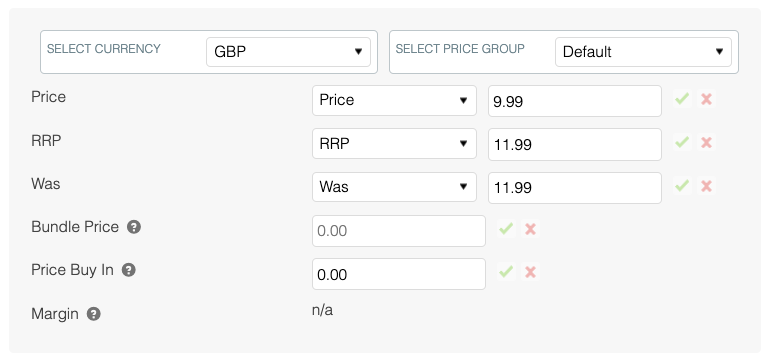
The prices set for the "Default" Price Group
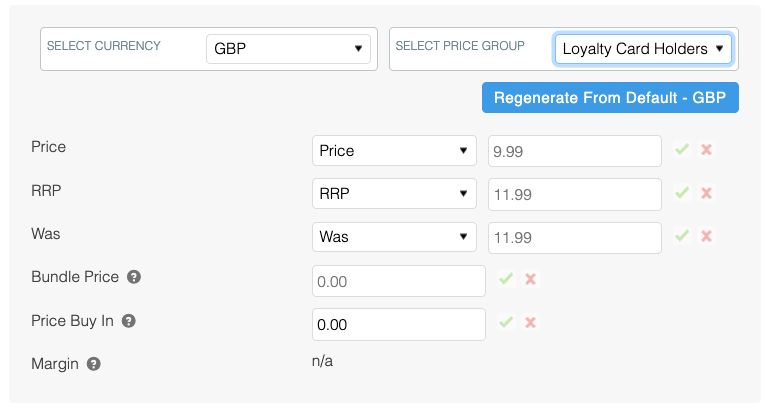
Please see the Placeholder values for the "Loyalty Card Holders" Price Group which have been derived from the "Default" Price Group
The fallback behaviour becomes a bit more complicated if multiple chargeable currencies are also enabled. In this case, the above statement holds true for the default chargeable currency, however, where a user is shown Price Group prices for a non-default Price Group and non-default chargeable currency, then the prices displayed will use the first price permutation available in the following list:
- The default Price Group in the same currency
- The same Price Group in the default currency, multiplied by the exchange rate
- The default Price Group and default chargeable currency
Price Groups for admin-created orders
For orders created in the Aurora administration panel, the administrator has control over the Price Group used for the order by selecting from the dropdown. If a price group override is set, the drop down will default to this value.
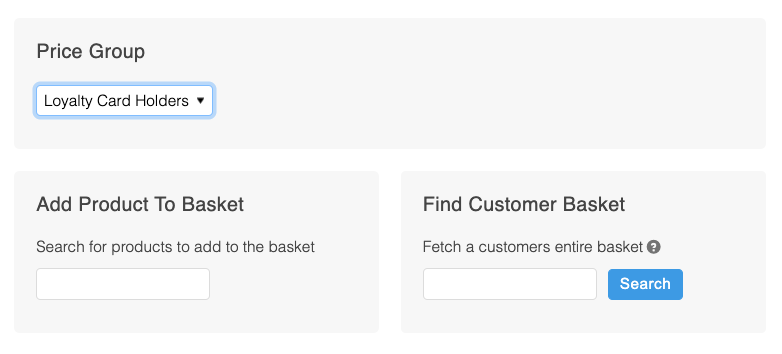
New Order screen with Price Group selector in focus at the top.
Additional Price Group Pricing
You may update the Price Group settings in Aurora > Settings > Frontend to expose additional Price Group prices to the frontend. Products have a new data key via {$product.price_group_prices} which will list the prices for the Price Groups selected within the settings page.

The Ajax call to getVariationData for a product also includes this data.
Current Price Group
There is a new get_price_group smarty function which will return the name of the currently resolved price group for the current user.
Updated 2 months ago
