Manual Merchandising
Aurora allows you to manually merchandise products, which will always appear at the top of product listing pages.
This is achieved by creating Manual Merchandising Rules, which is described in this support article. This manual order can then be applied to your Product Listing/Category pages as desired using the Merchandising Rules system.
Introduction
Whilst Blends allow you to create complex weighted algorithms for ranking and displaying products on your listing pages, there are occasions when you wish to "pin" certain products to the top, and therefore override any automated sorts. The Manual Merchandising feature allows you to do this.
The following three actions all affect the order in which your products will appear on the Front-end and are applied exclusively in this order:
- Manual Merchandising
- First Order By
- Blends
This means that any products Manually Merchandised will always appear as configured, then the remaining 'non merchandised' products will be sorted by the field selected in the First Order By action, and then finally, any further sorting required is done using the Blend selected.
Managing Manual Merchandising Rules
The Manual Merchandising Rules page is found in Aurora by navigating to Merchandising > Manual Merchandising.
Here you will find a list of all created rules. Merchandising rules can be managed like any other item in Aurora.
| Item | Description |
|---|---|
| Name | The name of the merchandising rule. |
| Products | Shows the total number of products merchandised by this rule, with those products not currently live shown in brackets. |
| Created | Shows the date and time the merchandising rule was created. |
| Modified | Shows the date and time the merchandising rule was last modified. |
| State | Shows the current state of the merchandising rule. Can be clicked to toggle the relevant rule between live and not live. |
| Edit | Edit the merchandising rule. |
| Delete | Delete the merchandising rule. |
To add a new Manual Merchandising Rule, click the Add Manual Merchandising Rule button.
Creating and Editing Manual Merchandising Rules
The Manual Merchandising UI consists of two main areas:
Search Pane
The search pane allows you to search for products to be manually merchandised. You can search using a product name or reference, filter by category, or a combination of both. To clear your search, use the Clear Search button.
Once you have found a product you would like to manually merchandise, you can drag it to the Preview pane on the left.
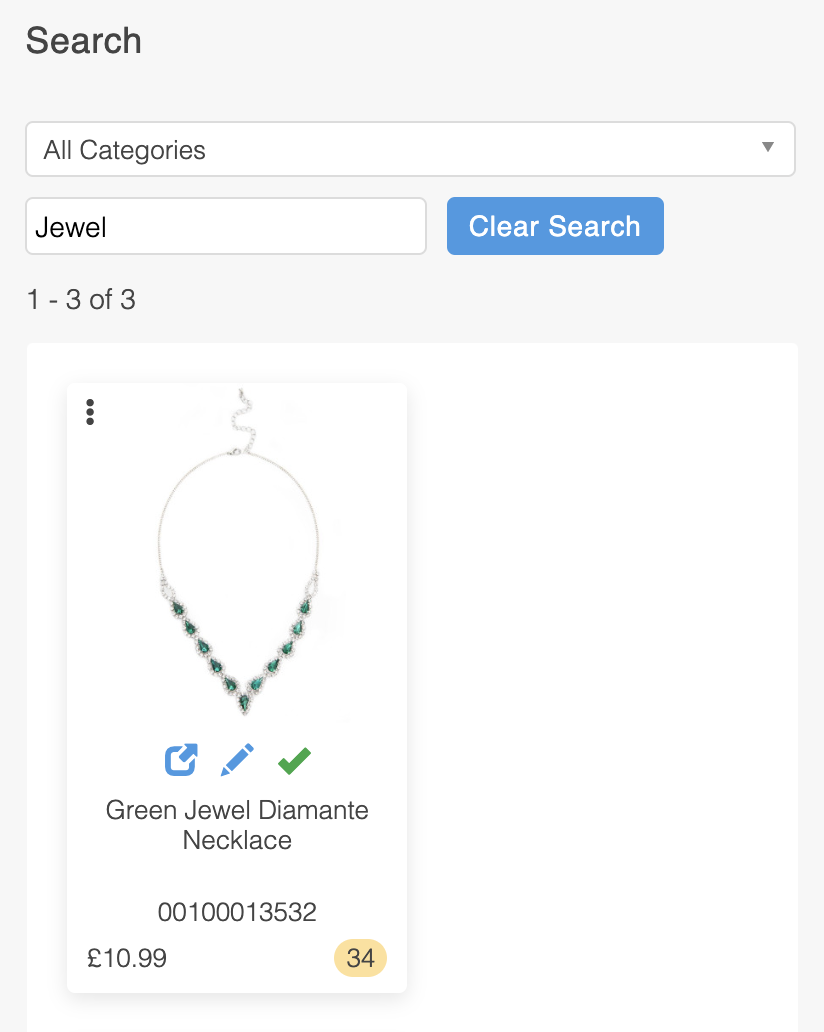
Preview Pane
Once you have searched for a selection of products and dragged them into the Preview pane, order the products how you would like them to appear in your front end listing pages by further dragging and dropping.
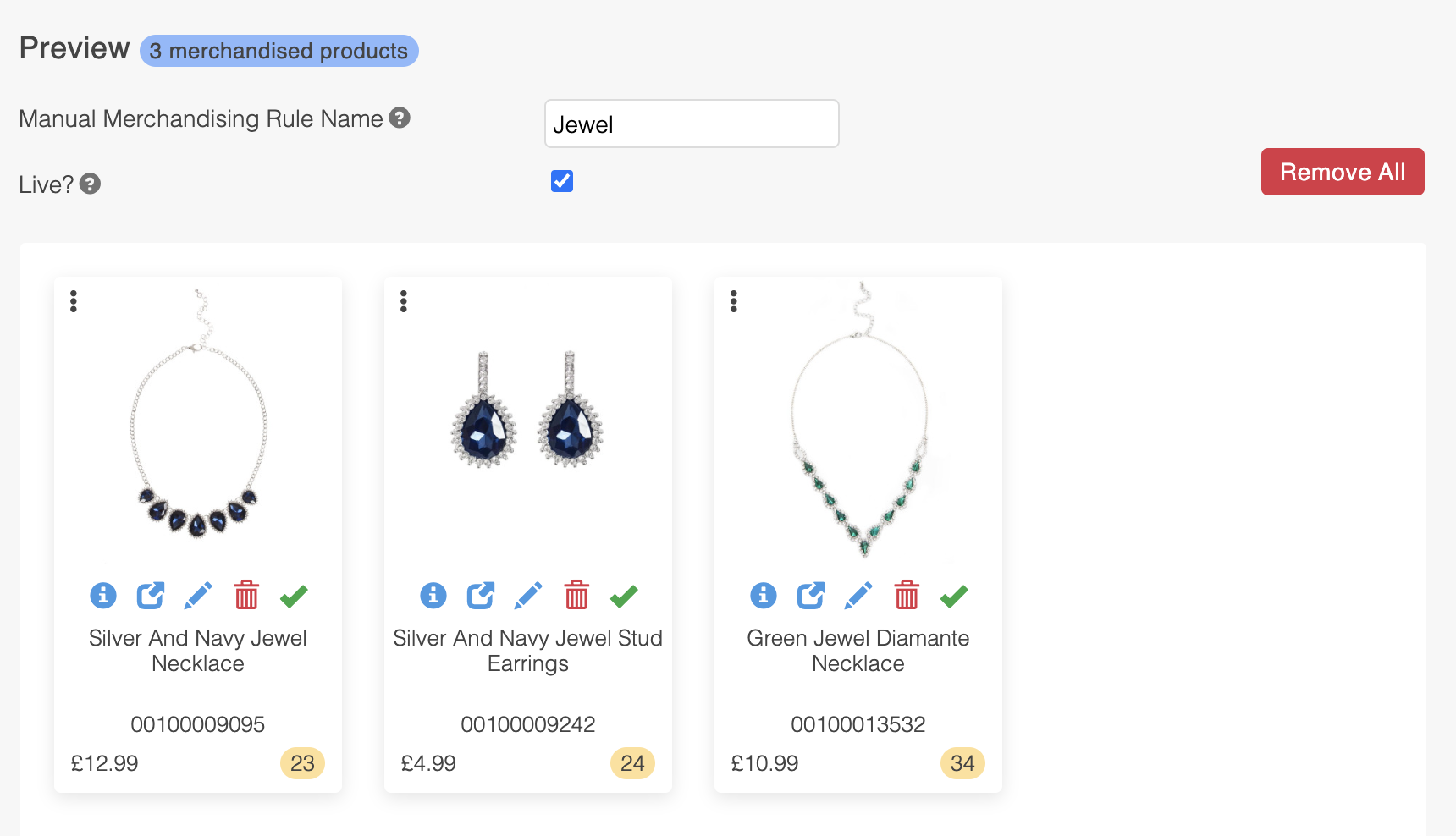
When creating a new rule, don't forget to give it a unique name, so it can after be applied to a Merchandising Rules.
Once a product has been added to the Preview pane, it will still appear in the Search pane, however it will be 'greyed out' to indicate that it has already been merchandised.
Products that are not featured in the Preview pane will be left 'non-merchandised' in order to allow the First Order By and Blends actions to take effect.
Customising Your Preview
To help you visualise how products may appear in the front end of your store, you can use a selection of tools. These settings do not take effect in the front end, as styling is determined by your listing page templates. To customise the front end of your store, please speak to your digital agency.
| Item | Description |
|---|---|
| Zoom | Allows you to "zoom" in or out, making each product take up more or less space. |
| Items Per Row | This slider allows you to preview how your selection of products will look with a specific number of items per row. If this slider is dragged to the far left, no items per row will be applied, resulting in products wrapping naturally in the back end window. |
| Show/Hide Inactive Products | Use this icon to toggle between showing and hiding products that are currently not live. |
| Back | Takes you back to the list of Manually Merchandised Rules. |
| Show/Hide Search Pane | Show or hide the Search pane. |
Removing (resetting) manually merchandised products
There are several ways to 'un-merchandise' your products:
- Drag a single product from the Preview pane back to the Search pane and drop it
- Click the Delete icon to remove a single product
- Click the Remove All button to remove all manually merchandised products from the Preview pane
Updated 2 months ago
