Adding and Editing Facets
This article covers the creation of new Facets, provides an overview of the Facet and Filter Manager, and shows you how to customise the order of filters and their filter values.
Adding a New Facet
1. Create a new Facet by selecting the Add Facet tab on the Merchandising > Facets Filters page.
2. Once on the Add Facet tab, Name your new Facet.
3. If you would like to enable the new Facet straight away, select the Facet Enabled check box.
If you choose to leave the Facet disabled, and would like to enable it at a later date, you can do so by toggling the Enable/Disable icon on the Facets tab.
4. Click the Save button to finish creating the new Facet. Once saved, you'll be able to edit the Facet.
Don't forget to save changes and update the cacheAdditions or amendments made to Facets will not take effect until changes are saved and the cache is updated. For more information, please see the Caching section of the Facet (Sidebar) and Filters Overview article.
To control when your Facet is applied, please use the Merchandising Rules system.
Facet and Filter Manager
To edit a Facet, select the Edit icon on the Facets tab that relates to the Facet you would like to customise.
You are then presented with the Facet and Filter Manager, which consists of two main sections:
- Field, Attribute, and Snippet Filter Settings: Settings for filters and their filter values.
- Facet Preview: Overview of how your Facet will be organised.
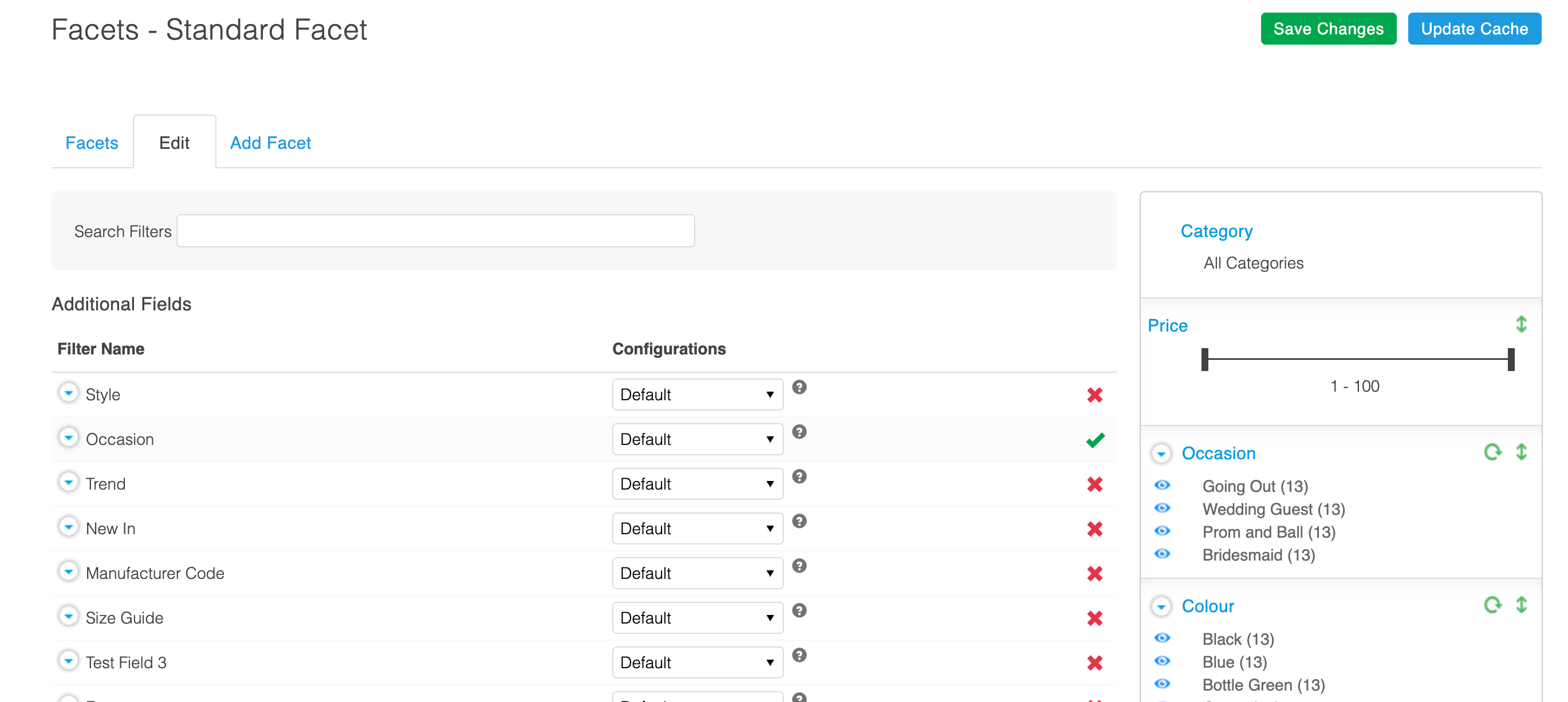
Changes made to the Facet, filters or their values, are not saved automatically. The Save Changes button will turn red to indicate when changes have been made that need to be saved. Failure to save changes prior to navigating to another page may result in loss of amendments.
Facet Preview
The Facet Preview, located to the right, gives a high level overview of how the Facet will appear in your store. You can use it to manually order filters and their individual filter values. The Facet will dynamically update as changes are made to fields, attributes, and snippet filter settings.
The Facet preview is for illustration purposes only, and as such won't depict the style or exact content of your front-end store. It will show all filter values, always indicating that 13 products match each value.
The Action on Zero? field, located on the Products > All Products > Edit Product > Inventory tab, also impacts what filter values display on the Facet. When the stock level for the last product with a specific filter value is 0, if Action on Zero? is set to:
- Hide - That filter value will no longer show on the Facet - this is in addition to the product not listing.
- Leave Available... - The filter value will still show on the Facet - this is in addition to the product still listing.
Ordering Filters and Snippets
To alter the order that filters and snippets display on the Facet, drag and drop a filter or snippet to the desired location using either the  icon or the filter/snippet title.
icon or the filter/snippet title.
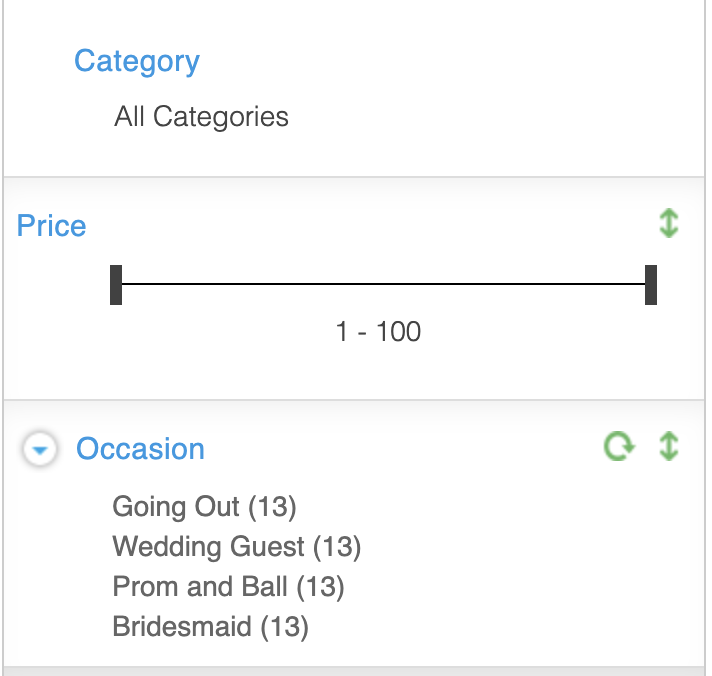
Ordering and Hiding Filter Values
For each filter, you can either:
- Manually order all filter values
- Lock specific filter values to display above unlocked filter values
By default, filter values will display in the order specified in the Order By field (located in the custom settings for that filter).
The Order By field is discussed in the Editing Filters and Saving Custom Filters article, along with the other filter settings.
1. To override the default order that filter values display, drag and drop a filter value to the top of the filter. Locked filter values will be indicated by a icon.
Locked filter values can be ordered amongst themselves, though will always display above unlocked filter values.
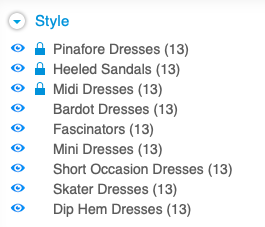
2. To unlock a single filter value, click the padlock icon next to the filter value. You will be prompted to confirm the action. Upon confirmation, the filter value will be unlocked.
3. To unlock all filter values for a given filter, use the reset icon.
You can only alter the order of filter values for filters derived from fields or attributes. Snippets must be managed separately in Content > Snippets.
You can also hide filter values by clicking the blue eye icon. When a filter value has been manually hidden, a grey eye icon will appear with a line through it e.g.
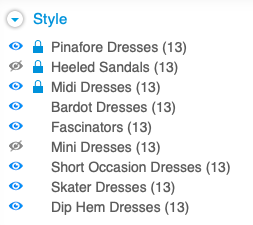
Don't forget to save changes and update the cacheAdditions or amendments made to Facets will not take effect until changes are saved and the cache is updated. For more information, please see the Caching section of the Facet (Sidebar) and Filters Overview article.
Updated 2 months ago
